
php editor Apple will introduce to you how to view hidden folders in win11. In win11 system, hidden folders are invisible by default, but we can display them through simple settings. First, we need to open Explorer and click on the "View" option on the top menu bar. Next, in the Options panel below the View tab, click Change file and folder options. In the pop-up "Folder Options" dialog box, switch to the "View" tab. Here we can find the two options "Hide extensions for known file types" and "Hide protected operating system files (recommended)". After unchecking these two options, click the "Apply" and "OK" buttons to complete the settings. In this way, we can view hidden folders in win11 system. Hope this method is helpful to everyone!
Win11 hidden file display setting method
1. Open this computer in win11 and open File Explorer, or right-click the start menu and select File Explorer to open. Then click [View] at the top of the page.
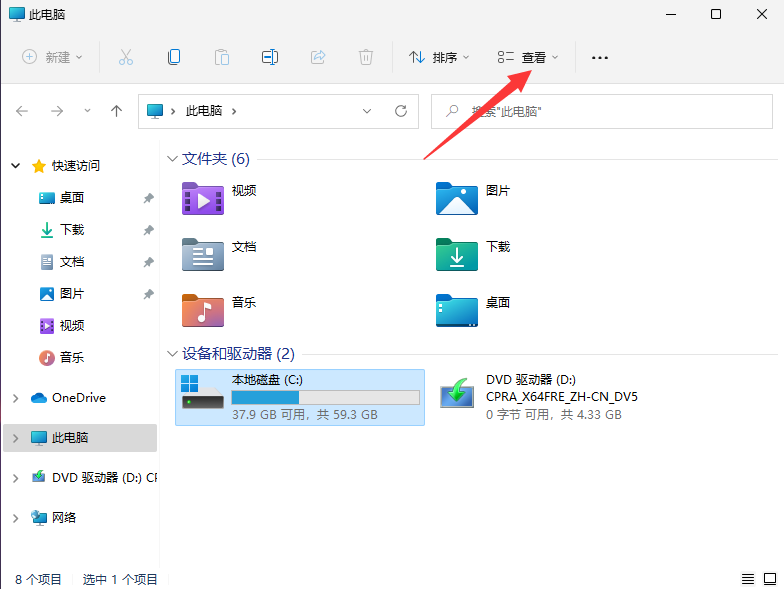
#2. Then expand the page below, click Show, find and check the hidden items, so that the hidden files can be searched and found.
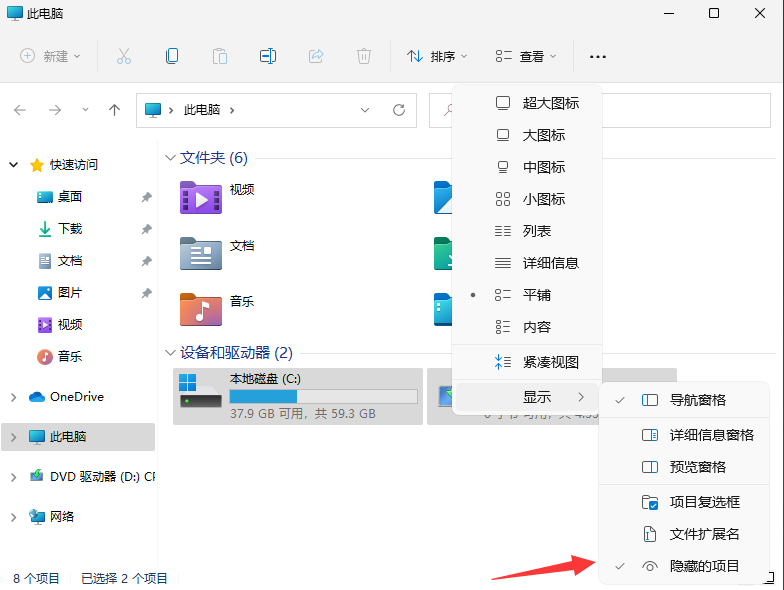
3. Find hidden files. You will find that the icon appears semi-transparent. In this way, hidden files and folders are displayed.
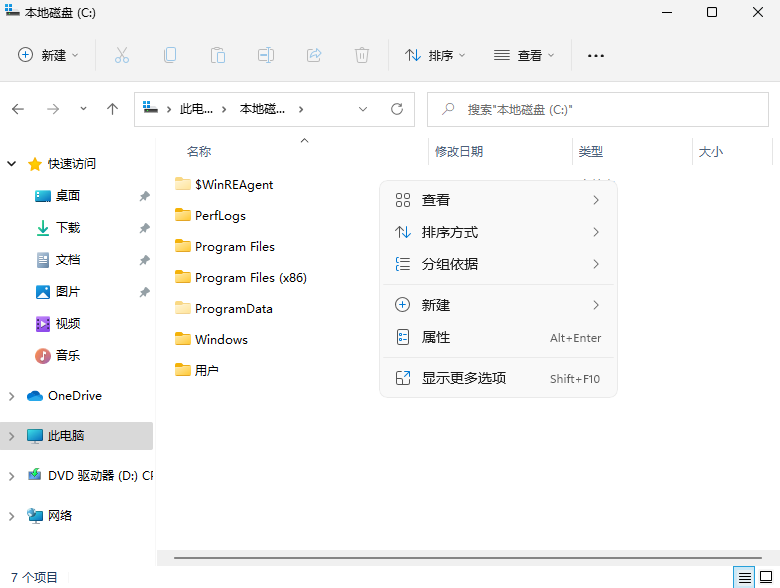
#4. You can right-click the file or folder and cancel [Hide] in the properties. Or just leave it alone and display it in a semi-transparent state.
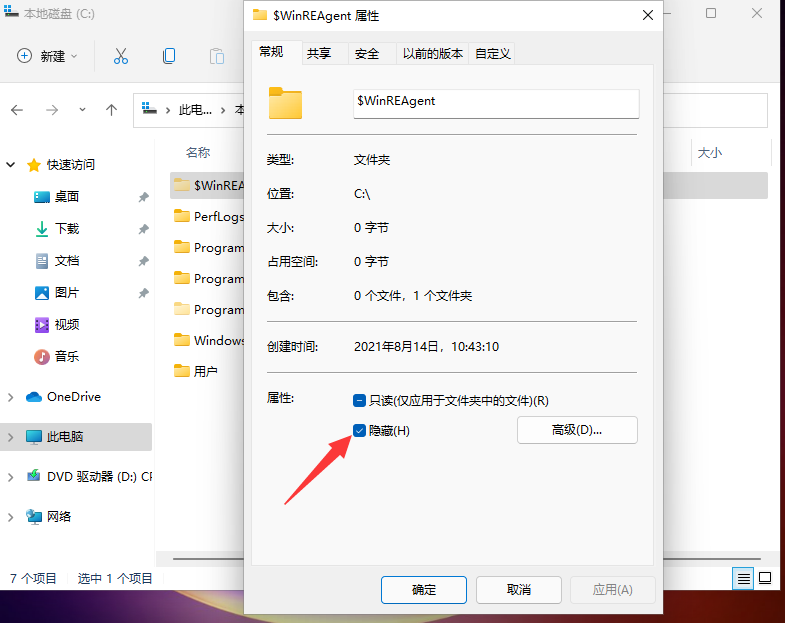
The above is the detailed content of How to view hidden folders in win11? How to set up hidden file display in win11. For more information, please follow other related articles on the PHP Chinese website!
 There is no WLAN option in win11
There is no WLAN option in win11
 How to skip online activation in win11
How to skip online activation in win11
 Win11 skips the tutorial to log in to Microsoft account
Win11 skips the tutorial to log in to Microsoft account
 How to open win11 control panel
How to open win11 control panel
 Introduction to win11 screenshot shortcut keys
Introduction to win11 screenshot shortcut keys
 Windows 11 my computer transfer to the desktop tutorial
Windows 11 my computer transfer to the desktop tutorial
 Solution to the problem of downloading software and installing it in win11
Solution to the problem of downloading software and installing it in win11
 How to skip network connection during win11 installation
How to skip network connection during win11 installation




