Group policy client service failed to log in solution
How to solve the problem that the group policy client service failed to log in? The detailed and complete operation steps compiled by the editor below: First press the shortcut key "win r" to open the run, enter "regedit", and then select the option bar: HKEY_CURRENT_USER and right-click , select "Permissions", click "Add" under Security, log in to the account, if it has not been changed, it will be "administrator", and finally check the various permissions under Permissions.

The group policy client service failed to log in. Solution
1. First, press the shortcut key "win r" to open the run and enter "regedit".
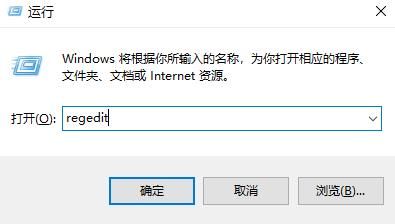
2. Then select the option bar: HKEY_CURRENT_USER and right-click, select "Permissions".
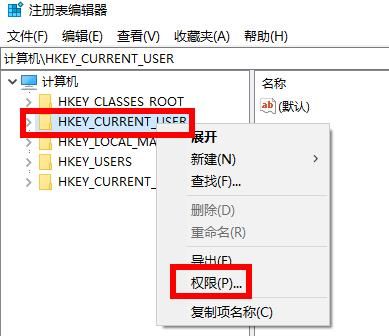
3. Then click "Add" under Security.
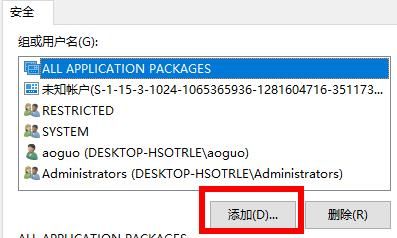
4. You can log in to your account later. If it has not been changed, it will be "administrator".
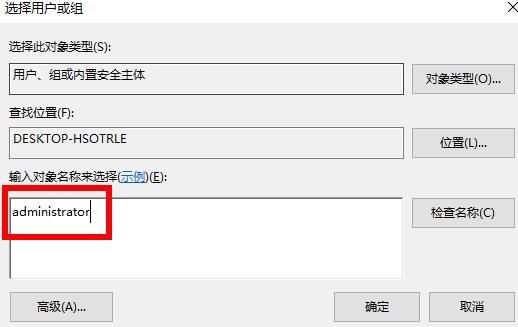
5. Finally, check the permissions under Permissions.
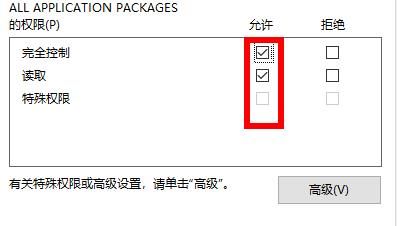
The above is the detailed content of Group policy client service failed to log in solution. For more information, please follow other related articles on the PHP Chinese website!

Hot AI Tools

Undresser.AI Undress
AI-powered app for creating realistic nude photos

AI Clothes Remover
Online AI tool for removing clothes from photos.

Undress AI Tool
Undress images for free

Clothoff.io
AI clothes remover

AI Hentai Generator
Generate AI Hentai for free.

Hot Article

Hot Tools

Notepad++7.3.1
Easy-to-use and free code editor

SublimeText3 Chinese version
Chinese version, very easy to use

Zend Studio 13.0.1
Powerful PHP integrated development environment

Dreamweaver CS6
Visual web development tools

SublimeText3 Mac version
God-level code editing software (SublimeText3)





