
php editor Youzi will introduce you how to turn off the security alert prompt of win7. The security alert prompt of win7 is set up to protect the security of the system, but sometimes it may cause inconvenience to users. Turning off these prompts can improve the user's operating experience. There are many ways to turn off security alerts in Windows 7, which can be achieved through the Control Panel, Group Policy Editor or Registry Editor. The specific operation steps will be introduced in detail in this article, allowing you to easily turn off the security alert prompt of win7.

Introduction to how to turn off security alerts in win7
1. Click the Start menu, open Run, enter "services.msc" and press "enter".
2. Find the "Security Center" service in the local service list.
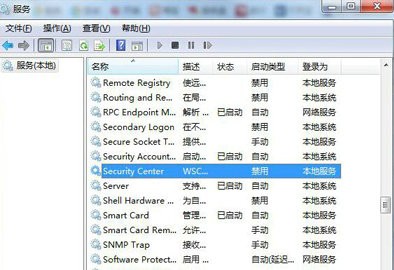
#3. Double-click the service to stop the service, set the startup type to disabled, and apply the saved settings.
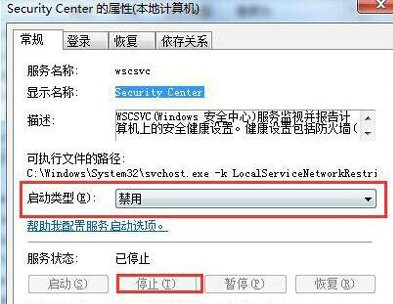
The above is the detailed content of How to turn off the security alert prompt in win7? Introduction to how to turn off security alerts in Windows 7. For more information, please follow other related articles on the PHP Chinese website!
 How to create virtual wifi in win7
How to create virtual wifi in win7
 How to change file type in win7
How to change file type in win7
 How to set up hibernation in Win7 system
How to set up hibernation in Win7 system
 How to open Windows 7 Explorer
How to open Windows 7 Explorer
 How to solve the problem of not being able to create a new folder in Win7
How to solve the problem of not being able to create a new folder in Win7
 Solution to Win7 folder properties not sharing tab page
Solution to Win7 folder properties not sharing tab page
 Win7 prompts that application data cannot be accessed. Solution
Win7 prompts that application data cannot be accessed. Solution
 The difference between win7 32-bit and 64-bit
The difference between win7 32-bit and 64-bit




