 System Tutorial
System Tutorial
 Windows Series
Windows Series
 What should I do if I don't want to update Win11 23H2? The most effective way to prevent upgrade to Win11 23H2
What should I do if I don't want to update Win11 23H2? The most effective way to prevent upgrade to Win11 23H2
What should I do if I don't want to update Win11 23H2? The most effective way to prevent upgrade to Win11 23H2
Feb 11, 2024 pm 10:12 PMphp editor Baicao provides you with effective methods to prevent the upgrade of Win11 23H2. Upgrading your operating system can cause unnecessary hassles, and not everyone wants to upgrade to the latest version right away. To this end, we will share some simple but effective ways to prevent the upgrade of Windows 11 23H2 so that you can continue to use your current operating system without interruption. No need to worry, we'll provide you with detailed steps to make sure you can do it easily. Let’s take a look!
What should I do if I don’t want to update Win11 23H2?
Method 1
1. On the desktop, right-click this computer, and in the menu item that opens, select [Manage].
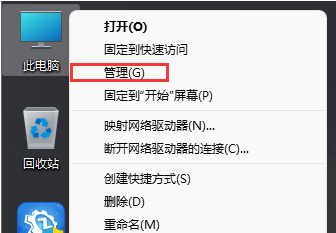
#2. In the Computer Management window, click on the left to expand Services and Applications, and then select [Services].
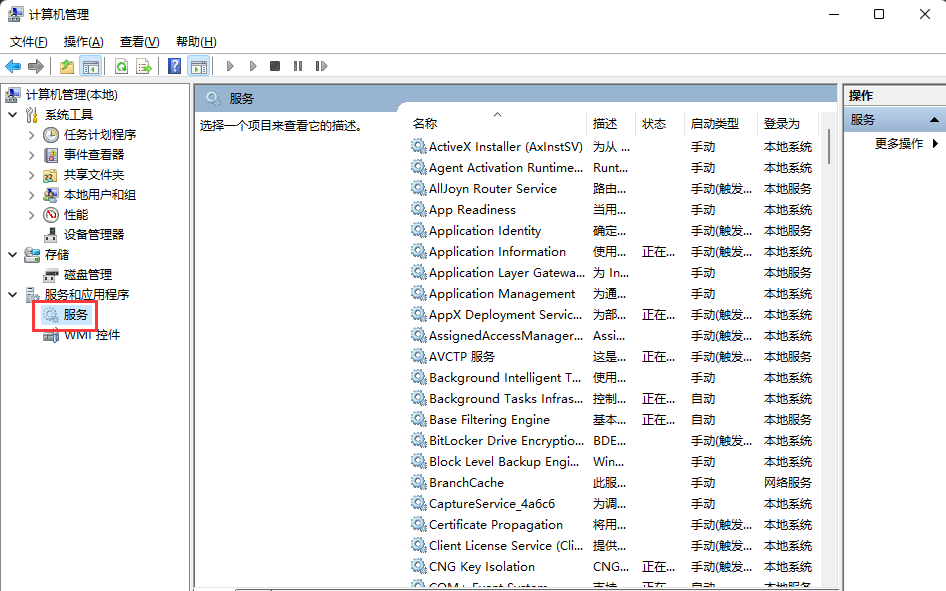
#3. Find and double-click to open the service named [Windows Update].
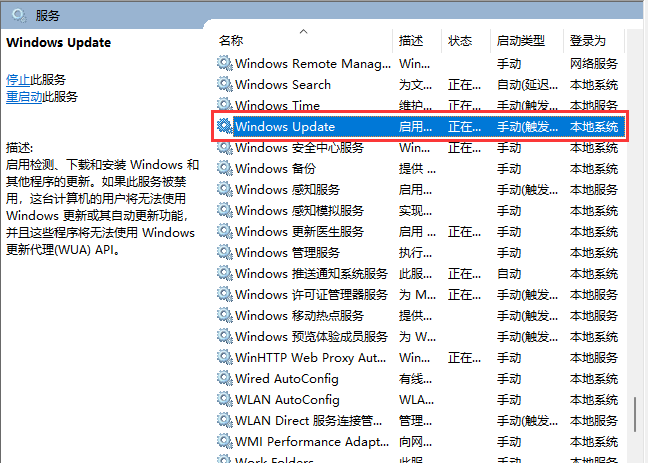
4. In the Properties (Local Computer) window of Windows Update, change the startup type to [Disabled], then click [Stop], and press [OK] to save.
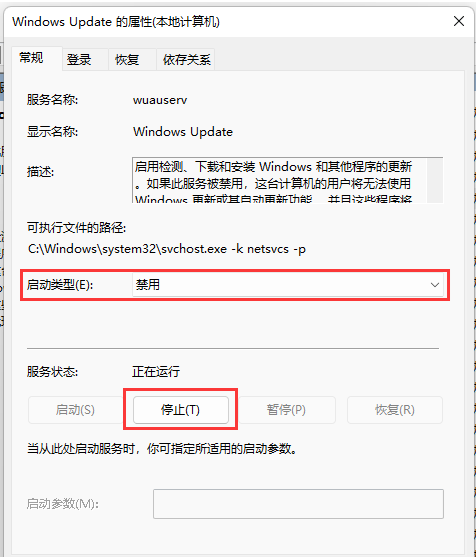
Method 2
1. First, press the Win In the menu item, select [Run].
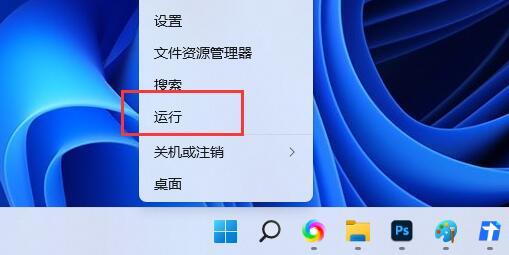
2. In the run window, enter the [gpedit.msc] command and press OK or Enter to open the Local Group Policy Editor.
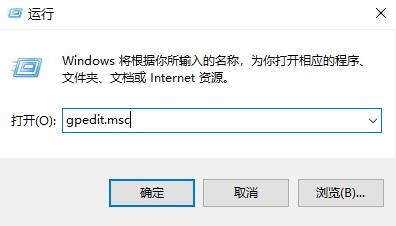
3. Expand the Local Group Policy Editor window in order. Administrative Templates>Windows Components>Windows Update>Manage End User Experience, find it on the right and double-click to open Configure Automatic Updates.
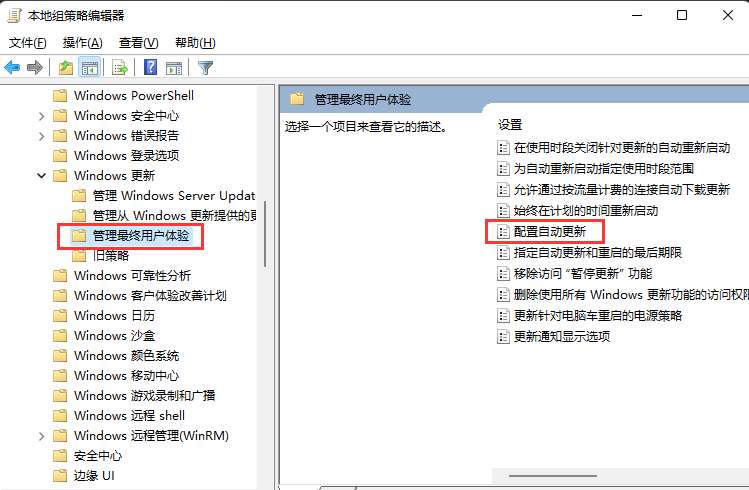
#4. Configure the automatic update window, select [Disabled], and then click [OK] to save.
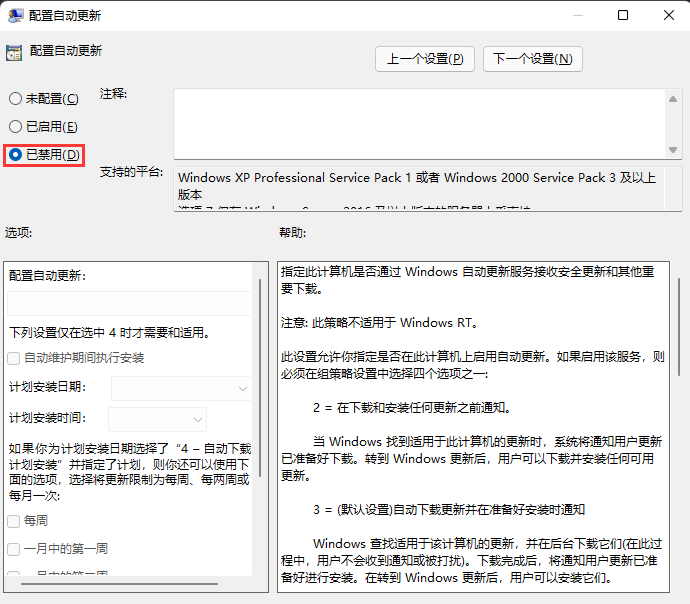
Method 3
1. First, press the [Win X] key combination on the keyboard, or right-click the [Windows Start Logo] on the taskbar. , select [Run] in the right-click menu item that opens.
2. In the run window, enter the [regedit] command, and then press [OK or Enter] to open the registry editor.
3. User Account Control window, do you want to allow this application to make changes to your device? Click [Yes].
4. Expand the Registry Editor window to the following paths in sequence.
HKEY_LOCAL_MACHINE\SOFTWARE\Microsoft\WindowsUpdate\UX\Settings
5. Then in the blank space on the right, click [right-click] and select [New - DWORD (32-bit) value (D) 】.
6. Name the newly created DWORD (32-bit) value (D) as [FlightSettingsMaxPauseDays].
7. Double-click to open [FlightSettingsMaxPauseDays], edit the DWORD (32-bit) value window, select [Decimal] as the base, and enter the numerical data for the number of days you want to pause updates, such as the [3650] days I set. Then click [OK].
Windows Update is displayed there. Updates can be paused for a maximum of 521 weeks.
The above is the detailed content of What should I do if I don't want to update Win11 23H2? The most effective way to prevent upgrade to Win11 23H2. For more information, please follow other related articles on the PHP Chinese website!

Hot Article

Hot tools Tags

Hot Article

Hot Article Tags

Notepad++7.3.1
Easy-to-use and free code editor

SublimeText3 Chinese version
Chinese version, very easy to use

Zend Studio 13.0.1
Powerful PHP integrated development environment

Dreamweaver CS6
Visual web development tools

SublimeText3 Mac version
God-level code editing software (SublimeText3)

Hot Topics
 Is Win11 LTSC not suitable for individual users at all? Analysis of the advantages and disadvantages of the LTSC version
Jun 25, 2024 pm 10:35 PM
Is Win11 LTSC not suitable for individual users at all? Analysis of the advantages and disadvantages of the LTSC version
Jun 25, 2024 pm 10:35 PM
Is Win11 LTSC not suitable for individual users at all? Analysis of the advantages and disadvantages of the LTSC version
 Win11 24H2 will adjust security rules and NAS user access may fail
Jun 25, 2024 pm 05:23 PM
Win11 24H2 will adjust security rules and NAS user access may fail
Jun 25, 2024 pm 05:23 PM
Win11 24H2 will adjust security rules and NAS user access may fail
 What should I do if the win11 dual-screen calendar does not exist on the second monitor?
Jun 12, 2024 pm 05:47 PM
What should I do if the win11 dual-screen calendar does not exist on the second monitor?
Jun 12, 2024 pm 05:47 PM
What should I do if the win11 dual-screen calendar does not exist on the second monitor?
 System Restore prompts that you must enable system protection on this drive
Jun 19, 2024 pm 12:23 PM
System Restore prompts that you must enable system protection on this drive
Jun 19, 2024 pm 12:23 PM
System Restore prompts that you must enable system protection on this drive
 Quick solution to the unresponsiveness of clicking desktop icons in Windows 11
Jun 05, 2024 pm 01:03 PM
Quick solution to the unresponsiveness of clicking desktop icons in Windows 11
Jun 05, 2024 pm 01:03 PM
Quick solution to the unresponsiveness of clicking desktop icons in Windows 11
 Is win11 24h2 worth installing? Comparison of the differences between Win11 24H2 and 23H2
Jun 11, 2024 pm 03:17 PM
Is win11 24h2 worth installing? Comparison of the differences between Win11 24H2 and 23H2
Jun 11, 2024 pm 03:17 PM
Is win11 24h2 worth installing? Comparison of the differences between Win11 24H2 and 23H2
 How to change the desktop window color in win11? List of strategies for modifying window color
Jun 02, 2024 pm 06:05 PM
How to change the desktop window color in win11? List of strategies for modifying window color
Jun 02, 2024 pm 06:05 PM
How to change the desktop window color in win11? List of strategies for modifying window color
 What should I do if my win11 wallpaper is locked and cannot be changed? What to do if my computer wallpaper is locked and cannot be changed?
Jun 09, 2024 pm 08:58 PM
What should I do if my win11 wallpaper is locked and cannot be changed? What to do if my computer wallpaper is locked and cannot be changed?
Jun 09, 2024 pm 08:58 PM
What should I do if my win11 wallpaper is locked and cannot be changed? What to do if my computer wallpaper is locked and cannot be changed?






