
Win11 startup Pin failure is one of the common problems that many users encounter after upgrading to Windows 11. When the startup Pin cannot be used normally, users cannot quickly log in to the system, which brings inconvenience to use. In this article, PHP editor Yuzai will analyze the problem of Win11 startup Pin failure and provide corresponding solutions to help users quickly restore a normal login experience. Whether it is caused by system updates or other reasons, we will analyze and provide solutions one by one, allowing you to easily solve the problem of Win11 startup Pin failure.
Analysis of Win11 startup Pin failure problem
Method 1:
1. Press "Win R" to open the run window, then enter "msconfig" and press Enter to confirm.
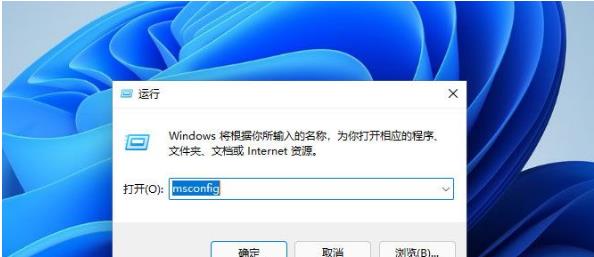
#2. Click "Services" at the top of the window, check "Hide all Microsoft services", and click "Disable All".
3. Click "Start" above, select "Open Task Manager", disable all startup items and confirm.
4. After completion, restart the computer and check whether the PIN code can be set successfully.
Method 2:
1. Also use "Win R" to open the run window, enter "services.msc" and press Enter to confirm.
2. Find the two services "Credential Manager" and "Windows Biometric" and check whether they are started.
3. If it is not started or only one of them is started, right-click to select the service that is not started and start it.
Method 3:
1. If it still does not work after starting the service, enter the following path "C:\Windows\ServiceProfiles\LocalService\AppData\Local\Microsoft".
2. Find the "NGC" folder and delete it after backing it up.
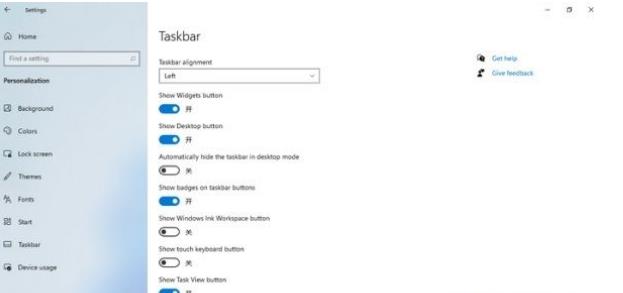
Method 4:
1. If none of the above methods can solve the problem of being unable to set a PIN code on Windows 11 computers, you can only reinstall the system.
Recommended download:Microsoft original Win11 ISO fully upgraded and optimized pure version V2024
Installation method
This site provides you with two installation methods, local Hard drive installation is the simplest installation method. It is recommended to make a U disk boot tool before using the hard disk installation. If the hard disk installation fails, or your computer cannot be turned on, is stuck at the welcome interface, cannot enter the desktop, or has a blue screen, etc., then you need to choose the U disk to reinstall the system. .
The above is the detailed content of What should I do if the Win11 startup pin fails? Analysis of the problem of Win11 startup Pin failure. For more information, please follow other related articles on the PHP Chinese website!
 There is no WLAN option in win11
There is no WLAN option in win11
 How to skip online activation in win11
How to skip online activation in win11
 Win11 skips the tutorial to log in to Microsoft account
Win11 skips the tutorial to log in to Microsoft account
 How to open win11 control panel
How to open win11 control panel
 Introduction to win11 screenshot shortcut keys
Introduction to win11 screenshot shortcut keys
 Windows 11 my computer transfer to the desktop tutorial
Windows 11 my computer transfer to the desktop tutorial
 Solution to the problem of downloading software and installing it in win11
Solution to the problem of downloading software and installing it in win11
 How to skip network connection during win11 installation
How to skip network connection during win11 installation




