 Computer Tutorials
Computer Tutorials
 Computer Knowledge
Computer Knowledge
 Why can't I see the USB flash drive files after antivirus?
Why can't I see the USB flash drive files after antivirus?
Why can't I see the USB flash drive files after antivirus?
php editor Xigua will answer for you: Why do the files in the USB flash drive disappear after being scanned by anti-virus software? This is because some anti-virus software will quarantine or delete files suspected of viruses to protect computer security. When the anti-virus software scans the files in the USB flash drive that may contain viruses, in order to avoid the spread of the virus, the software will move these files to the quarantine area or delete them directly. Therefore, when you check the USB flash drive after disinfection, you may find that some or all of the files are missing. If you are sure that these files are safe, you can try to recover them in your anti-virus software or add them to the whitelist to avoid being accidentally deleted again.
Method 1. Display hidden USB disk files
Taking win10 system as an example, first open this computer and click the View-Options-View button on the window.
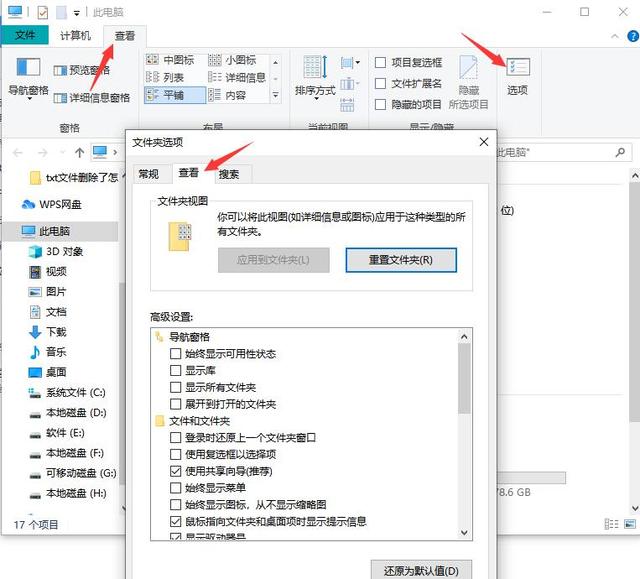
In the small window of Folder Options, find and uncheck the "Hide protected operating system files (recommended)" option, then switch to "Show hidden files, folders, and drives" ” small dot, and finally click OK.
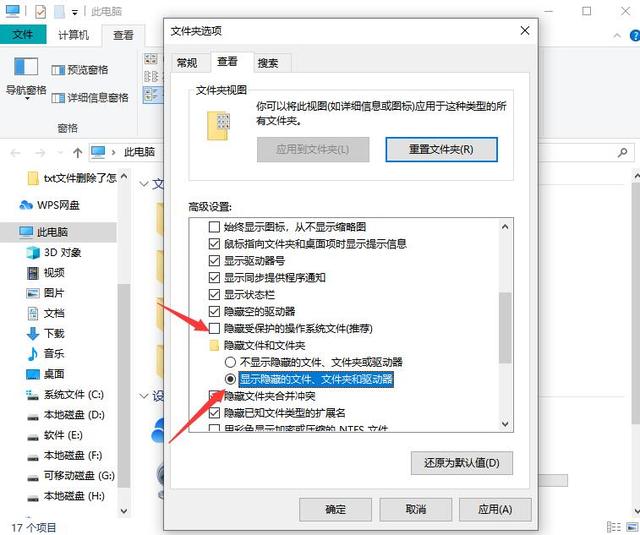
At this time, open the U disk and check whether the file is displayed. If it cannot be retrieved, try method two.
Method 2: Use professional U disk data recovery software
What should you do when a Trojan in the U disk causes file loss? How to recover USB disk files after anti-virus? Here we recommend a professional U disk data recovery software - Cloud Knight Data Recovery Software. It is not only suitable for recovering files lost due to viruses in the U disk, but also suitable for many other data loss scenarios, such as human error and power failure. , system crash, reinstall or upgrade system, software crash or other unknown reasons.
First, download and install the Cloud Knight data recovery software (note: do not install the software in the lost USB flash drive). After opening the software, insert the USB flash drive with lost data into the computer and select "USB flash drive/memory card recovery" in "Scene Mode".
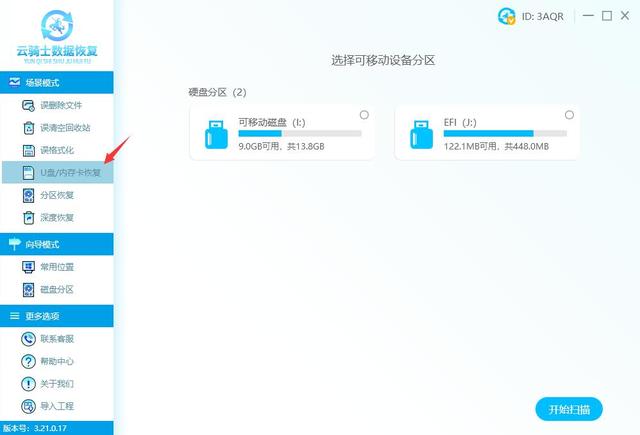
2. Click to select the inserted USB disk device, and then click the [Start Scan] button.
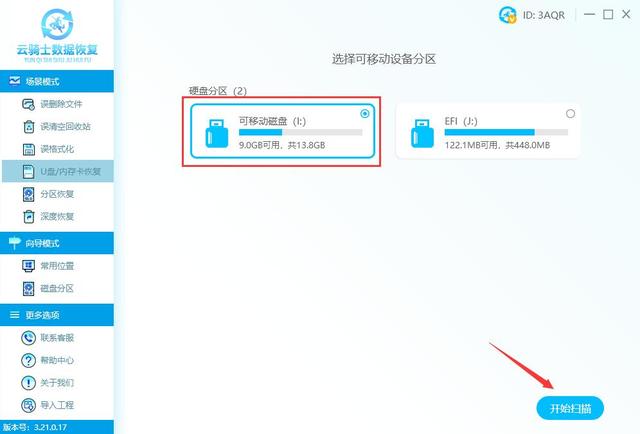
3. The system starts to recognize and scan files, no manual operation is required, just wait and see.
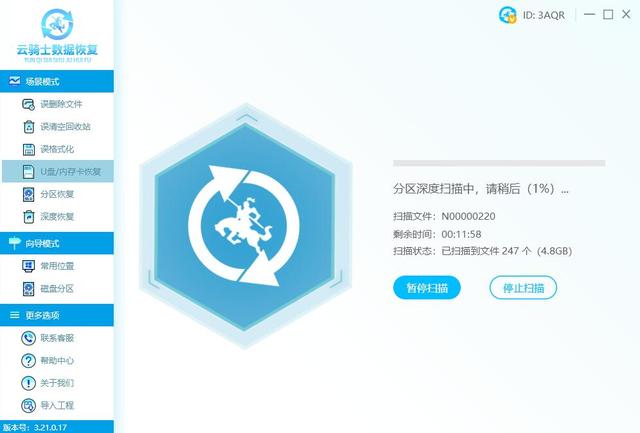
4. After the scan is completed, all the lost files on the USB flash drive will be scanned out. Find the files that need to be recovered according to the file type and other methods, and then double-click the file to preview. Only files that can be previewed and the previewed content is normal can ensure that the recovered files are valid files. Then select the files that need to be recovered and click the [Recover Now] button in the lower right corner.
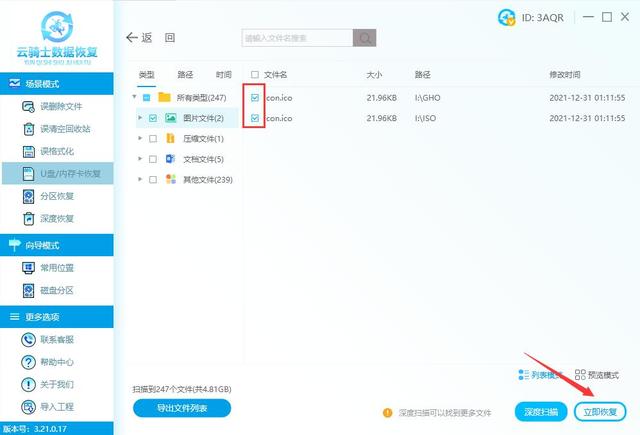
5. The data recovered here must be saved to other disks to avoid data being overwritten and destroyed by secondary data.
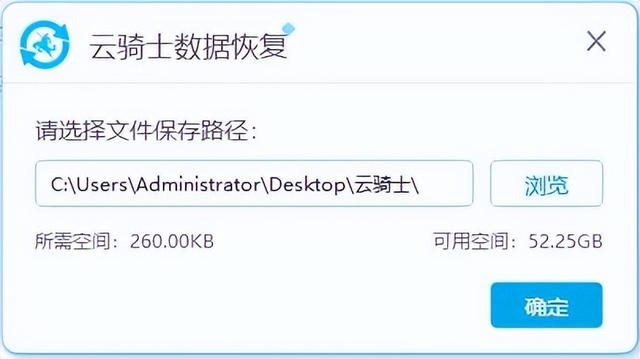
6. The system starts to restore and export data. No manual operation is required in the whole process. After the data is restored successfully, click View or Confirm.
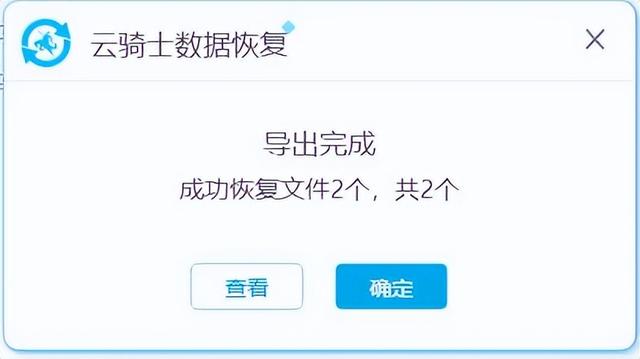
Measures to prevent Trojan viruses in the USB flash drive:
1. After the USB flash drive is inserted into the computer, do not directly double-click to open the USB flash drive. Use an offline anti-virus software to check it after disconnecting from the network. Kill the Trojan. Then open My Computer, select the drive letter through the address bar drop-down or enter the drive letter (such as F:) and press Enter before opening the USB flash drive to reduce the possibility of virus infection due to automatic playback of the USB flash drive.
2. If the system is infected with a virus, you should first upgrade the virus database of the anti-virus software, restart F8 and press the key to enter the safe mode for comprehensive anti-virus. Do not double-click any drive letter before disinfecting to prevent the virus from running again. If you really need to open a hard drive, use the above method to enter.
This article comes from yqssjhf.com>> Creation is not easy, please indicate the source when reprinting.
The above is the detailed content of Why can't I see the USB flash drive files after antivirus?. For more information, please follow other related articles on the PHP Chinese website!

Hot AI Tools

Undresser.AI Undress
AI-powered app for creating realistic nude photos

AI Clothes Remover
Online AI tool for removing clothes from photos.

Undress AI Tool
Undress images for free

Clothoff.io
AI clothes remover

Video Face Swap
Swap faces in any video effortlessly with our completely free AI face swap tool!

Hot Article

Hot Tools

Notepad++7.3.1
Easy-to-use and free code editor

SublimeText3 Chinese version
Chinese version, very easy to use

Zend Studio 13.0.1
Powerful PHP integrated development environment

Dreamweaver CS6
Visual web development tools

SublimeText3 Mac version
God-level code editing software (SublimeText3)

Hot Topics
 How to use sql datetime
Apr 09, 2025 pm 06:09 PM
How to use sql datetime
Apr 09, 2025 pm 06:09 PM
The DATETIME data type is used to store high-precision date and time information, ranging from 0001-01-01 00:00:00 to 9999-12-31 23:59:59.99999999, and the syntax is DATETIME(precision), where precision specifies the accuracy after the decimal point (0-7), and the default is 3. It supports sorting, calculation, and time zone conversion functions, but needs to be aware of potential issues when converting precision, range and time zones.
 How to create oracle database How to create oracle database
Apr 11, 2025 pm 02:36 PM
How to create oracle database How to create oracle database
Apr 11, 2025 pm 02:36 PM
To create an Oracle database, the common method is to use the dbca graphical tool. The steps are as follows: 1. Use the dbca tool to set the dbName to specify the database name; 2. Set sysPassword and systemPassword to strong passwords; 3. Set characterSet and nationalCharacterSet to AL32UTF8; 4. Set memorySize and tablespaceSize to adjust according to actual needs; 5. Specify the logFile path. Advanced methods are created manually using SQL commands, but are more complex and prone to errors. Pay attention to password strength, character set selection, tablespace size and memory
 How to update the image of docker
Apr 15, 2025 pm 12:03 PM
How to update the image of docker
Apr 15, 2025 pm 12:03 PM
The steps to update a Docker image are as follows: Pull the latest image tag New image Delete the old image for a specific tag (optional) Restart the container (if needed)
 How to delete all data from oracle
Apr 11, 2025 pm 08:36 PM
How to delete all data from oracle
Apr 11, 2025 pm 08:36 PM
Deleting all data in Oracle requires the following steps: 1. Establish a connection; 2. Disable foreign key constraints; 3. Delete table data; 4. Submit transactions; 5. Enable foreign key constraints (optional). Be sure to back up the database before execution to prevent data loss.
 What are the common misunderstandings in CentOS HDFS configuration?
Apr 14, 2025 pm 07:12 PM
What are the common misunderstandings in CentOS HDFS configuration?
Apr 14, 2025 pm 07:12 PM
Common problems and solutions for Hadoop Distributed File System (HDFS) configuration under CentOS When building a HadoopHDFS cluster on CentOS, some common misconfigurations may lead to performance degradation, data loss and even the cluster cannot start. This article summarizes these common problems and their solutions to help you avoid these pitfalls and ensure the stability and efficient operation of your HDFS cluster. Rack-aware configuration error: Problem: Rack-aware information is not configured correctly, resulting in uneven distribution of data block replicas and increasing network load. Solution: Double check the rack-aware configuration in the hdfs-site.xml file and use hdfsdfsadmin-printTopo
 What types of files are composed of oracle databases?
Apr 11, 2025 pm 03:03 PM
What types of files are composed of oracle databases?
Apr 11, 2025 pm 03:03 PM
Oracle database file structure includes: data file: storing actual data. Control file: Record database structure information. Redo log files: record transaction operations to ensure data consistency. Parameter file: Contains database running parameters to optimize performance. Archive log file: Backup redo log file for disaster recovery.
 What are the oracle11g database migration tools?
Apr 11, 2025 pm 03:36 PM
What are the oracle11g database migration tools?
Apr 11, 2025 pm 03:36 PM
How to choose Oracle 11g migration tool? Determine the migration target and determine the tool requirements. Mainstream tool classification: Oracle's own tools (expdp/impdp) third-party tools (GoldenGate, DataStage) cloud platform services (such as AWS, Azure) to select tools that are suitable for project size and complexity. FAQs and Debugging: Network Problems Permissions Data Consistency Issues Insufficient Space Optimization and Best Practices: Parallel Processing Data Compression Incremental Migration Test
 How to clean all data with redis
Apr 10, 2025 pm 05:06 PM
How to clean all data with redis
Apr 10, 2025 pm 05:06 PM
How to clean all Redis data: Redis 2.8 and later: The FLUSHALL command deletes all key-value pairs. Redis 2.6 and earlier: Use the DEL command to delete keys one by one or use the Redis client to delete methods. Alternative: Restart the Redis service (use with caution), or use the Redis client (such as flushall() or flushdb()).





