 System Tutorial
System Tutorial
 Windows Series
Windows Series
 What should I do if win10 cannot boot after upgrading to win11? Introduce two methods
What should I do if win10 cannot boot after upgrading to win11? Introduce two methods
What should I do if win10 cannot boot after upgrading to win11? Introduce two methods
php editor Strawberry will introduce to you two methods to solve the problem of unable to boot after upgrading win10 to win11. It is very common to encounter boot problems after upgrading the operating system, but don't worry, we can solve it with some simple measures. The first method is to use the recovery environment to repair, which requires using an installation disk or USB flash drive to enter the recovery environment and repair the boot and system files to solve the problem. The second method is to fix it by entering safe mode. You can try to enter safe mode to fix it first. If the problem still exists, you can try to perform system restore or reset operation. I hope these methods can help users who encounter boot problems.
Method 1. Return to the previous version
1. When starting the computer and seeing the Windows logo, press and hold the power button to force shutdown and repeat this operation three times.
2. After restarting 3 times, the system will enter "automatic repair". Then in the "Automatic Repair" interface, select "Advanced Options" > "Troubleshooting" > "Advanced Options" > "Return to a previous version".
3. In the "Return to Previous Version" interface, click "Return to Previous Version". The computer will automatically restart and wait for completion to see if the problem is resolved.
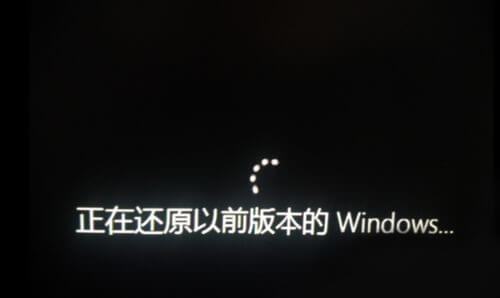
Method 2. Reinstall the system
Preparation work:
1. A U disk (try to use a U disk above 8G) .
2. A computer that can be used with normal Internet access.
3. Download U disk boot disk creation tool: 石Master Installation Master(https://www.xpwin7.com/soft/39129. html).
4. Ghost or ISO system image file (https://www.xpwin7.com/windows/list_3_1.html)
U disk boot disk production steps
Note: During the production, the U disk will be formatted, so please back up important files in the U disk. If the system needs to be installed on the C disk, do not place important files on the C disk or the desktop.
1. Run "Master Shi One-Click Reinstall" and click "I Got It".
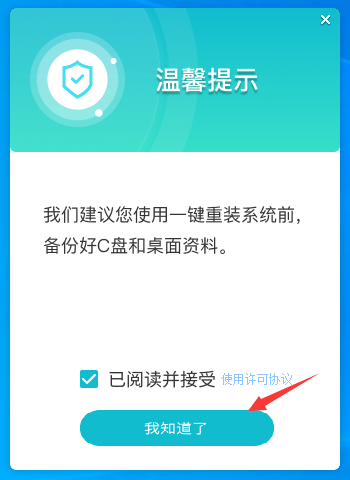
#2. Select "U Disk Boot" and click "Start Production".
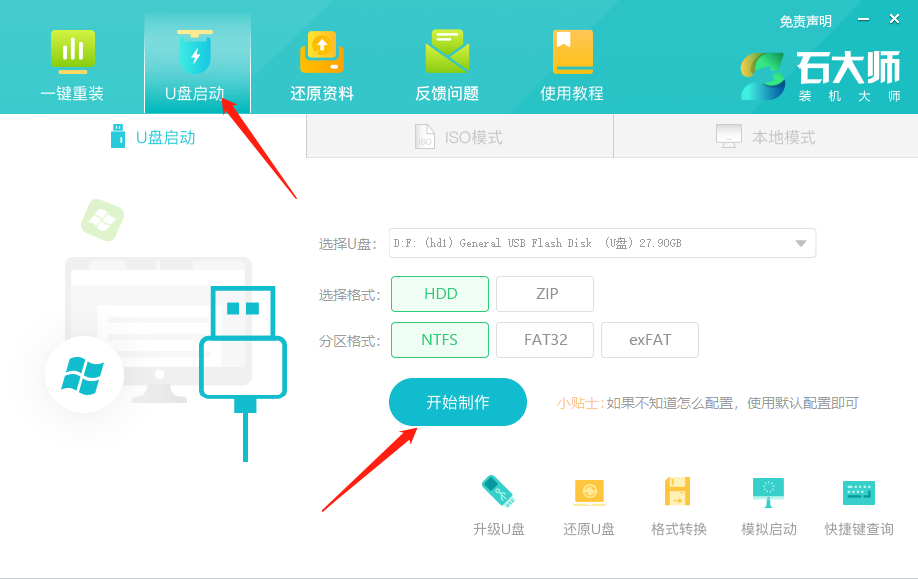
#3. The components required for making the USB boot tool are being downloaded, please wait patiently.
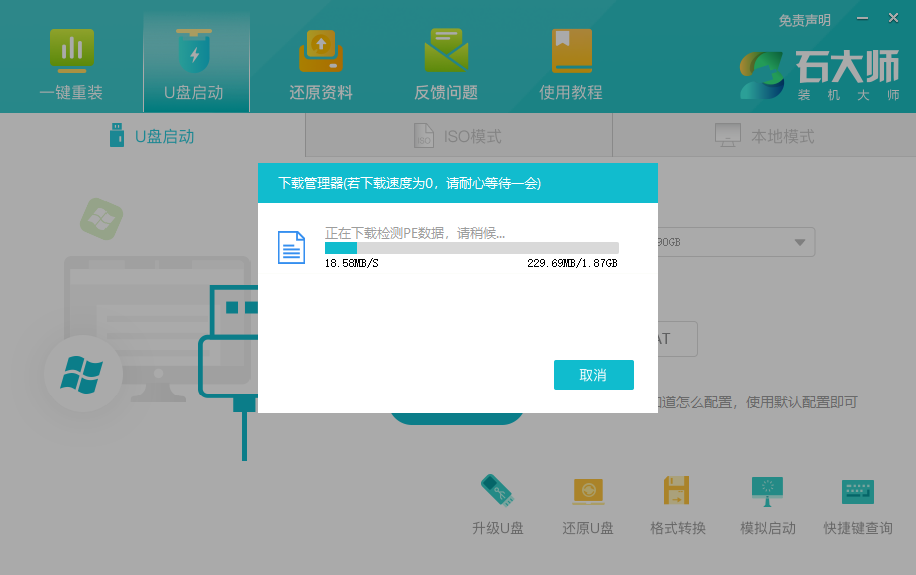
#4. A prompt will pop up to back up important data in the USB flash drive. If no backup is required, click "OK".
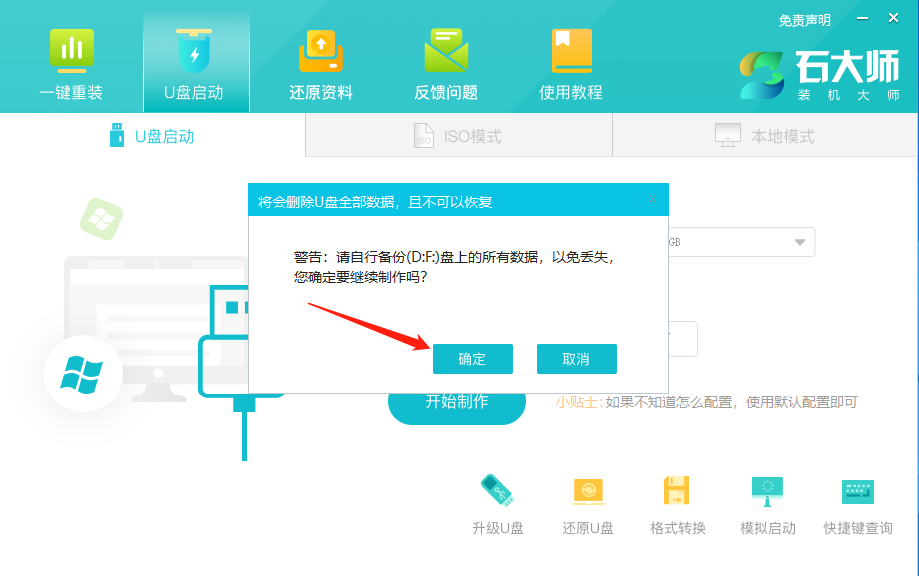
5. Select the system image you want to install and click "Download System and Make". The system provided by this software is the original system (you can also choose to cancel the download of the system and make it) ).
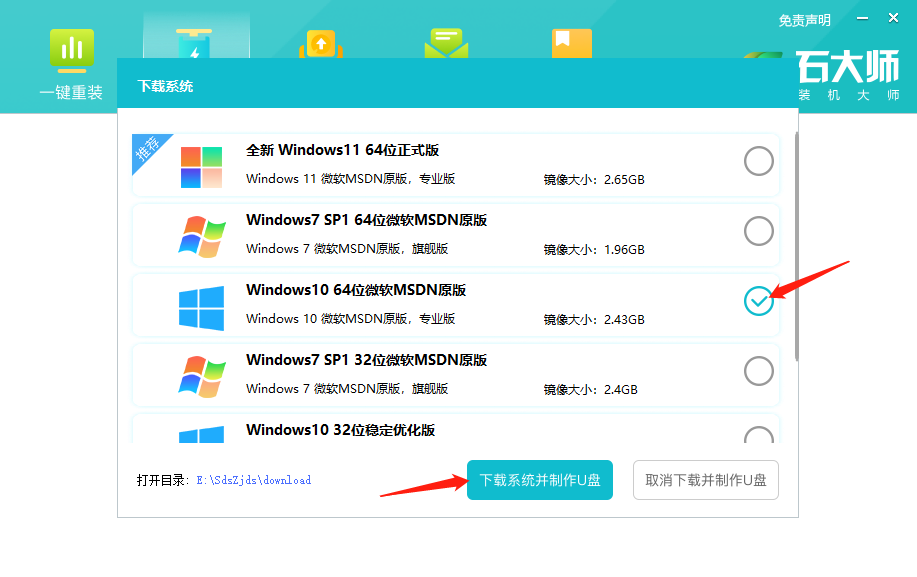
#6. The system image is being downloaded, please do not close the software.
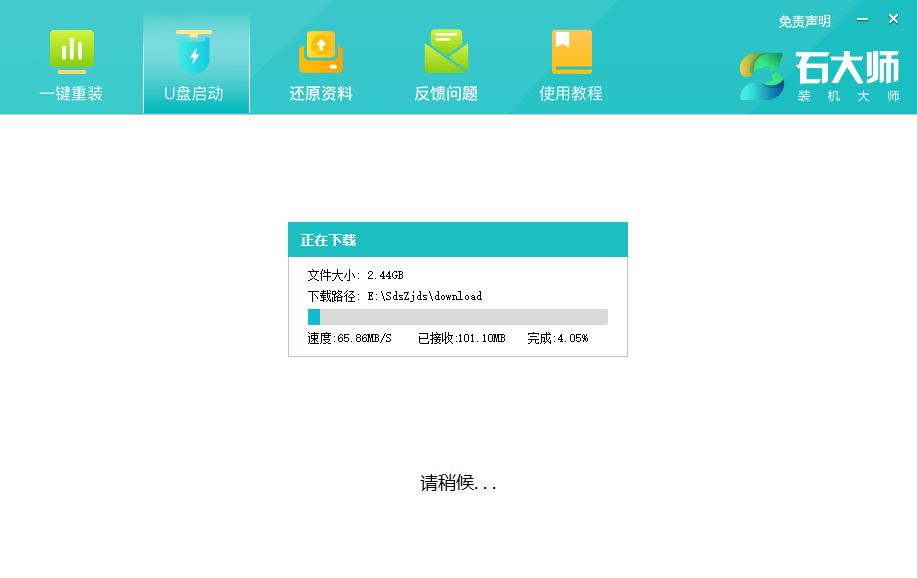
#7. The U disk boot tool is being made.
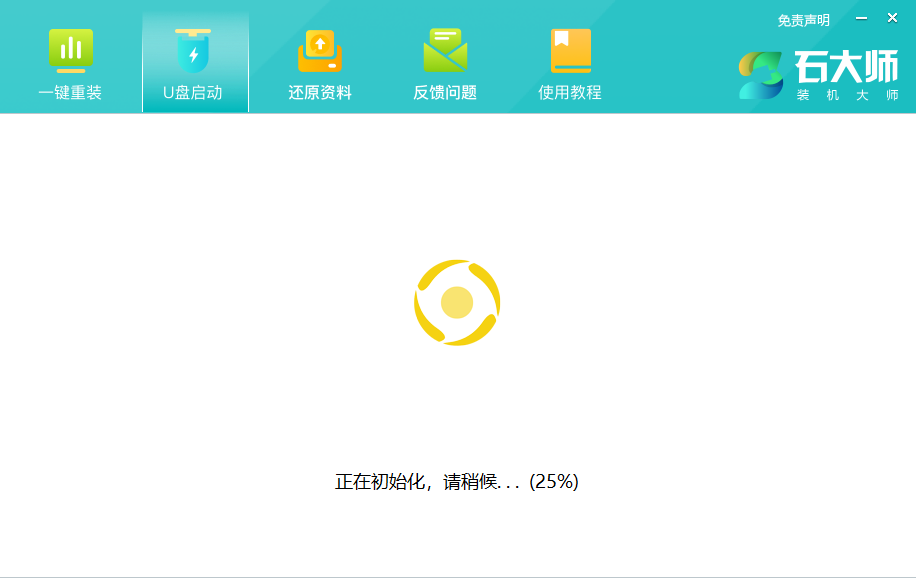
#8. The system image is being copied to the USB flash drive.
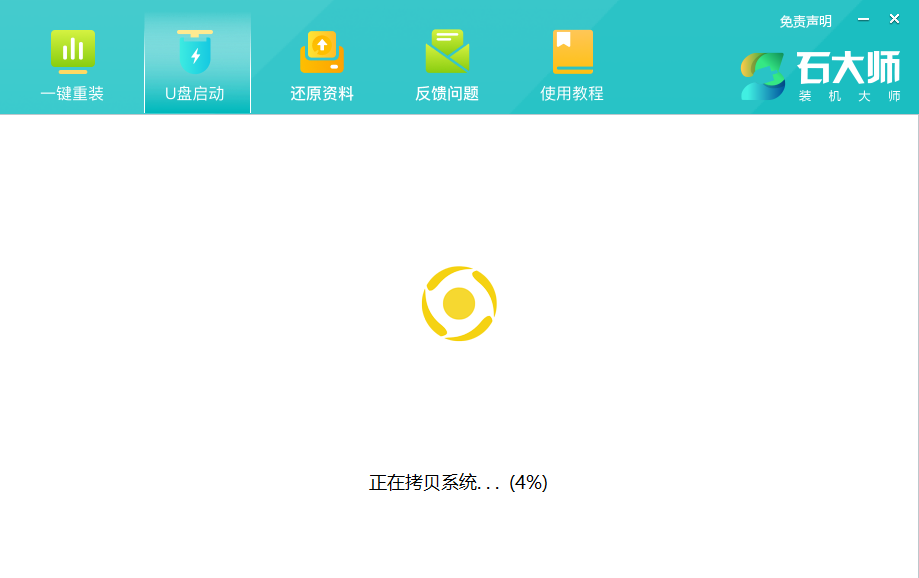
#9. When prompted that the creation is complete, click "OK".
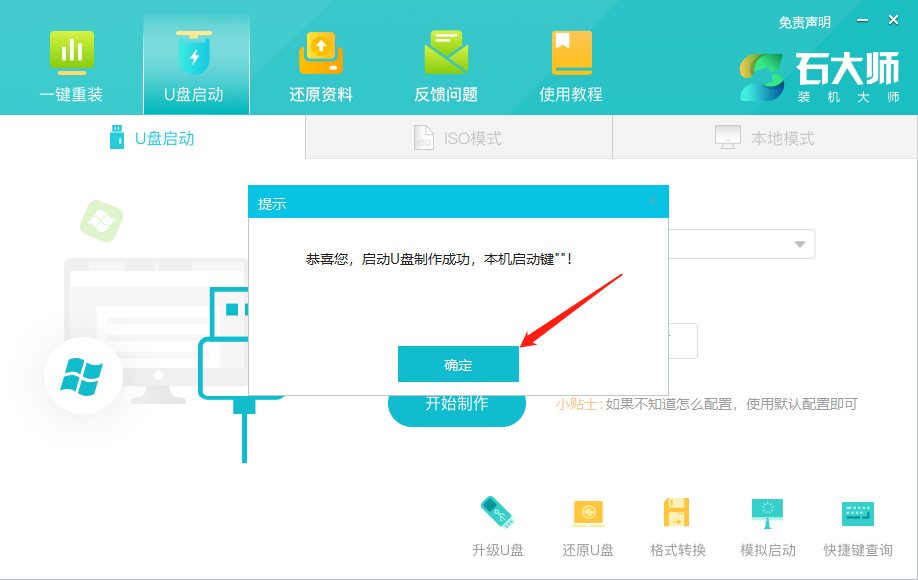
10. Select "Simulated boot" and click "BIOS".

#11. When this interface appears, it means that the Master Shi U disk boot tool has been successfully created.
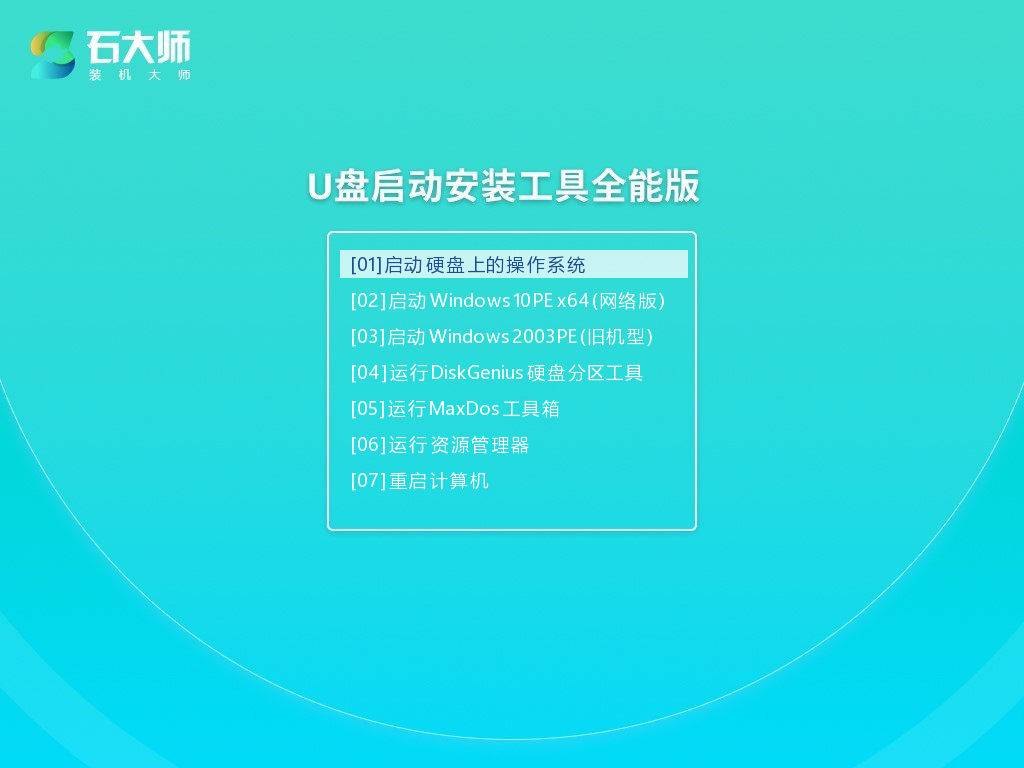
Steps for installing the system from a USB flash drive
1. Find the shortcut key for the USB boot disk of your computer motherboard.
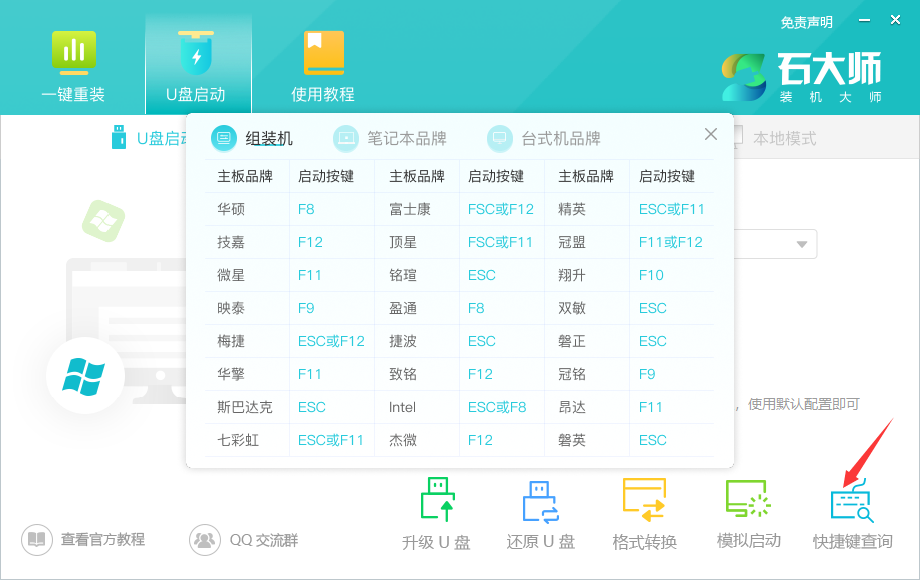
2. The prepared U disk boot disk is still inserted into the computer. Restart the computer and press the shortcut key to select the U disk to start. After entering, use the ↑↓ keys on the keyboard to select the second [ 02] Start Windows 10PE x64 (network version) and press Enter (this PE system is only for the convenience of the user and has nothing to do with what system the user wants to install).
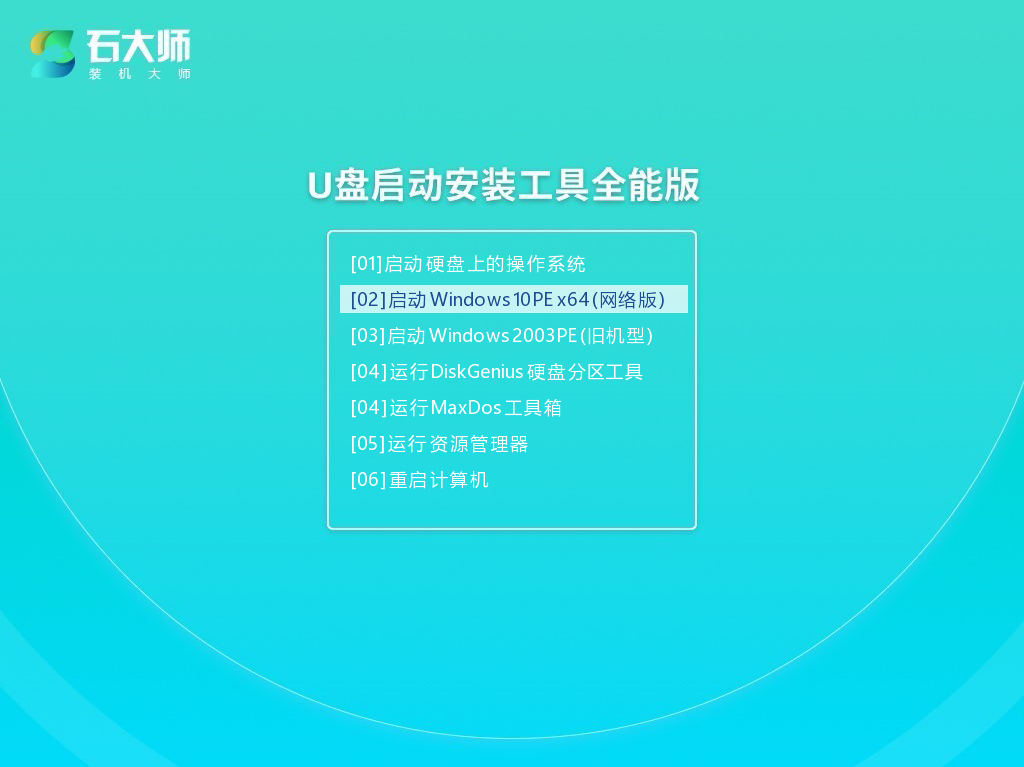
#3. After entering the PE interface, click the one-click reinstall system on the desktop.
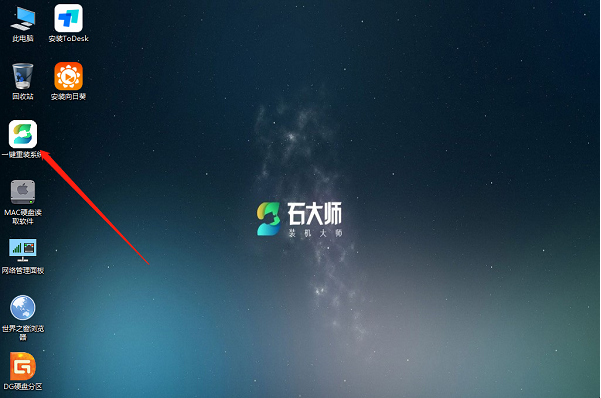
#4. After opening the tool, click Browse to select the downloaded system image ISO in the USB flash drive.
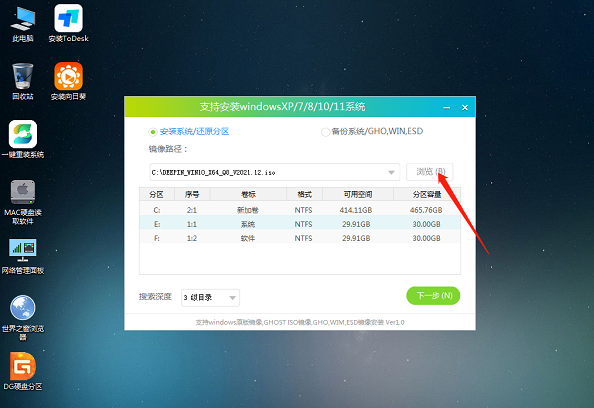
#5. After selection, select the partition for system installation, usually Area C. If the software recognizes it incorrectly, the user needs to choose it by himself. After making your selections, click Next.

#6. Just click on this page to install.
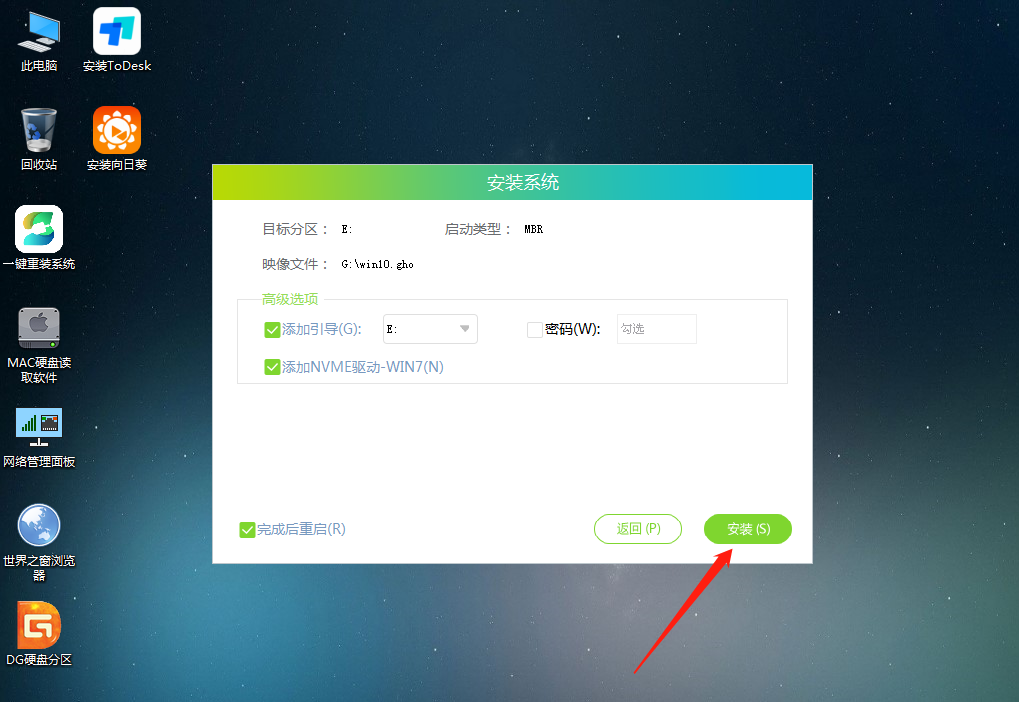
#7. The system is being installed, please wait.
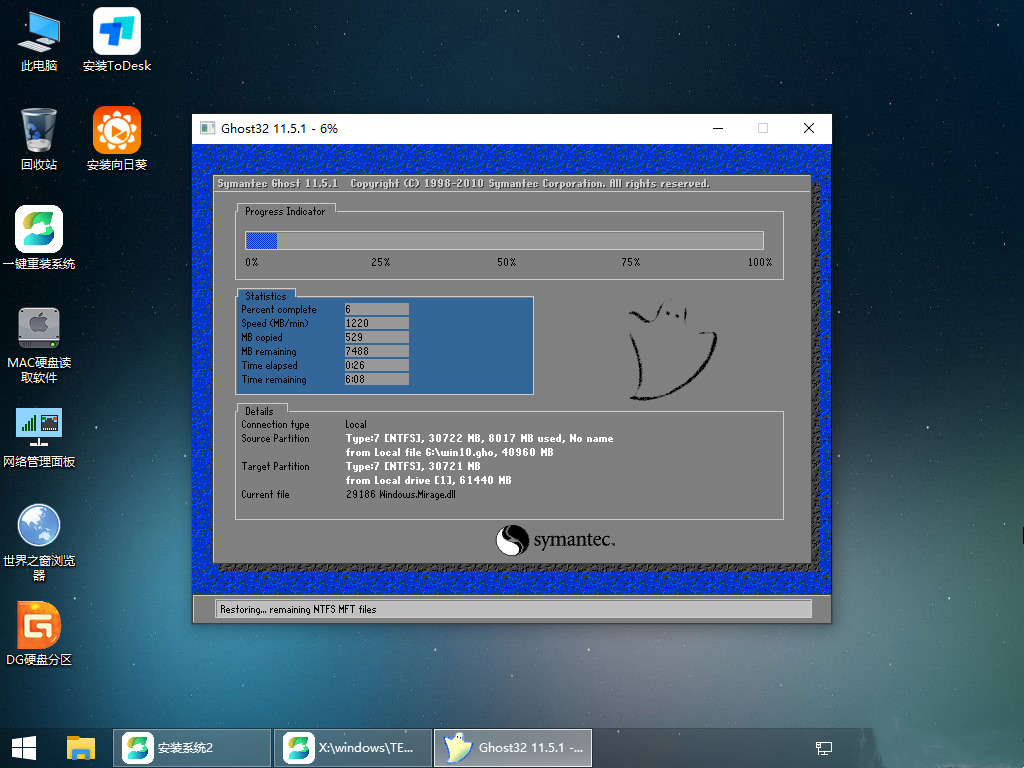
#8. After the system is installed, the software will automatically prompt that it needs to be restarted and the U disk must be pulled out. Please pull out the U disk and restart the computer.
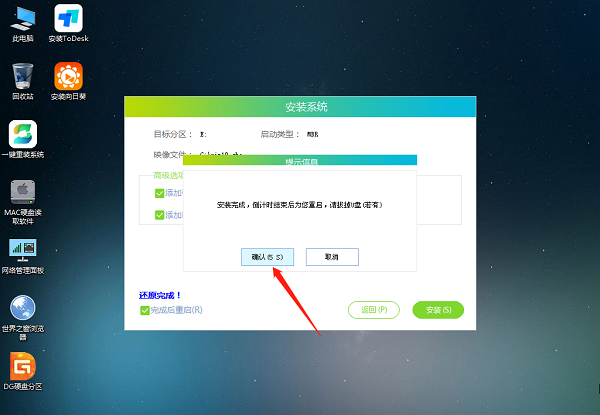
#9. After restarting, the system will automatically enter the system installation interface. At this point, the installation is successful.
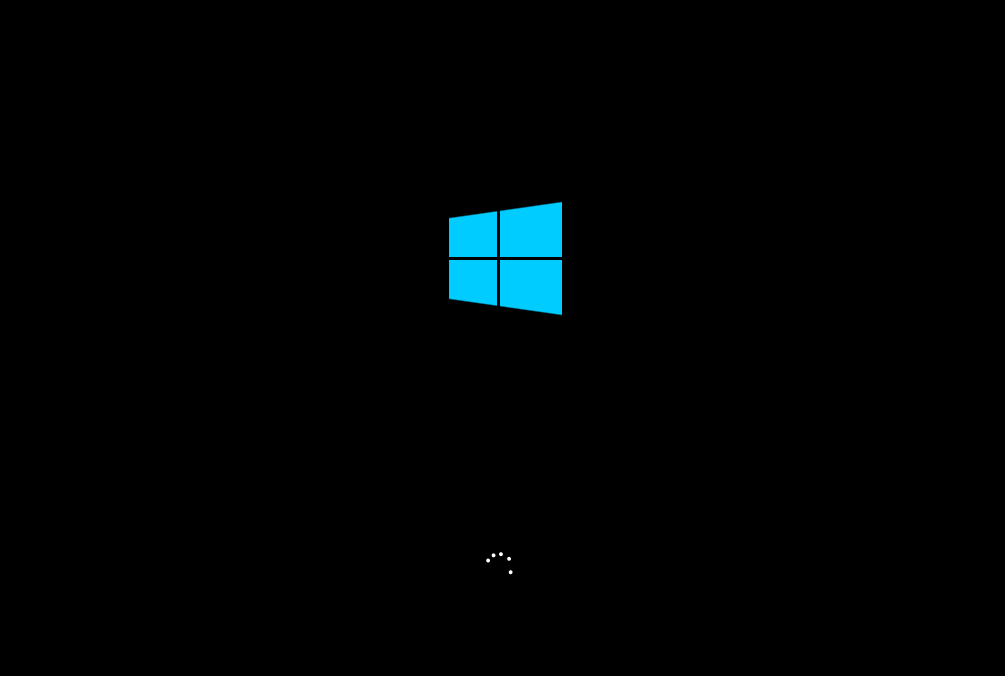
The above is the detailed content of What should I do if win10 cannot boot after upgrading to win11? Introduce two methods. For more information, please follow other related articles on the PHP Chinese website!

Hot AI Tools

Undresser.AI Undress
AI-powered app for creating realistic nude photos

AI Clothes Remover
Online AI tool for removing clothes from photos.

Undress AI Tool
Undress images for free

Clothoff.io
AI clothes remover

AI Hentai Generator
Generate AI Hentai for free.

Hot Article

Hot Tools

Notepad++7.3.1
Easy-to-use and free code editor

SublimeText3 Chinese version
Chinese version, very easy to use

Zend Studio 13.0.1
Powerful PHP integrated development environment

Dreamweaver CS6
Visual web development tools

SublimeText3 Mac version
God-level code editing software (SublimeText3)

Hot Topics
 Is Win11 LTSC not suitable for individual users at all? Analysis of the advantages and disadvantages of the LTSC version
Jun 25, 2024 pm 10:35 PM
Is Win11 LTSC not suitable for individual users at all? Analysis of the advantages and disadvantages of the LTSC version
Jun 25, 2024 pm 10:35 PM
Microsoft provides multiple versions of Windows systems, each targeting different usage scenarios. In addition to the Home, Professional, Education and Enterprise editions, there is also a special LTSC edition designed for the specific needs of large businesses and organizations. Although Windows 11 LTSC has become quite popular recently, it lacks commonly used functions and is not suitable for individual users. And this version has not yet been officially launched, and is expected to be released around September in the second half of 2024. Interesting thing: From Windows 1.0 to 11, the evolution of Windows versions. What is Windows 11 LTSC? Windows11LTSC is a feature of Windows11 operating system
 Win11 24H2 will adjust security rules and NAS user access may fail
Jun 25, 2024 pm 05:23 PM
Win11 24H2 will adjust security rules and NAS user access may fail
Jun 25, 2024 pm 05:23 PM
Digital enthusiasts all know that Microsoft has released a preview version of Windows 1124H2, and the official version of Windows 1124H2 will be coming soon. This is a very important version update, and many friends are paying close attention to it. Of course, the most noteworthy thing about Windows 1124H2 is the new features and improvements in AI. It is said that Microsoft will deeply integrate Copliot. However, AI is not the subject of this article. The subject of this article is to introduce readers to two new security rule changes in the Windows 1124H2 version, which may affect some NAS users. Specifically, in the Windows 1124H2 version, Microsoft will make changes to two important network access rules:
 What should I do if the win11 dual-screen calendar does not exist on the second monitor?
Jun 12, 2024 pm 05:47 PM
What should I do if the win11 dual-screen calendar does not exist on the second monitor?
Jun 12, 2024 pm 05:47 PM
An important tool for organizing your daily work and routine in Windows 11 is the display of time and date in the taskbar. This feature is usually located in the lower right corner of the screen and gives you instant access to the time and date. By clicking this area, you can bring up your calendar, making it easier to check upcoming appointments and dates without having to open a separate app. However, if you use multiple monitors, you may run into issues with this feature. Specifically, while the clock and date appear on the taskbar on all connected monitors, the ability to click the date and time on a second monitor to display the calendar is unavailable. As of now, this feature only works on the main display - it's unlike Windows 10, where clicking on any
 System Restore prompts that you must enable system protection on this drive
Jun 19, 2024 pm 12:23 PM
System Restore prompts that you must enable system protection on this drive
Jun 19, 2024 pm 12:23 PM
The computer has a restore point, and when the system is restored, it prompts "You must enable system protection on this drive." This usually means that the system protection function is not turned on. System protection is a feature provided by the Windows operating system that can create system restore points to back up system files and settings. That way, if something goes wrong, you can revert to a previous state. When the system fails and you cannot enter the desktop to start it, you can only try the following method: Troubleshooting-Advanced Options-Command Prompt Command 1 netstartvssrstrui.exe/offline:C:\windows=active Command 2 cd%windir%\system32 \configrenSYSTEMsy
 What should I do if win10 does not switch users? Win10 login interface does not have the option to switch users. Solution
Jun 25, 2024 pm 05:21 PM
What should I do if win10 does not switch users? Win10 login interface does not have the option to switch users. Solution
Jun 25, 2024 pm 05:21 PM
A problem that Windows 10 users may encounter is that they cannot find the switch user option on the login interface. So what should I do if there is no switch user option on the win10 login interface? Let this site give users a detailed explanation of the problem of not switching user options in the win10 login interface. Detailed solution to the problem of switching user options on the Win10 login interface: Check user account settings: First, make sure you have multiple user accounts on your computer and that these accounts are enabled. You can check and enable the account by following these steps: a. Press Win+I keys to open Settings and select "Accounts". b. Select "Family & Others" or &ld in the left navigation bar
 Is win11 24h2 worth installing? Comparison of the differences between Win11 24H2 and 23H2
Jun 11, 2024 pm 03:17 PM
Is win11 24h2 worth installing? Comparison of the differences between Win11 24H2 and 23H2
Jun 11, 2024 pm 03:17 PM
The win1124h2 version is a version that many users are looking forward to. Now that the small update of Win1124H2 has been completed, it will welcome a larger Moment update. However, many users are asking whether win1124h2 is easy to use? What is the difference between Win1124H2 and 23H2? Let this site carefully introduce to users the differences between Win1124H2 and 23H2. What is the difference between Win1124H2 and 23H2? The Windows 1124H2 update brings many adjustments and new features to the Settings application, and accelerates the migration of Control Panel-related functions/features. Improved accessibility Windows 1124H2 includes several accessibility improvements: including color filters
 MHz is history! Microsoft Windows 11 memory speed unit switches to MT/s
Jun 25, 2024 pm 05:10 PM
MHz is history! Microsoft Windows 11 memory speed unit switches to MT/s
Jun 25, 2024 pm 05:10 PM
Digital hardware enthusiasts all know that in recent years there have been two memory parameter marking units, namely "MHz" and "MT/s", which may be confusing to digital novices. "MHz" and "MT/s" are both measures of memory transfer performance, but they still have significant differences. MHz represents how many millions of cycles a memory module can perform per second, and each cycle is an operation performed on the memory module, such as storing and retrieving data. But due to the rapid development of current technology, new technology allows DDR memory to increase data transfer rate without increasing clock speed, and the old memory measurement method has also
 How to disable Windows Update from automatically updating drivers in win11?
Jun 26, 2024 am 12:18 AM
How to disable Windows Update from automatically updating drivers in win11?
Jun 26, 2024 am 12:18 AM
When you connect any new hardware device to the system, Windows will automatically try to install the driver for it. When the system's built-in driver package cannot be recognized, it will automatically try to connect to Windows Update to search and install the driver. Windows can also automatically update device drivers through Windows Update without user interaction. Although this function seems convenient, under certain circumstances, the feature of automatically updating drivers can cause trouble for users. For example, users' video workflows such as DaVinciResolve, Adobe Premiere, etc. need to use a specific old version of Nvidia Studio driver. As a result, Windows





