
php editor Yuzai will introduce to you how to optimize the speed of copying files in Win7 and solve the problem of too slow file copying. Win7 systems may experience slowness during file copying, which may be due to system settings, hardware issues, or disk fragmentation. To address these problems, we can improve file copying speed by adjusting system settings, optimizing hardware, cleaning up disk fragments, etc. The following will introduce you to the solution in detail, so that your Win7 file copy speed can be effectively improved.
Win7 file copying is too slow solution:
1. Click the "Control Panel" icon in the lower left corner of the win7 system, and then select "Control Panel" in the pop-up window to enter. In the panel interface, change the viewing mode in the upper right corner to "Large Icons", and finally select "Programs and Features" to enter.
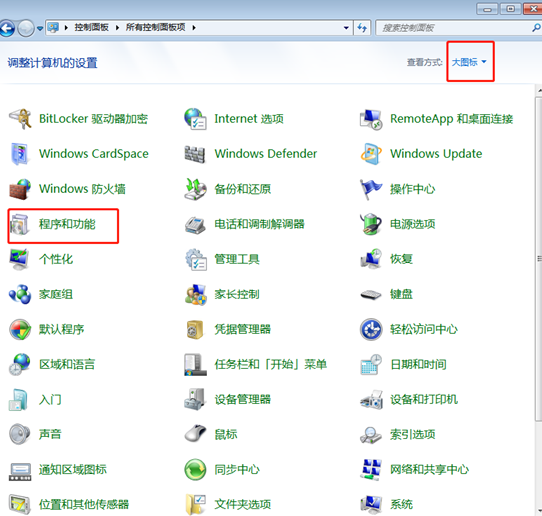
#2. Click "Turn Windows features on or off" on the left in the Programs and Features interface.
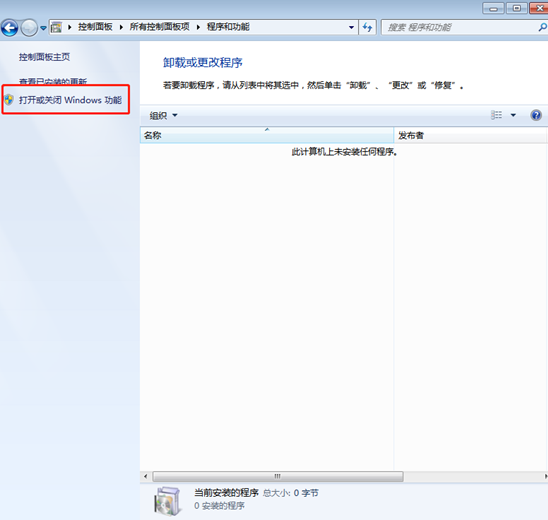
3. Move the mouse to the end of the Windows function window that pops up on the computer, uncheck the "Remote Differential Compression" box, and finally click "OK" , the speed of copying files is greatly improved.
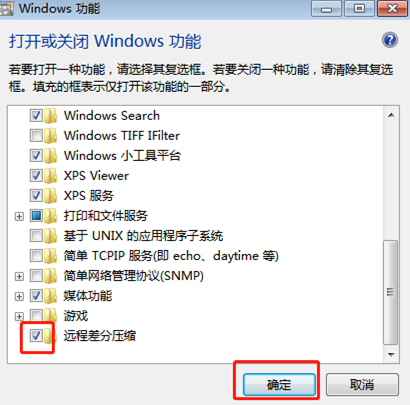
The above is the detailed content of How to optimize file copying speed in Windows 7? How to solve the problem that file copying is too slow in Windows 7. For more information, please follow other related articles on the PHP Chinese website!
 How to create virtual wifi in win7
How to create virtual wifi in win7
 How to change file type in win7
How to change file type in win7
 How to set up hibernation in Win7 system
How to set up hibernation in Win7 system
 How to open Windows 7 Explorer
How to open Windows 7 Explorer
 How to solve the problem of not being able to create a new folder in Win7
How to solve the problem of not being able to create a new folder in Win7
 Solution to Win7 folder properties not sharing tab page
Solution to Win7 folder properties not sharing tab page
 Win7 prompts that application data cannot be accessed. Solution
Win7 prompts that application data cannot be accessed. Solution
 Introduction to screenshot shortcut keys in Windows 7 system
Introduction to screenshot shortcut keys in Windows 7 system




