
php editor Baicao introduces you three methods to help you quickly find large files. Whether it's to free up disk space or to find a specific file, finding large files is a common need. In Windows 7 system, we can use the file manager, command prompt and third-party tools to search. These methods are simple and easy to follow, and can help you quickly find the large files you need, thereby improving work efficiency. Next, we will introduce these three methods in detail, hoping to help you.
Method 1: Search the program bar
1. Click the "Start" menu.
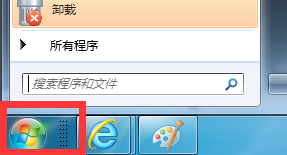
#2. There is an input box to enter the file or software you want to search for, such as QQ. At this time, the key files or programs are automatically listed side by side.

Method 2, Resource Manager search
1. Open the computer desktop icon.

#2. There is also a search box in the upper right corner of the resource manager window.

#3. When the editor inputs Mp3 here, the computer will automatically search and display it in a list.

#4. If the search is slow, click the "blue bar text", right-click the mouse and click "Add to Index".

5. Click the "Add to Index" button in the pop-up dialog box.
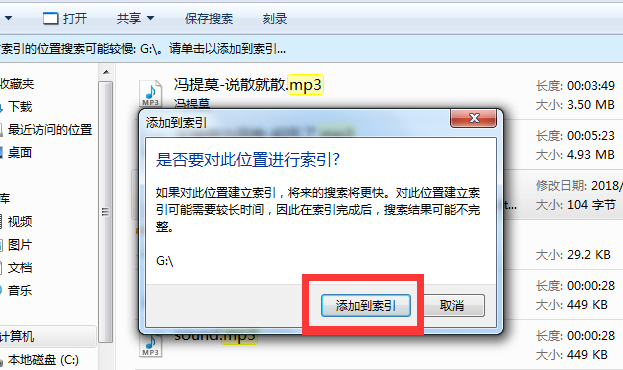
Method 3. Use a software called everything [Click to download]
1. Download and install this software. After opening the software, it will start to search all the files on the hard disk. After the search is completed, all files on the hard disk will be displayed in the software list. The blank box at the top is the search input box, where we can type the file we want to search for.

2. For example, I enter the word file in the search input box, and then, in the search result list below, all the hard disks are immediately displayed. A file with the word "file" in it. The search speed is instant, what you lose is what you get, and the speed is very fast.
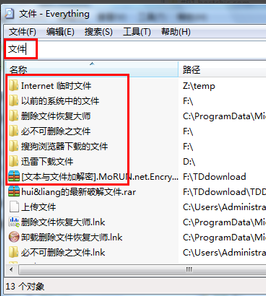
The above is the detailed content of How to find large files in win7? Three ways to help you find files quickly. For more information, please follow other related articles on the PHP Chinese website!
 How to create virtual wifi in win7
How to create virtual wifi in win7
 How to change file type in win7
How to change file type in win7
 How to set up hibernation in Win7 system
How to set up hibernation in Win7 system
 How to open Windows 7 Explorer
How to open Windows 7 Explorer
 How to solve the problem of not being able to create a new folder in Win7
How to solve the problem of not being able to create a new folder in Win7
 Solution to Win7 folder properties not sharing tab page
Solution to Win7 folder properties not sharing tab page
 Win7 prompts that application data cannot be accessed. Solution
Win7 prompts that application data cannot be accessed. Solution
 The difference between win7 32-bit and 64-bit
The difference between win7 32-bit and 64-bit




