
php editor Xiaoxin will introduce to you how to manually repair the boot file in win10. When using a Win10 computer, sometimes the boot file is damaged or lost, causing the computer to fail to start normally. At this point, manually repairing the boot file is an effective way to solve the problem. There are many ways to repair boot files, including using repair tools, using command prompt, etc. The following is a commonly used method to manually repair boot files to help you solve win10 boot problems and restore the normal startup of the computer.
Win10 manual repair boot file method:
1. First, we need to enter the fault repair interface, and then click the command prompt button under the advanced options.

#2. Then we enter the bcdedit /enum command to see that the record has been damaged.
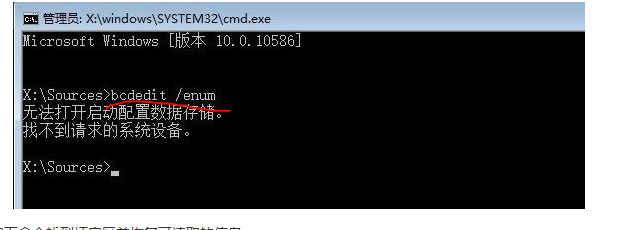
3. Then we enter the chkdsk /r command to find the bad sectors and restore the readable information, and then restart the computer to see if it is restored.
4. If there is no recovery, we need to enter the command prompt window again and enter the sfc /scanno command.
5. At this time, we need to enter the checked commands in the picture below to rebuild the BCD configuration file
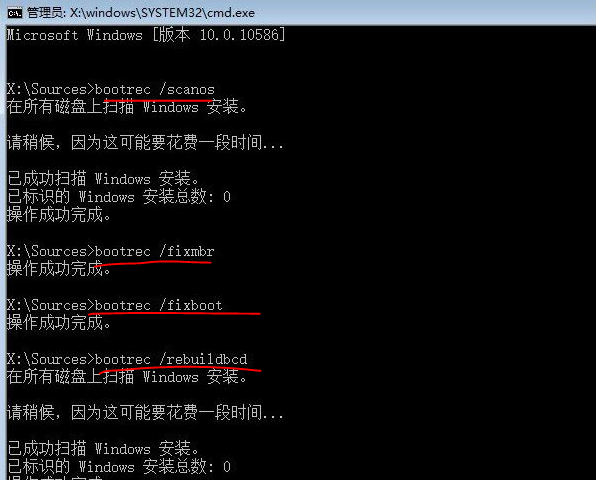
6. After the content shown in the picture above appears, we Just enter the bcdedit /enum command again.
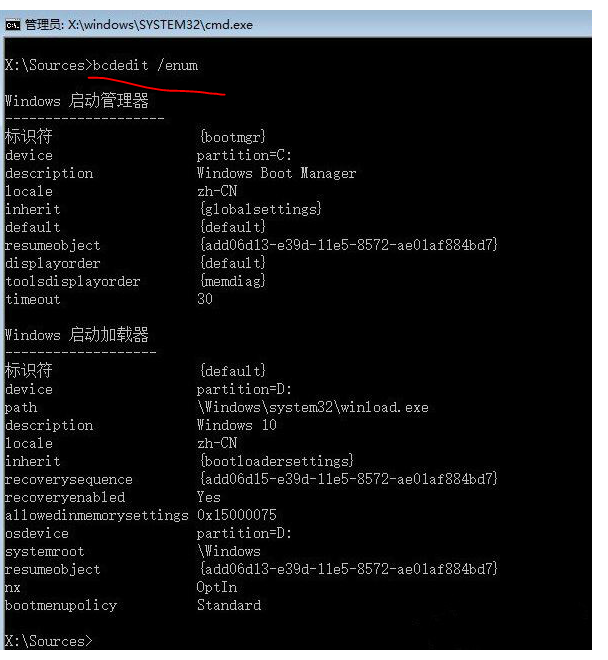
The above is the detailed content of How to manually repair boot files in win10? How to manually repair boot files in win10. For more information, please follow other related articles on the PHP Chinese website!
 win10 bluetooth switch is missing
win10 bluetooth switch is missing
 Why do all the icons in the lower right corner of win10 show up?
Why do all the icons in the lower right corner of win10 show up?
 The difference between win10 sleep and hibernation
The difference between win10 sleep and hibernation
 Win10 pauses updates
Win10 pauses updates
 What to do if the Bluetooth switch is missing in Windows 10
What to do if the Bluetooth switch is missing in Windows 10
 win10 connect to shared printer
win10 connect to shared printer
 Clean up junk in win10
Clean up junk in win10
 How to share printer in win10
How to share printer in win10




