
php editor Xigua brings you how to adjust mouse sensitivity under Win11 system. As the latest operating system released by Microsoft, Win11 provides more options and personalized settings for adjusting mouse sensitivity. With simple steps, you can adjust the sensitivity of the mouse according to your usage habits and needs, improving the smoothness and accuracy of your operations. Next, we will learn how to adjust mouse sensitivity under Win11 system to make your operation more comfortable and efficient.
Win11 mouse sensitivity adjustment method:
1. Click Start in the taskbar in the lower left corner, and then click "Settings" in the menu list.
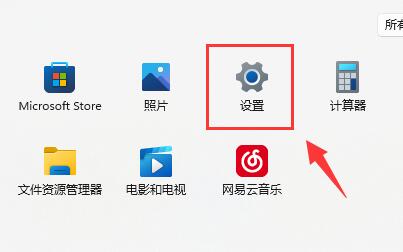
#2. After entering the new interface, click the "Bluetooth and other devices" option in the left column.
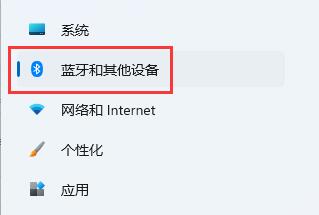
3. Then click the "mouse" on the right.
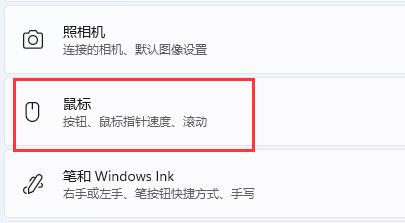
#4. Then slide the slider on the right side of "Mouse Pointer Speed" to adjust the mouse sensitivity.
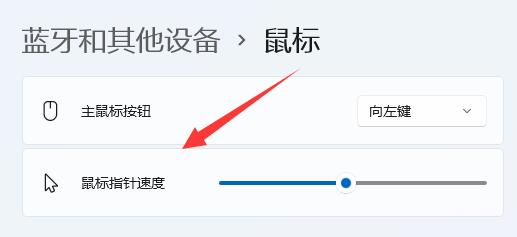
#5. Finally, you can make other settings for the mouse in the relevant settings.
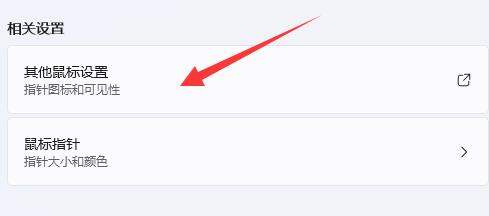
The above is the detailed content of How to adjust mouse sensitivity in win11? How to adjust mouse sensitivity in win11. For more information, please follow other related articles on the PHP Chinese website!
 There is no WLAN option in win11
There is no WLAN option in win11
 How to skip online activation in win11
How to skip online activation in win11
 Win11 skips the tutorial to log in to Microsoft account
Win11 skips the tutorial to log in to Microsoft account
 How to open win11 control panel
How to open win11 control panel
 Introduction to win11 screenshot shortcut keys
Introduction to win11 screenshot shortcut keys
 Windows 11 my computer transfer to the desktop tutorial
Windows 11 my computer transfer to the desktop tutorial
 Solution to the problem of downloading software and installing it in win11
Solution to the problem of downloading software and installing it in win11
 How to skip network connection during win11 installation
How to skip network connection during win11 installation




