 Computer Tutorials
Computer Tutorials
 Computer Knowledge
Computer Knowledge
 Is it necessary to format the USB flash drive to flash bios?
Is it necessary to format the USB flash drive to flash bios?
Is it necessary to format the USB flash drive to flash bios?
Flashing BIOS on a USB flash drive is a common operation method, but many people have questions about whether to format the USB flash drive. PHP editor Baicao tells you that it is not necessary to format the USB flash drive when flashing the BIOS. Normally, you only need to copy the BIOS upgrade file to the root directory of the USB flash drive. However, in some special cases, such as if there is a problem with the U disk file system or a specific file system format needs to be used, the U disk may need to be formatted. In general, decide whether you need to format the USB flash drive based on the specific situation. It is best to consult the relevant tutorials and instructions before flashing the BIOS. Remember, before performing any operation, be sure to back up important data to avoid data loss.
First let’s take a look at how to enter the BIOS and the necessary settings! Focus on simple and practical settings for easy understanding and operation!
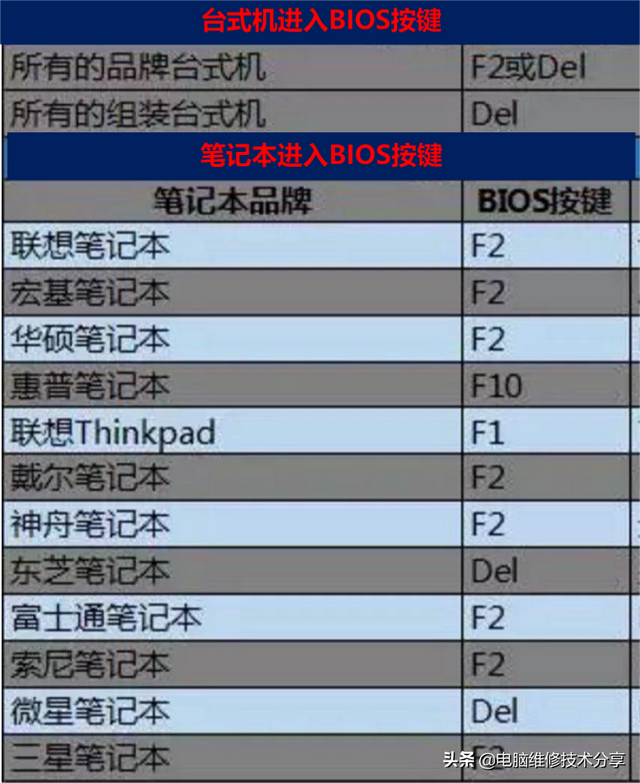
Enter BIOS button
When installing the system, you need to consider the boot sequence of the device, that is, which device boots first, such as hard disk, optical drive, USB flash drive, etc. Nowadays, when a computer is turned on, the boot menu can usually be called directly without entering the BIOS settings to select the boot device. Therefore, BIOS settings are not necessary, just knowing how to call the boot menu is enough.
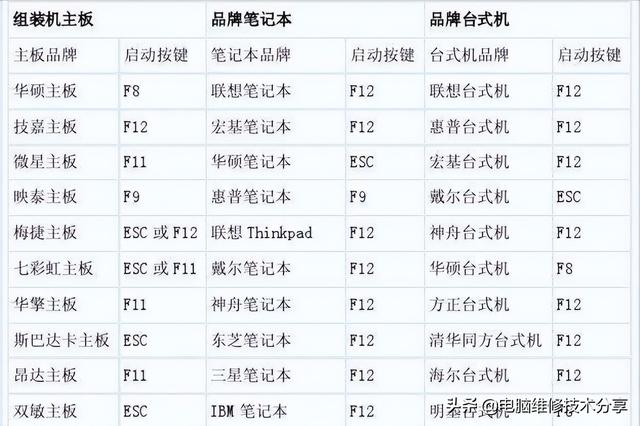
Boot menu shortcut keys
(Different models or motherboard BIOS versions, the boot menu interface is slightly different, but the content is similar)

Boot menu options Introduction
So if you can call the startup menu, everything will be fine? This is not the case. You only need to remember one principle to decide whether to set up the BIOS! If you don’t change, I won’t change. That is to say, when we reinstall the system, we will install whatever the original system is. If we do not change our system version, there is no need to change the BIOS settings.
Do I need to set the BIOS if I install different system versions? At this time we need to see whether it is an upgrade or a downgrade, that is, changing from WIN7 to WIN10/11 is an upgrade, or changing WIN10/11 to WIN7 is a downgrade. No matter whether it is a new or old computer, there is no need to change the BIOS settings when the system is upgraded or when the old computer is downgraded. You can directly call the startup menu and install the system through the USB boot. Only when downgrading and installing the system on a new computer, you need to set some relevant BIOS options. (The hardware of some new computers no longer supports WIN7 system installation, so these can be ignored)
Regarding the relevant BIOS settings involved in downgrading WIN10/11 to WIN7, the following are basically summarized:
(Different BIOS setting interfaces and setting items are slightly different)
Click to watch: Detailed explanation of BIOS settings
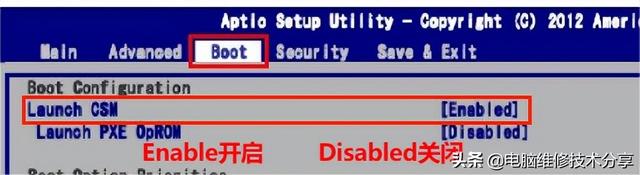
Enable CMS mode
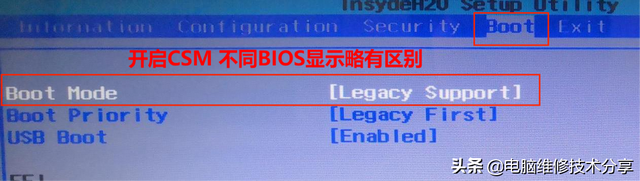
Enable Legic mode support
Hard disk interface settings (SATA HDD MODE=AHCI/IDE/RAID)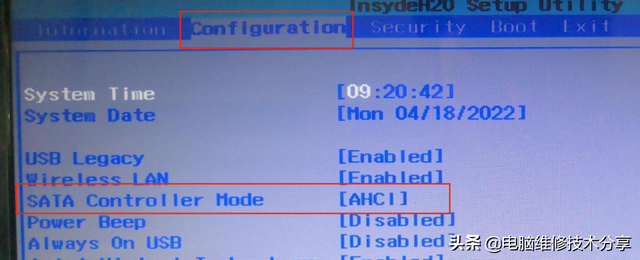
Hard disk interface mode
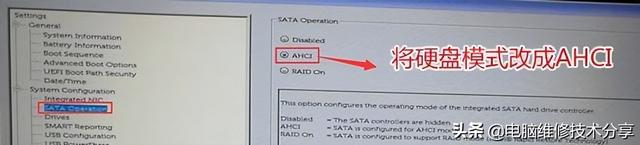
Hard disk interface mode
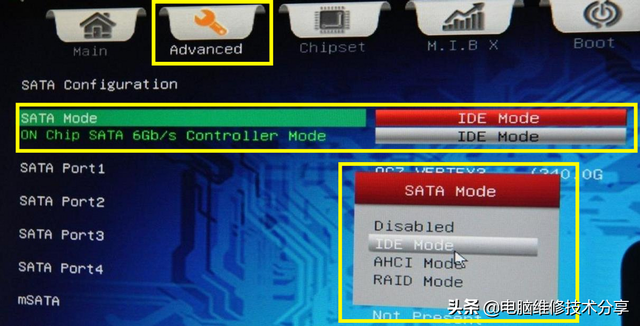
Hard disk interface mode
Secure boot (SECURE BOOT=ENABLE/DISABLE Dell computer turns off PTT security)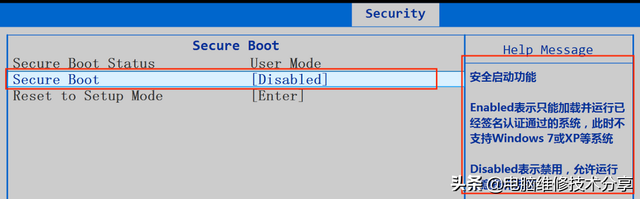
Turn off safe boot mode
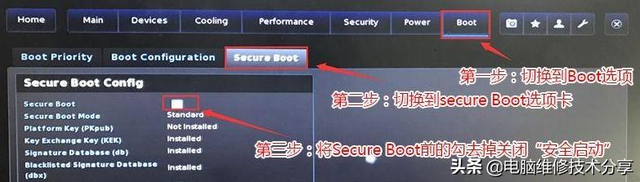
Turn off safe boot mode
After understanding the BIOS related settings and calling the boot menu,we need to use a USB flash drive to boot into the PE system and partition and format the hard disk. (Back up data in advance, back up data in advance, back up data in advance)
Regarding partitioning, there are two partitioning modes involved: traditional mode MBR and new mode GUID. We will not introduce them here. Different partition modes. The main rule is that new computers with new modes will basically have no problems.
Click to watch: Detailed explanation of partitioning and booting video.
Here we are talking about reinstalling the system, which must have been partitioned. At this time, if we want to repartition and adjust the partition capacity, we only need to partition according to the original partition mode. If you want to preserve data, do not repartition the hard drive. Just format the system disk. You can also do nothing and choose to format the system disk when installing the system software.
Format the original system disk through partition software (back up the data)
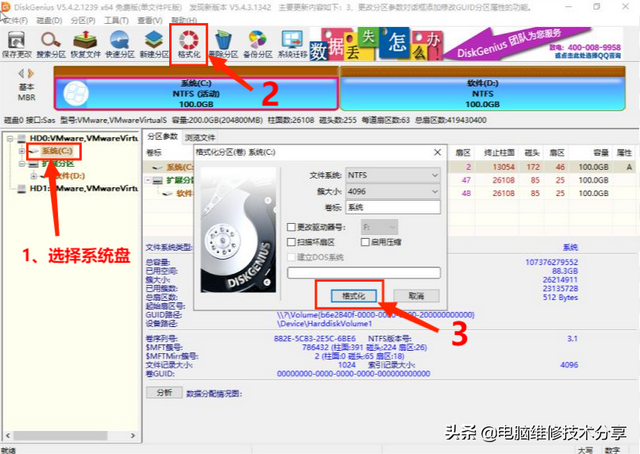
Format the system disk
Let’s take a look at the details of the two partition modes operate:
MBR partition mode corresponds to the boot mode in BIOS: that is, turn on CSM mode or Legacy mode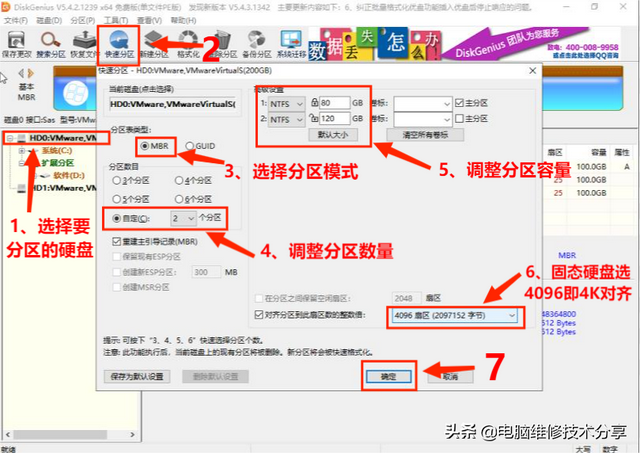
MBR partition operation method
GUID partition mode corresponds to the boot mode in BIOS: UEFI boot mode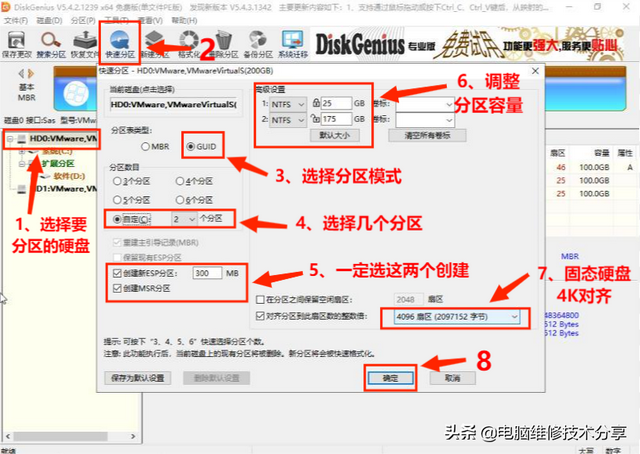
GUID partition operation Method
I hope it will be helpful to you. If you like it, please like it!
Your support is my biggest motivation!
If you have a good method, please leave a message and share it^_^
Welcome to follow-collect-forward
Headline number: Computer maintenance technology sharing headline slogan: Share real technology and learn real knowledge About the author: From computer learning to working now, I have been working full-time in computer technology for more than 20 years. I dare not say that I am technically proficient, but I am willing to share my many years of experience with you!The above is the detailed content of Is it necessary to format the USB flash drive to flash bios?. For more information, please follow other related articles on the PHP Chinese website!

Hot AI Tools

Undresser.AI Undress
AI-powered app for creating realistic nude photos

AI Clothes Remover
Online AI tool for removing clothes from photos.

Undress AI Tool
Undress images for free

Clothoff.io
AI clothes remover

AI Hentai Generator
Generate AI Hentai for free.

Hot Article

Hot Tools

Notepad++7.3.1
Easy-to-use and free code editor

SublimeText3 Chinese version
Chinese version, very easy to use

Zend Studio 13.0.1
Powerful PHP integrated development environment

Dreamweaver CS6
Visual web development tools

SublimeText3 Mac version
God-level code editing software (SublimeText3)

Hot Topics
 ASUS releases BIOS update for Z790 motherboards to alleviate instability issues with Intel's 13th/14th generation Core processors
Aug 09, 2024 am 12:47 AM
ASUS releases BIOS update for Z790 motherboards to alleviate instability issues with Intel's 13th/14th generation Core processors
Aug 09, 2024 am 12:47 AM
According to news from this website on August 8, MSI and ASUS today launched a beta version of BIOS containing the 0x129 microcode update for some Z790 motherboards in response to the instability issues in Intel Core 13th and 14th generation desktop processors. ASUS's first batch of motherboards to provide BIOS updates include: ROGMAXIMUSZ790HEROBetaBios2503ROGMAXIMUSZ790DARKHEROBetaBios1503ROGMAXIMUSZ790HEROBTFBetaBios1503ROGMAXIMUSZ790HEROEVA-02 joint version BetaBios2503ROGMAXIMUSZ790A
 MSI AM5 motherboard updates AGESA 1.2.0.0 BIOS to optimize the stability of AMD Ryzen 9000 processors and RTX 40 series graphics cards
Jun 28, 2024 am 04:22 AM
MSI AM5 motherboard updates AGESA 1.2.0.0 BIOS to optimize the stability of AMD Ryzen 9000 processors and RTX 40 series graphics cards
Jun 28, 2024 am 04:22 AM
According to news from this site on June 27, MSI has just issued a press release announcing the launch of the new AGESA ComboPI-1.2.0.0 BIOS update for all AMDX670E, X670, B650 and A620 motherboards. This update aims to enhance the overall user experience by resolving several key issues and making targeted optimizations for the upcoming AMD Ryzen 9000 series CPUs and NVIDIA’s RTX40 series graphics cards. First, we have made some enhancements for the upcoming AMD Ryzen 9000 series CPUs, focusing on stability and performance issues. These fixes are designed to ensure smooth and reliable performance when using new CPUs. In addition, this update also
 Colorful B650\\A620 motherboard BIOS update, fully supports AMD Ryzen 9000 series processors
Jul 31, 2024 am 09:49 AM
Colorful B650\\A620 motherboard BIOS update, fully supports AMD Ryzen 9000 series processors
Jul 31, 2024 am 09:49 AM
According to news from this site on July 30, following MSI, Asus and Gigabyte, Colorful has also released the latest BIOS firmware update for its AM5 motherboards to provide support for the upcoming AMD Ryzen n9000 series processors. Colorful B650\A620 motherboards have generally received BIOS updates, including CVN/Tomahawk series B650 motherboards, Tomahawk series A620 motherboards, etc. The new version of BIOS is also based on AMDAGESA1.2.0.0 microcode. Users in need can download and install it by themselves. This site is attached to the official website of Colorful: www.colorful.cn/home/download.
 How to safely import SEI tokens into a wallet?
Sep 26, 2024 pm 10:27 PM
How to safely import SEI tokens into a wallet?
Sep 26, 2024 pm 10:27 PM
To safely import SEI tokens into your wallet: select a secure wallet (e.g. Ledger, MetaMask); create or restore wallet and enable security measures; add SEI tokens (contract address: 0x0e1eDEF440220B274c54e376882245A75597063D); send SEI tokens to wallet address; confirm Transaction successful and check balance.
 Anbi app official download v2.96.2 latest version installation Anbi official Android version
Mar 04, 2025 pm 01:06 PM
Anbi app official download v2.96.2 latest version installation Anbi official Android version
Mar 04, 2025 pm 01:06 PM
Binance App official installation steps: Android needs to visit the official website to find the download link, choose the Android version to download and install; iOS search for "Binance" on the App Store. All should pay attention to the agreement through official channels.
 gateio exchange app old version gateio exchange app old version download channel
Mar 04, 2025 pm 11:36 PM
gateio exchange app old version gateio exchange app old version download channel
Mar 04, 2025 pm 11:36 PM
Gateio Exchange app download channels for old versions, covering official, third-party application markets, forum communities and other channels. It also provides download precautions to help you easily obtain old versions and solve the problems of discomfort in using new versions or device compatibility.
 Detailed steps on how to open the settings after downloading imKey wallet
Sep 28, 2024 pm 01:10 PM
Detailed steps on how to open the settings after downloading imKey wallet
Sep 28, 2024 pm 01:10 PM
After unlocking the wallet through the imKey wallet application, click the device icon in the upper right corner, then click the three-dot icon to select "Settings" to make the following settings: 1. Change the device name; 2. Select the interface language; 3. Set or change the password; 4. Manage backup and recovery settings; 5. Manage privacy settings; 6. Select or add network connections; 7. Check and update firmware; 8. Access advanced settings.
 Download and install the official website of Yiou app
Mar 04, 2025 pm 06:54 PM
Download and install the official website of Yiou app
Mar 04, 2025 pm 06:54 PM
OKX Ouyi Mobile App official website provides free downloads, providing users with convenient digital asset trading services. This article will introduce in detail the download methods, security and functional features of OKX Ouyi App, helping users quickly and securely access the OKX Ouyi platform for cryptocurrency transactions. Whether it is Bitcoin, Ethereum or other digital assets, OKX App aims to provide users with a safe, reliable and powerful trading platform. Download the OKX App to start your digital asset investment journey and experience an efficient and convenient trading experience. Download now and explore the broader world of digital finance!





