
php editor Youzi will introduce to you how to solve the problem that win11 computer cannot connect to win10 USB shared printer. After you upgrade to the win11 operating system, you may encounter the problem of being unable to connect to the win10 USB shared printer. This situation is usually caused by operating system compatibility or driver issues. Solutions include checking the printer driver, updating the operating system and driver, resetting sharing permissions, etc. By following these simple steps, you can easily resolve this issue and restore printing functionality.
Solution to the problem that win11 cannot connect to the win10 USB shared printer
Method 1.
1. First, we enter the "C:\Windows\System32" location of the c drive.
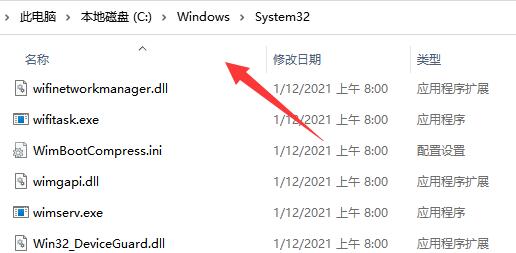
2. Find the "win32spl.dll" file and back it up to another location.
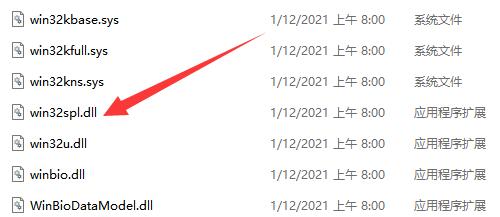
3. Then we go to the computer connected to the printer, right-click the start menu and open "Run"
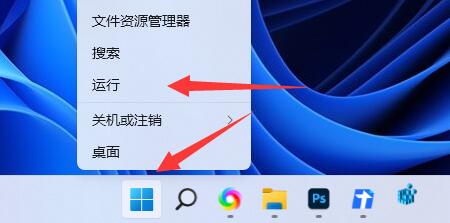
4. Enter "regedit" during operation and press Enter to open the registry.
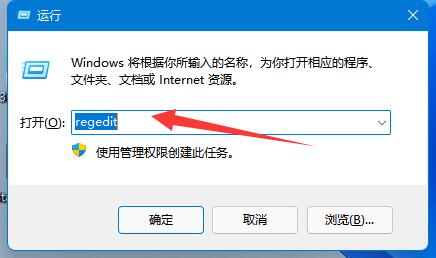
5. After opening, go to the "Computer\HKEY_LOCAL_MACHINE\SYSTEM\CurrentControlSet\Control\Print" location.
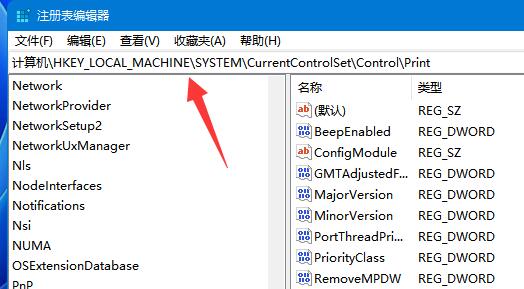
6. After entering, "Create" a "DWORD value" in the blank space on the right
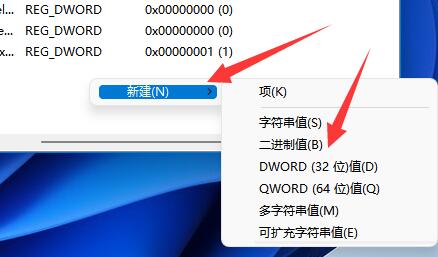
7. Then Rename this value to "RpcAuthnLevelPrivacyEnabled"
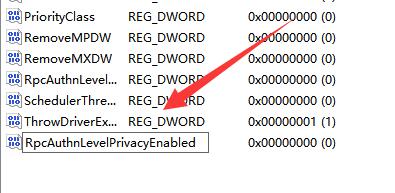
8. Double-click to open it, change the value to "0" and confirm to save.
9. After the modification is completed, just restart the computer to solve the problem of the shared printer being unable to connect.
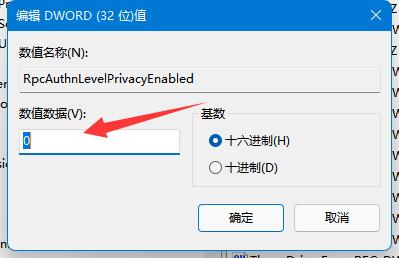
Method 2.
1. Right-click Start in the taskbar below and select "Run" in the options to open it.
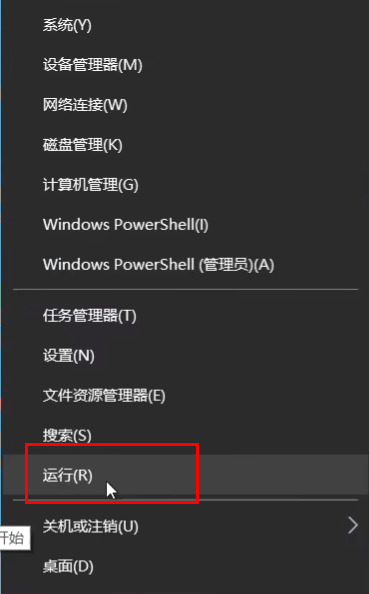
#2. Enter “gpedit.msc” and press Enter to open.
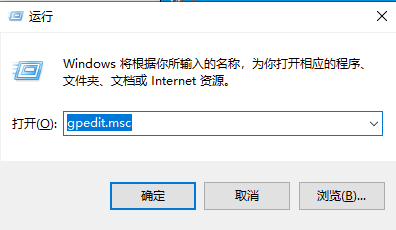
3. Enter the Group Policy Editor and click "Computer Configuration - Windows Settings - Security Settings - Local Policy - Security Options" on the left. Find "Account: Guest Account Status" on the right and double-click to open it.
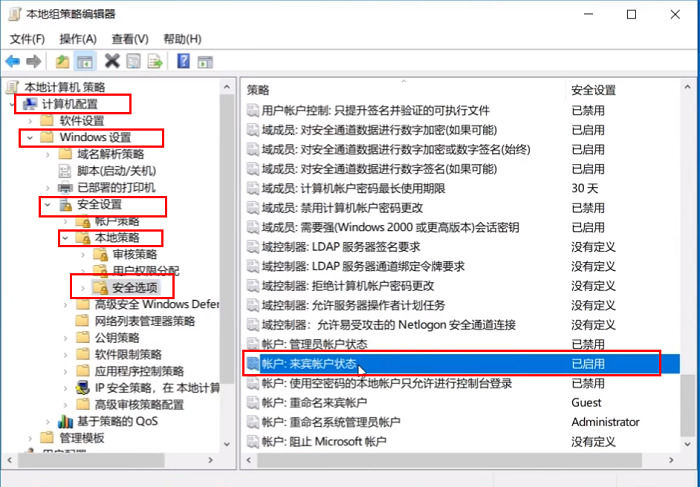
#4. Set its status to "Enabled".
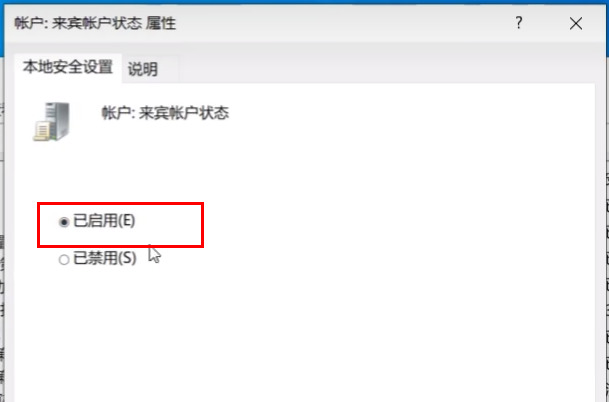
5. Then double-click to open "Accounts: Local accounts with empty passwords are only allowed to log in to the console" on the right, and set it to "Disabled". Click OK to save.
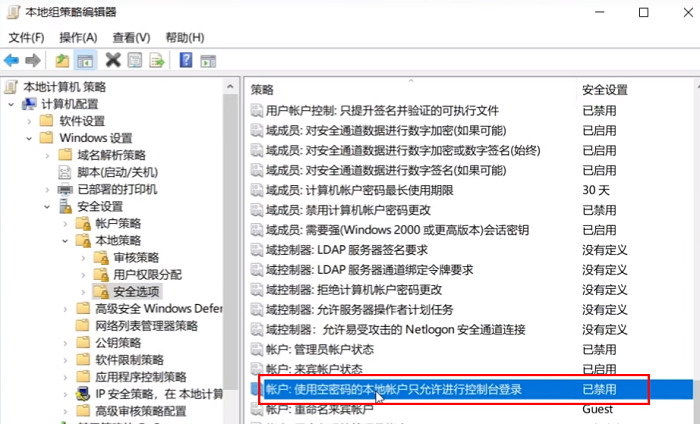
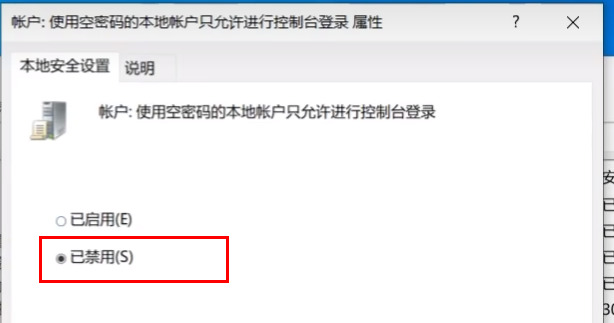
Method 3.
1. Let’s open the “Control Panel”.

#2. Then click "View Network Status and Tasks".
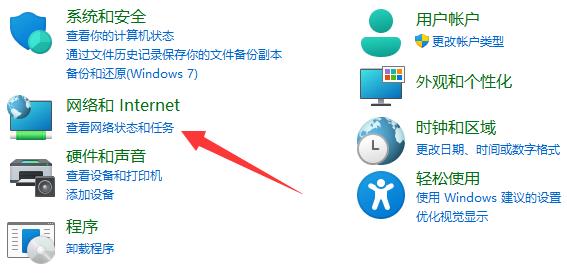
#3. Then click "Change advanced sharing settings" on the left.
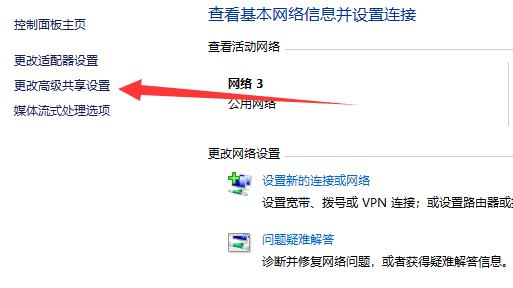
4. Then enable both "Network Discovery" and "Printer Sharing" and save the changes.
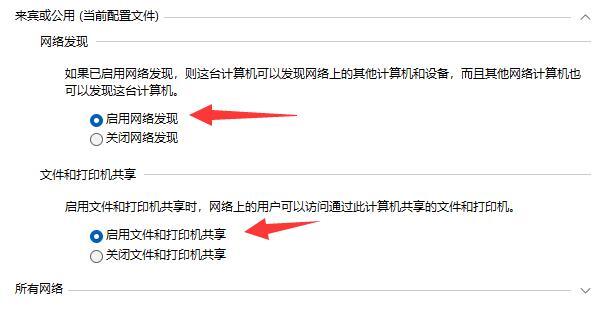
The above is the detailed content of What should I do if my win11 computer cannot connect to my win10 USB shared printer?. For more information, please follow other related articles on the PHP Chinese website!
 win10 bluetooth switch is missing
win10 bluetooth switch is missing
 Why do all the icons in the lower right corner of win10 show up?
Why do all the icons in the lower right corner of win10 show up?
 The difference between win10 sleep and hibernation
The difference between win10 sleep and hibernation
 Win10 pauses updates
Win10 pauses updates
 What to do if the Bluetooth switch is missing in Windows 10
What to do if the Bluetooth switch is missing in Windows 10
 win10 connect to shared printer
win10 connect to shared printer
 Clean up junk in win10
Clean up junk in win10
 How to share printer in win10
How to share printer in win10




