
php editor Banana will introduce you to a common problem: notebook startup password, USB disk cannot boot. When using a laptop, sometimes you may forget your power-on password or need to start the computer through a USB flash drive. These problems may cause trouble for us, but don't worry, the methods to solve these problems will be introduced in detail below.
Today I will teach you in detail how to deal with this problem:
Preparation tools:
1. U disk (the size is above 1G)
2. Another computer that is in normal use (laptop or borrow it from someone else)
Step 1: Download the Qigong tool
Baidu search startup tool, I use U startup here Here’s a demonstration:
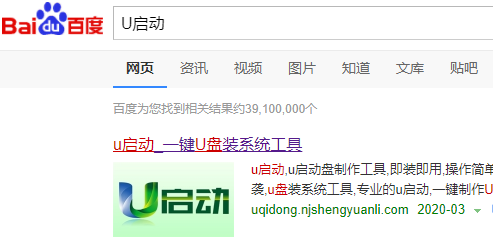
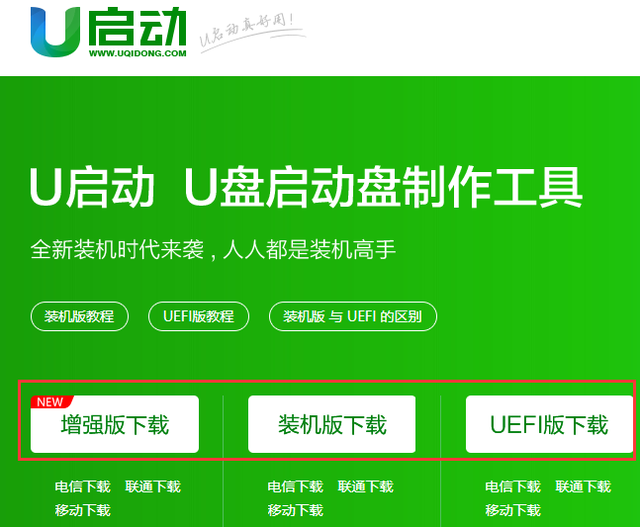 ##Download any one
##Download any one
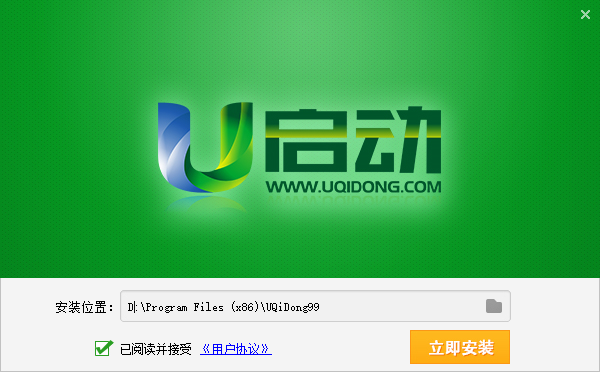 install software
install software
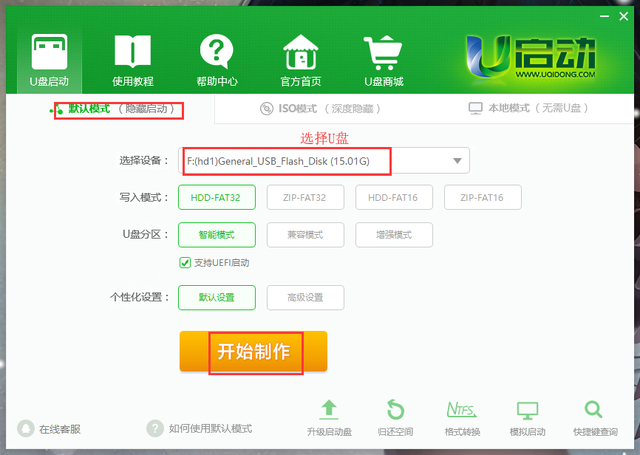 Select the U disk and click to start making
In this way, our startup disk is ready, below Explain what a boot disk is. It is a virtual system made because the system cannot be entered under special circumstances. You can also operate all the files on the computer after entering the virtual system. Let’s see how to clear the password: 1. Plug in the U disk and forget to boot it. Password password, restart the computer, keep pressing F12 to enter the fast boot mode, and then the startup selection pops up. The first one is normal startup, select U disk startup, as shown in the picture:
Select the U disk and click to start making
In this way, our startup disk is ready, below Explain what a boot disk is. It is a virtual system made because the system cannot be entered under special circumstances. You can also operate all the files on the computer after entering the virtual system. Let’s see how to clear the password: 1. Plug in the U disk and forget to boot it. Password password, restart the computer, keep pressing F12 to enter the fast boot mode, and then the startup selection pops up. The first one is normal startup, select U disk startup, as shown in the picture:
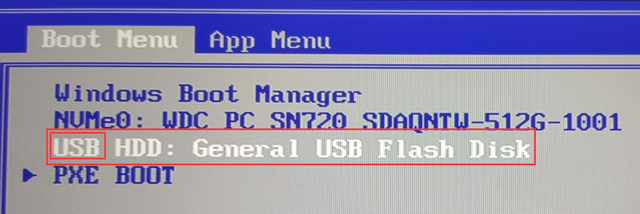 Select U disk startup
Note: If it is a desktop computer, just press F12. For notebooks, use FN F12. Here are some examples of quick boot keys from common famous brands. :Lenovo, ThinkPad, Acer, Dell: FN F12Asus: ESCHP: FN F9Don’t worry, it will not affect the system normal operation. Then wait to enter the PE virtual system. After entering the system, you will find that it is also a normal interface. Then click Start and select the password cracking tool:
Select U disk startup
Note: If it is a desktop computer, just press F12. For notebooks, use FN F12. Here are some examples of quick boot keys from common famous brands. :Lenovo, ThinkPad, Acer, Dell: FN F12Asus: ESCHP: FN F9Don’t worry, it will not affect the system normal operation. Then wait to enter the PE virtual system. After entering the system, you will find that it is also a normal interface. Then click Start and select the password cracking tool:
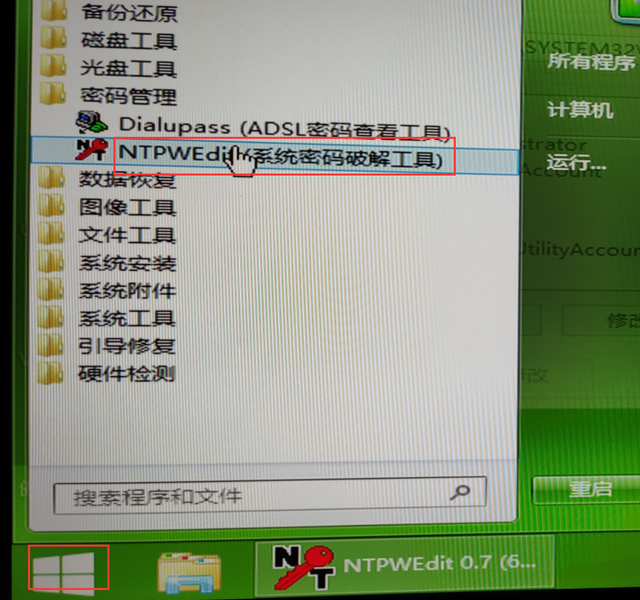 Select the password cracking tool
Select the password cracking tool
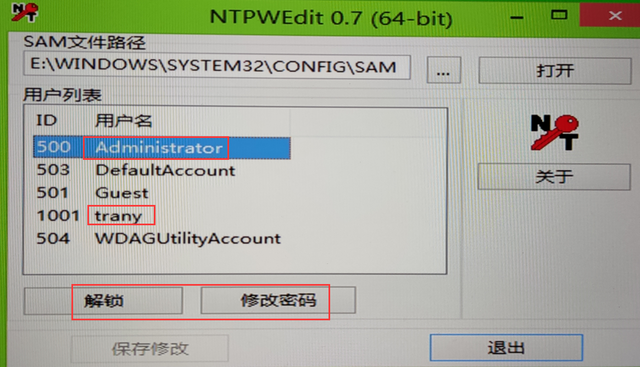
Basically all password cracking uses this method, which is relatively simple. You can also try it. If you encounter any problems, you can always come to me.
The above is the detailed content of Laptop power-on password USB disk cannot boot. For more information, please follow other related articles on the PHP Chinese website!
 Cancel power-on password in xp
Cancel power-on password in xp
 How to solve the problem of forgetting the power-on password of Windows 8 computer
How to solve the problem of forgetting the power-on password of Windows 8 computer
 What software is unity?
What software is unity?
 The computer has Internet access but the browser cannot open the web page
The computer has Internet access but the browser cannot open the web page
 What are the methods for detecting ASP vulnerabilities?
What are the methods for detecting ASP vulnerabilities?
 What does Douyin sw prompt sound mean?
What does Douyin sw prompt sound mean?
 How to solve error code 8024401C
How to solve error code 8024401C
 linux find file command
linux find file command




