 System Tutorial
System Tutorial
 Windows Series
Windows Series
 What should I do if the sound icon on the Win11 taskbar does not respond?
What should I do if the sound icon on the Win11 taskbar does not respond?
What should I do if the sound icon on the Win11 taskbar does not respond?
Feb 12, 2024 am 09:09 AMIt is a common problem that the sound icon on the Win11 taskbar does not respond when it is clicked. Many users will encounter this problem when using the Win11 system. If you also encounter this problem, don’t worry, here are some solutions for your reference. First, you can try restarting your computer. Sometimes just a simple restart can solve the problem. If restarting doesn't work, you can check the sound options in the system settings to make sure the sound is not muted or turned down. In addition, you can also try to update the sound card driver. Sometimes driver problems can also cause the sound icon to become unresponsive. If none of the above methods work, it is recommended that you contact the computer manufacturer or Microsoft customer service for professional technical support. Hope the above method can help you solve the problem!
What should I do if the sound icon on the Win11 taskbar does not respond?
1. First, press the [Win
2. In the computer management window, click on the left sidebar to expand [Services and Applications » Services].
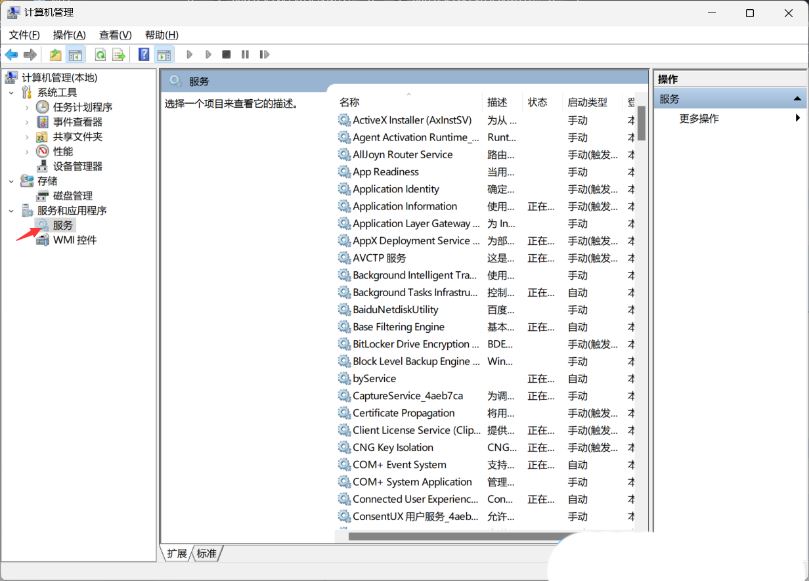
#3. Then find and double-click on the right to open the name [Windows Push Notification System Service].
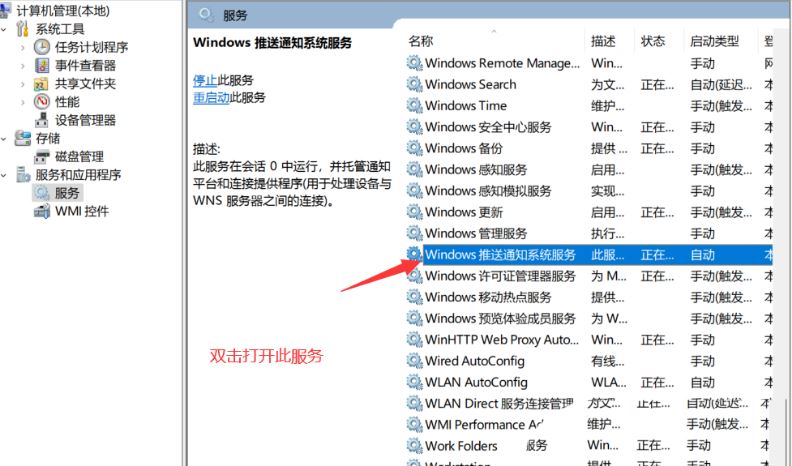
4. In the Properties (Local Computer) window of the Windows Push Notification System Service, change the startup type to [Disabled], then click [Stop], and finally click [OK].
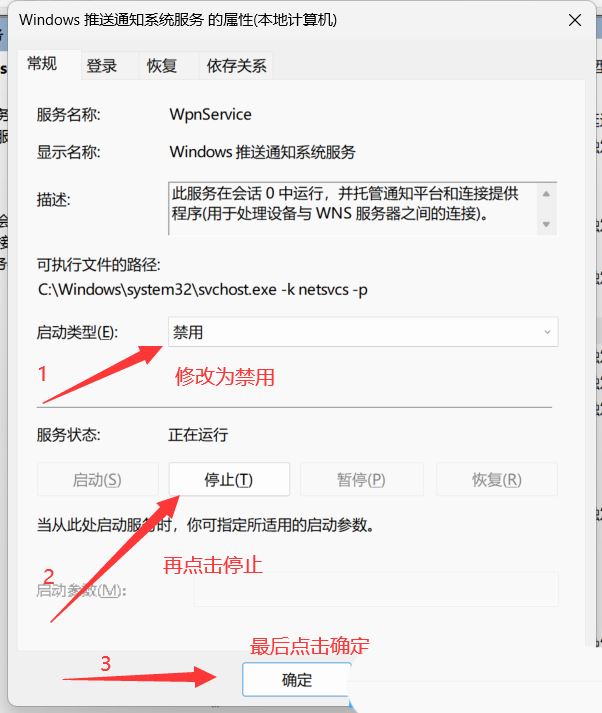
5. Press the [Ctrl Alt Del] key combination to bring up the lock interface, and then click [Task Manager].
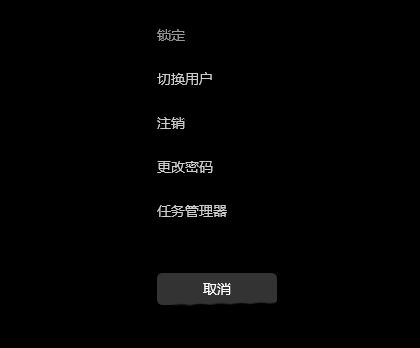
#6. In the Task Manager window, find the process named [Windows Explorer].
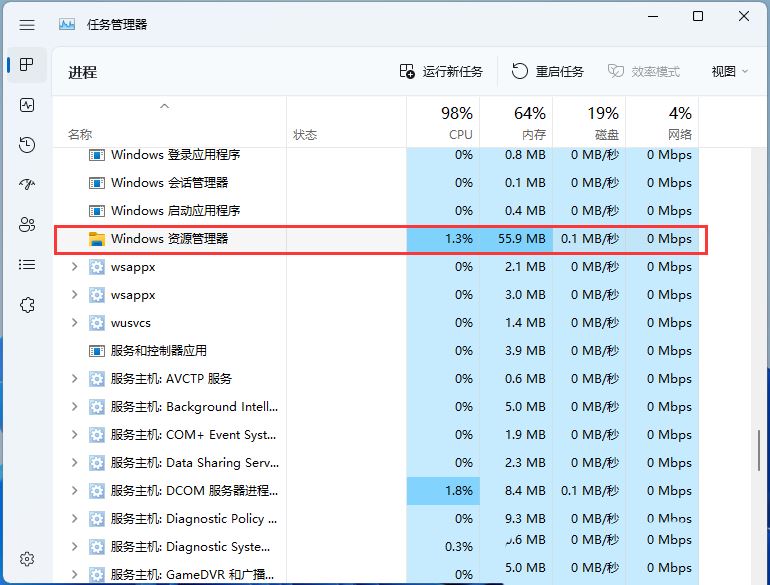
7. After selecting the [Windows Explorer] process, click [Restart Task] on the upper right to restart Windows Explorer. This is actually the Windows Resource Manager. The process of restarting the manager process explorer.exe after it ends.
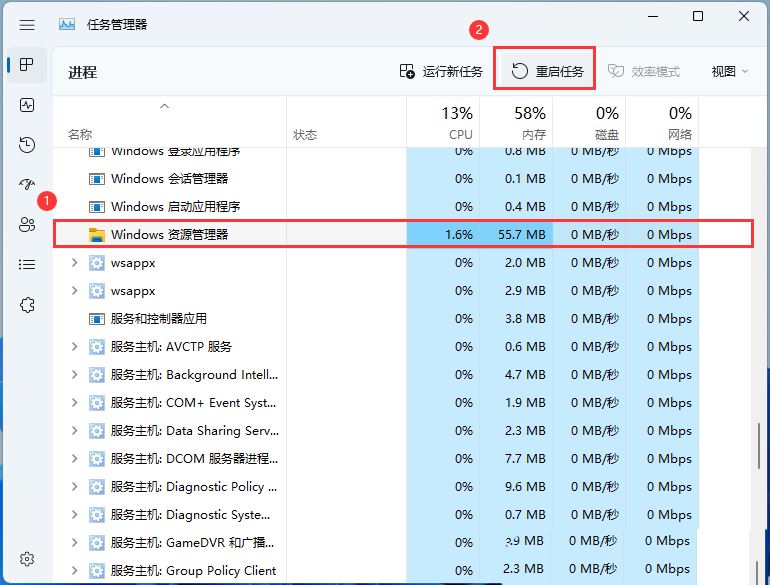
#8. If you accidentally end the Windows Explorer process, you can also click [Run New Task] in the upper right corner of the Task Manager window.
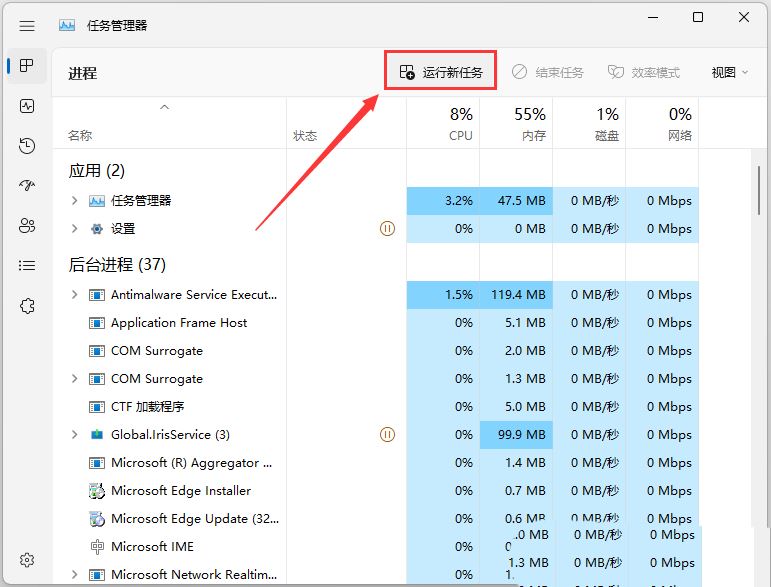
9. Create a new task window, enter the [explorer.exe] command, and press [OK or Enter] to restart Windows Explorer (it is recommended to check the System administrative rights to create this task).
The above is the detailed content of What should I do if the sound icon on the Win11 taskbar does not respond?. For more information, please follow other related articles on the PHP Chinese website!

Hot Article

Hot tools Tags

Hot Article

Hot Article Tags

Notepad++7.3.1
Easy-to-use and free code editor

SublimeText3 Chinese version
Chinese version, very easy to use

Zend Studio 13.0.1
Powerful PHP integrated development environment

Dreamweaver CS6
Visual web development tools

SublimeText3 Mac version
God-level code editing software (SublimeText3)

Hot Topics
 Is Win11 LTSC not suitable for individual users at all? Analysis of the advantages and disadvantages of the LTSC version
Jun 25, 2024 pm 10:35 PM
Is Win11 LTSC not suitable for individual users at all? Analysis of the advantages and disadvantages of the LTSC version
Jun 25, 2024 pm 10:35 PM
Is Win11 LTSC not suitable for individual users at all? Analysis of the advantages and disadvantages of the LTSC version
 Win11 24H2 will adjust security rules and NAS user access may fail
Jun 25, 2024 pm 05:23 PM
Win11 24H2 will adjust security rules and NAS user access may fail
Jun 25, 2024 pm 05:23 PM
Win11 24H2 will adjust security rules and NAS user access may fail
 What should I do if the win11 dual-screen calendar does not exist on the second monitor?
Jun 12, 2024 pm 05:47 PM
What should I do if the win11 dual-screen calendar does not exist on the second monitor?
Jun 12, 2024 pm 05:47 PM
What should I do if the win11 dual-screen calendar does not exist on the second monitor?
 System Restore prompts that you must enable system protection on this drive
Jun 19, 2024 pm 12:23 PM
System Restore prompts that you must enable system protection on this drive
Jun 19, 2024 pm 12:23 PM
System Restore prompts that you must enable system protection on this drive
 Is win11 24h2 worth installing? Comparison of the differences between Win11 24H2 and 23H2
Jun 11, 2024 pm 03:17 PM
Is win11 24h2 worth installing? Comparison of the differences between Win11 24H2 and 23H2
Jun 11, 2024 pm 03:17 PM
Is win11 24h2 worth installing? Comparison of the differences between Win11 24H2 and 23H2
 Quick solution to the unresponsiveness of clicking desktop icons in Windows 11
Jun 05, 2024 pm 01:03 PM
Quick solution to the unresponsiveness of clicking desktop icons in Windows 11
Jun 05, 2024 pm 01:03 PM
Quick solution to the unresponsiveness of clicking desktop icons in Windows 11
 What should I do if my win11 wallpaper is locked and cannot be changed? What to do if my computer wallpaper is locked and cannot be changed?
Jun 09, 2024 pm 08:58 PM
What should I do if my win11 wallpaper is locked and cannot be changed? What to do if my computer wallpaper is locked and cannot be changed?
Jun 09, 2024 pm 08:58 PM
What should I do if my win11 wallpaper is locked and cannot be changed? What to do if my computer wallpaper is locked and cannot be changed?
 Several most effective solutions to the most effective solutions for win11 systems that often jump back to the desktop for no reason
Jun 05, 2024 pm 04:45 PM
Several most effective solutions to the most effective solutions for win11 systems that often jump back to the desktop for no reason
Jun 05, 2024 pm 04:45 PM
Several most effective solutions to the most effective solutions for win11 systems that often jump back to the desktop for no reason






