Easily create an efficient network - how to add VLAN under Linux
In modern networks, VLAN technology is widely used. Through VLAN technology, we can divide a physical network into multiple virtual networks to achieve better network management and control. In the Linux operating system, adding a VLAN is also very simple. This article will introduce how to add VLAN in Linux system to easily create an efficient network environment.
Suppose we have a Linux server with two Ethernet cards (ens33 and ens38), the first card (ens33) is used for data traffic and the second card (ens38) is used for control/management traffic. For data streaming, multiple vlans will be used (multiple ips from different vlans will be assigned on the data streaming network card).
Assume that the port connecting the data traffic network card from the switch to the server is configured as a Trunk, by mapping multiple vlans to it. The following is the vlan mapped to the data traffic network card:
- VLAN ID (200), 172.168.10.0/24
- VLAN ID (300), 172.168.20.0/24
To use VLAN tagged interfaces on CentOS 7 /RHEL 7 / CentOS 8 /RHEL 8 systems, kernel module 8021q must be loaded.
Use the following command to load the kernel module "8021q"
# 先列出模块,发现没有8021q模块。 [root@localhost ~]# lsmod | grep -i 8021q # 加载模块 [root@localhost ~]# modprobe --first-time 8021q [root@localhost ~]# lsmod | grep -i 8021q 8021q 33080 0 garp 14384 1 8021q mrp 18542 1 8021q
Use the modinfo command to list 8021q information:
[root@localhost ~]# modinfo 8021q
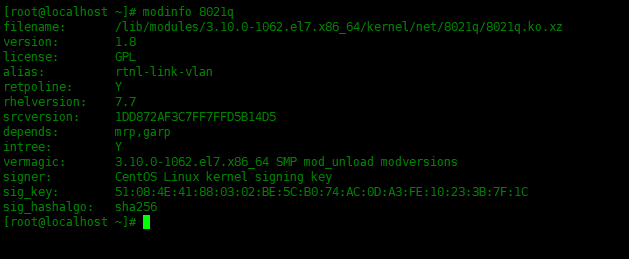
Now use the ip command to create vlan 200 and vlan 300 to ens33 network card:
# 创建vlan 200和vlan 300 [root@localhost ~]# ip link add link ens33 name ens33.200 type vlan id 200 [root@localhost ~]# ip link add link ens33 name ens33.300 type vlan id 300
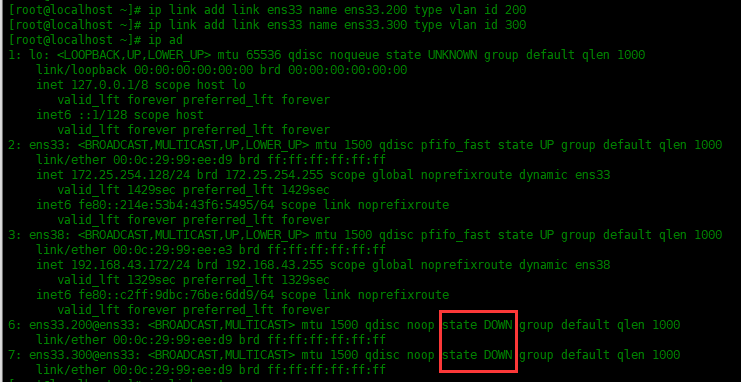
It is found that the link status of ens33.200 and ens33.300 is DOWN, enable them below.
# 启用vlan 200 和vlan 300 [root@localhost ~]# ip link set ens33.200 up [root@localhost ~]# ip link set ens33.300 up
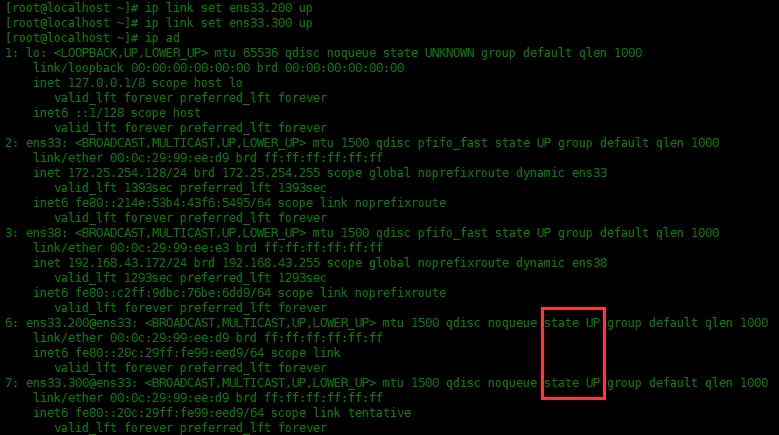
The following assigns IP addresses to the two vlans:
[root@localhost ~]# ip address add 172.168.10.51/24 dev ens33.200 [root@localhost ~]# ip address add 172.168.20.51/24 dev ens33.300
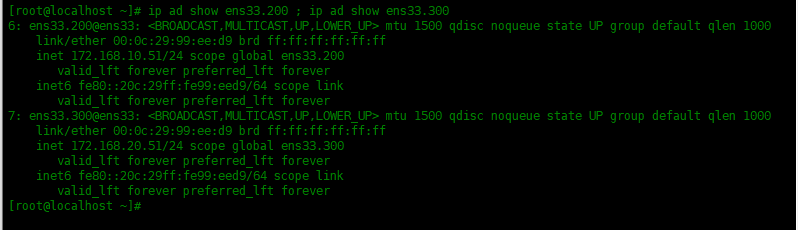
You can see that ens33.200 and ens33.300 have been configured with IP addresses.
But the VLAN and address added using ip address above will not take effect permanently. After restarting the system, it no longer exists. We need to save these configurations in the configuration file.
First modify the configuration file of ifcfg-ens33, and then create ifcfg-ens33.200 and ifcfg-ens33.300 configuration files:
[root@localhost ~]# vim /etc/sysconfig/network-scripts/ifcfg-ens33 TYPE=Ethernet BOOTPROTO=none DEVICE=ens33 ONBOOT=yes
Next create a configuration file for vlan 200 and name it ifcfg-ens33.200
[root@localhost ~]# vim /etc/sysconfig/network-scripts/ifcfg-ens33.200 DEVICE=ens33.200 BOOTPROTO=none ONBOOT=yes IPADDR=172.168.10.51 PREFIX=24 NETWORK=172.168.10.0 VLAN=yes
Next create a configuration file for vlan 300 and name it ifcfg-ens33.300
[root@localhost ~]# vim /etc/sysconfig/network-scripts/ifcfg-ens33.300 DEVICE=ens33.300 BOOTPROTO=none ONBOOT=yes IPADDR=172.168.20.51 PREFIX=24 NETWORK=172.168.20.0 VLAN=yes
After editing the configuration file, restart the network service.
[root@localhost ~]# systemctl restart network
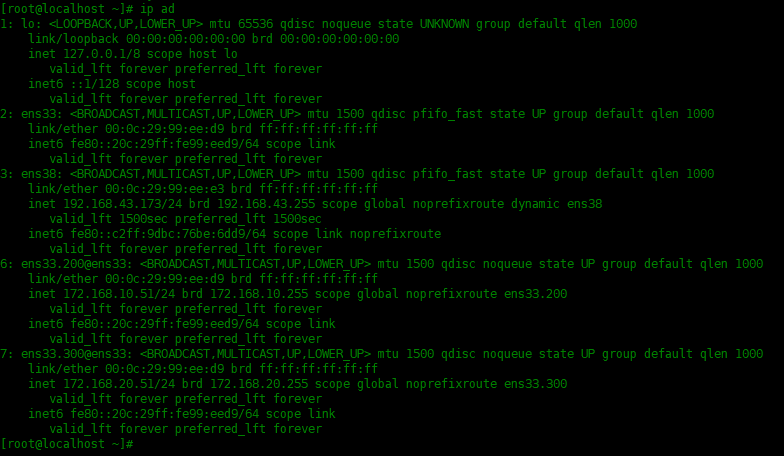
You can see that the information of vlan200 and 300 has not disappeared.
Through this article's introduction to the method of adding VLAN under Linux, we learned how to use the vconfig command to add and configure a VLAN, and how to modify the network configuration file to load it automatically at boot. Adding VLAN can help us easily divide and manage the network and improve the security and reliability of the network.
The above is the detailed content of Easily create an efficient network - how to add VLAN under Linux. For more information, please follow other related articles on the PHP Chinese website!

Hot AI Tools

Undresser.AI Undress
AI-powered app for creating realistic nude photos

AI Clothes Remover
Online AI tool for removing clothes from photos.

Undress AI Tool
Undress images for free

Clothoff.io
AI clothes remover

Video Face Swap
Swap faces in any video effortlessly with our completely free AI face swap tool!

Hot Article

Hot Tools

Notepad++7.3.1
Easy-to-use and free code editor

SublimeText3 Chinese version
Chinese version, very easy to use

Zend Studio 13.0.1
Powerful PHP integrated development environment

Dreamweaver CS6
Visual web development tools

SublimeText3 Mac version
God-level code editing software (SublimeText3)

Hot Topics
 1386
1386
 52
52
 How to use docker desktop
Apr 15, 2025 am 11:45 AM
How to use docker desktop
Apr 15, 2025 am 11:45 AM
How to use Docker Desktop? Docker Desktop is a tool for running Docker containers on local machines. The steps to use include: 1. Install Docker Desktop; 2. Start Docker Desktop; 3. Create Docker image (using Dockerfile); 4. Build Docker image (using docker build); 5. Run Docker container (using docker run).
 Difference between centos and ubuntu
Apr 14, 2025 pm 09:09 PM
Difference between centos and ubuntu
Apr 14, 2025 pm 09:09 PM
The key differences between CentOS and Ubuntu are: origin (CentOS originates from Red Hat, for enterprises; Ubuntu originates from Debian, for individuals), package management (CentOS uses yum, focusing on stability; Ubuntu uses apt, for high update frequency), support cycle (CentOS provides 10 years of support, Ubuntu provides 5 years of LTS support), community support (CentOS focuses on stability, Ubuntu provides a wide range of tutorials and documents), uses (CentOS is biased towards servers, Ubuntu is suitable for servers and desktops), other differences include installation simplicity (CentOS is thin)
 What to do if the docker image fails
Apr 15, 2025 am 11:21 AM
What to do if the docker image fails
Apr 15, 2025 am 11:21 AM
Troubleshooting steps for failed Docker image build: Check Dockerfile syntax and dependency version. Check if the build context contains the required source code and dependencies. View the build log for error details. Use the --target option to build a hierarchical phase to identify failure points. Make sure to use the latest version of Docker engine. Build the image with --t [image-name]:debug mode to debug the problem. Check disk space and make sure it is sufficient. Disable SELinux to prevent interference with the build process. Ask community platforms for help, provide Dockerfiles and build log descriptions for more specific suggestions.
 How to view the docker process
Apr 15, 2025 am 11:48 AM
How to view the docker process
Apr 15, 2025 am 11:48 AM
Docker process viewing method: 1. Docker CLI command: docker ps; 2. Systemd CLI command: systemctl status docker; 3. Docker Compose CLI command: docker-compose ps; 4. Process Explorer (Windows); 5. /proc directory (Linux).
 What computer configuration is required for vscode
Apr 15, 2025 pm 09:48 PM
What computer configuration is required for vscode
Apr 15, 2025 pm 09:48 PM
VS Code system requirements: Operating system: Windows 10 and above, macOS 10.12 and above, Linux distribution processor: minimum 1.6 GHz, recommended 2.0 GHz and above memory: minimum 512 MB, recommended 4 GB and above storage space: minimum 250 MB, recommended 1 GB and above other requirements: stable network connection, Xorg/Wayland (Linux)
 Detailed explanation of docker principle
Apr 14, 2025 pm 11:57 PM
Detailed explanation of docker principle
Apr 14, 2025 pm 11:57 PM
Docker uses Linux kernel features to provide an efficient and isolated application running environment. Its working principle is as follows: 1. The mirror is used as a read-only template, which contains everything you need to run the application; 2. The Union File System (UnionFS) stacks multiple file systems, only storing the differences, saving space and speeding up; 3. The daemon manages the mirrors and containers, and the client uses them for interaction; 4. Namespaces and cgroups implement container isolation and resource limitations; 5. Multiple network modes support container interconnection. Only by understanding these core concepts can you better utilize Docker.
 What is vscode What is vscode for?
Apr 15, 2025 pm 06:45 PM
What is vscode What is vscode for?
Apr 15, 2025 pm 06:45 PM
VS Code is the full name Visual Studio Code, which is a free and open source cross-platform code editor and development environment developed by Microsoft. It supports a wide range of programming languages and provides syntax highlighting, code automatic completion, code snippets and smart prompts to improve development efficiency. Through a rich extension ecosystem, users can add extensions to specific needs and languages, such as debuggers, code formatting tools, and Git integrations. VS Code also includes an intuitive debugger that helps quickly find and resolve bugs in your code.
 How to switch Chinese mode with vscode
Apr 15, 2025 pm 11:39 PM
How to switch Chinese mode with vscode
Apr 15, 2025 pm 11:39 PM
VS Code To switch Chinese mode: Open the settings interface (Windows/Linux: Ctrl, macOS: Cmd,) Search for "Editor: Language" settings Select "Chinese" in the drop-down menu Save settings and restart VS Code




