
php editor Apple has brought you a guide on how to set 120 frames in Thunderbolt Simulator 9. As an extremely smooth simulator, Thunderbolt Simulator 9 can bring players a smoother gaming experience. Setting it to 120 frames can make the game screen smoother and improve the visual effects of the game. In this article, we will introduce in detail how to set it up, which can be easily achieved with simple operations. Let’s take a look!
First we enter Thunder Simulator 9 and click [Settings] on the right.
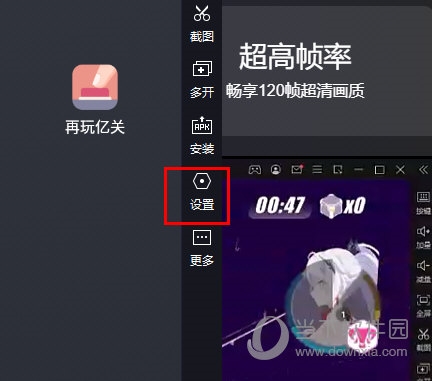
Then in [Game Settings], select the game frame rate as [120FPS].
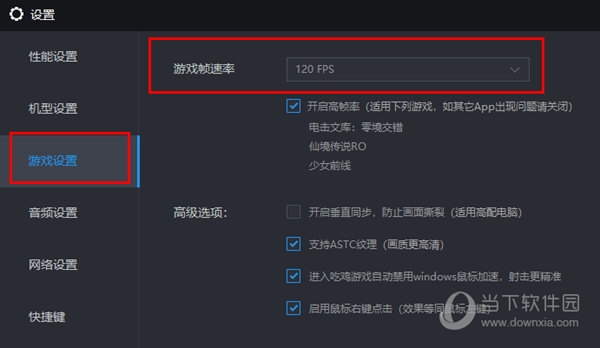
Note that setting this function may cause high CPU and lag in some games. If this problem occurs, please restore the default 60FPS in time.
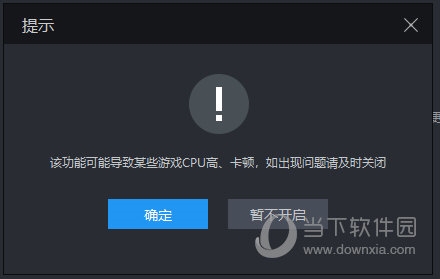
The above is the detailed content of How to set 120 frames in Thunderbolt Simulator 9 with one operation. For more information, please follow other related articles on the PHP Chinese website!




