
Win11 dynamic refresh rate is a new display technology that can automatically adjust the refresh rate of the screen according to the needs of the content, providing a smoother visual experience. Enabling or disabling dynamic refresh rate may be a concern for users using Windows 11. In this tutorial, PHP editor Yuzai will introduce you in detail how to turn on or off the dynamic refresh rate in Win11 system. Whether you want to optimize the graphics of your game or improve the smoothness of your daily use, here are some simple steps to help you do it easily.
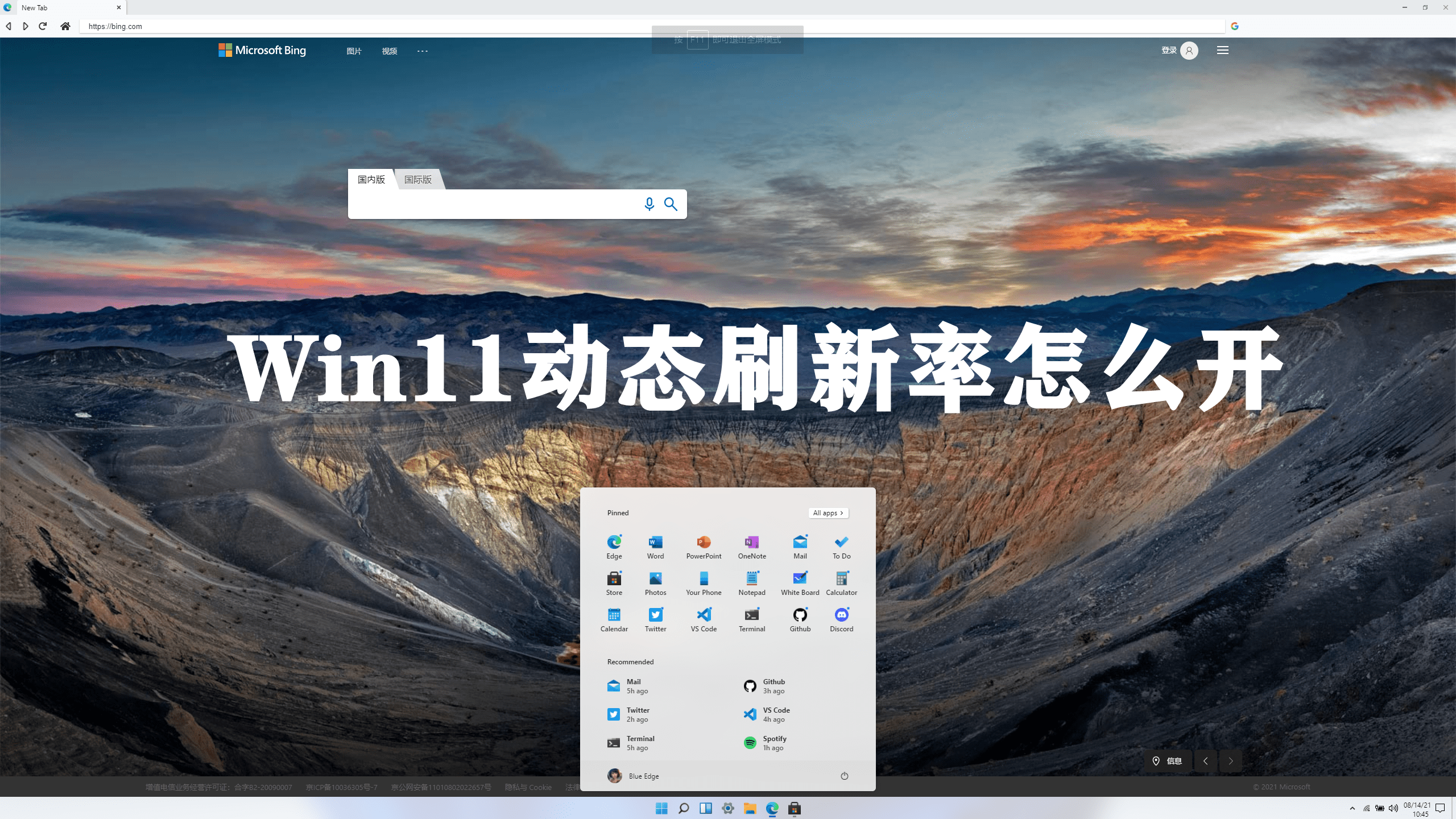
Enable dynamic refresh rate on Windows 11
To enable dynamic refresh rate on Windows 11, use the following steps:
1. Open Settings on Windows 11.
2. Click System.
3. Select the Display tab on the right.
4. Under the "Related Settings" section, select the "Advanced Display" tab.
5. Use the "Select refresh rate" option and select the Dynamic option to enable the DRR feature on Windows 11.
After completing these steps, your computer will automatically reduce the refresh rate to save power, thereby reducing the overall quality of your experience.
Disable dynamic refresh rate on Windows 11 To disable dynamic refresh rate, use the following steps:
1. Open Settings.
2. Click System.
3. Select the Display tab on the right.
4. Under the "Related Settings" section, select the "Advanced Display" tab.
5. Use the Select refresh rate option and select another regular frequency such as 60Hz, 120Hz or the highest frequency supported by the monitor.
The above is the detailed content of How to enable dynamic refresh rate in Win11? Tutorial on how to enable/disable dynamic refresh rate in Win11. For more information, please follow other related articles on the PHP Chinese website!
 There is no WLAN option in win11
There is no WLAN option in win11
 How to skip online activation in win11
How to skip online activation in win11
 Win11 skips the tutorial to log in to Microsoft account
Win11 skips the tutorial to log in to Microsoft account
 How to open win11 control panel
How to open win11 control panel
 Introduction to win11 screenshot shortcut keys
Introduction to win11 screenshot shortcut keys
 Windows 11 my computer transfer to the desktop tutorial
Windows 11 my computer transfer to the desktop tutorial
 Solution to the problem of downloading software and installing it in win11
Solution to the problem of downloading software and installing it in win11
 How to skip network connection during win11 installation
How to skip network connection during win11 installation




