
php editor Youzi provides you with five solutions to help solve the problem of incompatible win11 kernel isolation and the inability to delete the driver. After upgrading to Windows 11, you may encounter a situation where certain drivers cannot be removed. This is because Windows 11 introduces kernel isolation technology to protect the system from malware attacks. However, sometimes we do need to remove certain drivers, so here we provide five practical solutions for you to solve this problem easily.
How to delete the driver if win11 kernel isolation is not compatible
Method 1
1. Start menu--Device Manager--click View in the menu bar--press driver List devices.



2. Find the relevant driver and check whether the driver files are consistent.

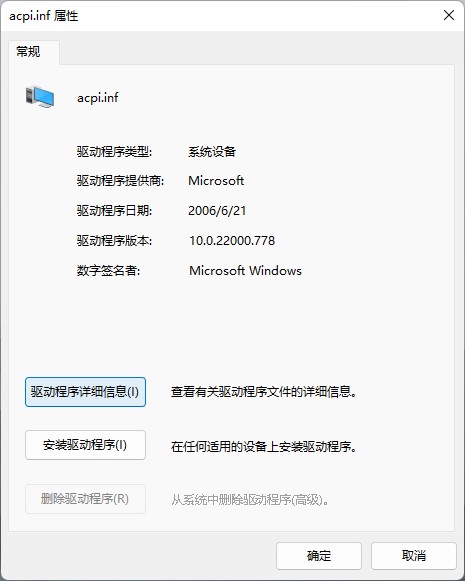

3. If they are consistent, delete the incompatible driver.

Method 2
1. Open 360 Software Manager and enter driver life in the search bar to search, click download, click the install button after completion, and follow the prompts finish installation.
2. Run Driver Life and select the recommended driver. Find the graphics card in the list below and check the box in front of it. Then click One-click Update. After the driver update is completed, follow the prompts and click Restart Now. The driver will be updated after the computer restarts. Finish.
Method 3
The sys file is the executable code of the driver, and its extension is .sys. After the driver is installed, it is saved in the windows/system32/drivers directory.
1. First change the .sys file suffix to .txt.
2. Restart Windows.
3. Open the modified file ending with .txt to delete it.
Principle: The .sys file starts automatically after booting. If you change it to a .txt file at the end, windows will not recognize it and can be deleted.
Method 4
1. Click on the start menu and enter the system "Settings".
2. Find and enter "Windows Update" in the lower left corner of the settings panel.
3. Find and enter "Advanced Options" under Windows Update.
4. Finally, enter "Optional Update" under other options to update compatible drivers.
Method 5
1. If the win11 system cannot automatically update compatible drivers for you.
2. We can also go to the official website of the device and find the driver compatible with win11 on the official website to download and install.
The above is the detailed content of How to delete the driver if win11 kernel isolation is not compatible? (Five solutions). For more information, please follow other related articles on the PHP Chinese website!
 There is no WLAN option in win11
There is no WLAN option in win11
 How to skip online activation in win11
How to skip online activation in win11
 Win11 skips the tutorial to log in to Microsoft account
Win11 skips the tutorial to log in to Microsoft account
 How to open win11 control panel
How to open win11 control panel
 Introduction to win11 screenshot shortcut keys
Introduction to win11 screenshot shortcut keys
 Windows 11 my computer transfer to the desktop tutorial
Windows 11 my computer transfer to the desktop tutorial
 Solution to the problem of downloading software and installing it in win11
Solution to the problem of downloading software and installing it in win11
 How to skip network connection during win11 installation
How to skip network connection during win11 installation




