ASUS n551bios does not boot from USB disk
php editor Xinyi brings you the solution to the problem that the BIOS of the ASUS n551 laptop does not start with a USB disk. When using the ASUS n551 computer, we sometimes encounter the situation that it cannot be started through the USB disk, which brings certain troubles to our use. But, luckily, there are some simple steps we can take to fix this problem and get your computer booting up normally. Let’s take a look at the specific solutions below!
[Fault Phenomenon]: No display when booting, the fan spins wildly.
[Cause of failure]: The customer described that it was left at home for 3 months and was not used, and it would not be displayed when it was turned on again.

Computer model
[Repair process]:
I picked up a computer yesterday and quoted 800 yuan to repair the motherboard. I will disassemble it in the morning After turning it on, I found that the current on the bare board jumped, up to 1.6A, but there was no display, and the fan rotated very quickly. After measurement, it was found that the COM voltage and the voltage of each inductor on the mainboard were normal and there was no abnormality.
The next step is the same as everyone else... flash the BIOS.

Motherboard diagram
Fortunately, I have directly cleaned the dust of this model of machine and have a backup BIOS.

Compare the board number, the BIOS of the graphics card is exactly the same, flash it...The current jumps slowly, and it still does not display after waiting for a minute. The backup BIOS ME module is It's from other machines, so you have to wait a little longer.
Then I downloaded various BIOS from the Xunwei forum, including factory originals and peer backups. It doesn't work even if I swipe it back and forth. It is better to flash the BIOS of the machine itself. It seems that it is not a BIOS problem.
The next step is to work on the motherboard. First take out the memory value card. The reset voltage is 1.35V, VREF is 0.65V, VDD is 1.35V, VTT is 1.35V, the two data buses are only 2.9V, and VDDSPD is only 2.2V.

The two data buses are only 2.9V

VDDSPD is only 2.2V
This must be It's not normal,
still have to download some bitmaps.
Open the drawing and find the resistor for the SMB_DAT_S pull-up.
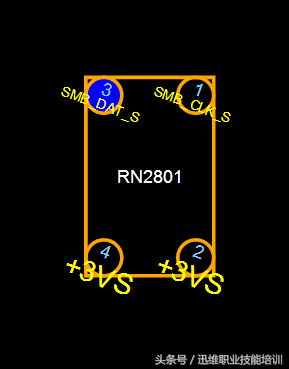
SMB_DAT_S pull-up resistor
Measure 3VS voltage

It seems that this is the voltage The problem is that VDDSPD is also pulled up by 3VS. The 3VS converted by the 3VS conversion tube PQ9101 is only 2.2V.
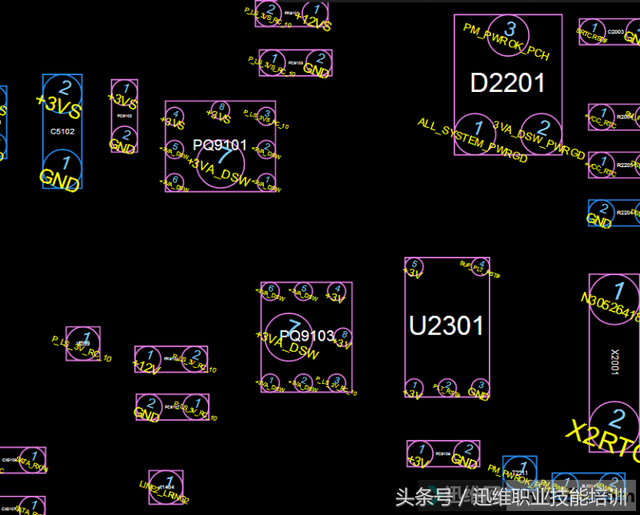

The 3V converted by PQ9103 is 3.3V.


I looked for this kind of 6-pin conversion tube on the material board, but couldn’t find it. Simply fly the wire directly from 3V to 3VS.
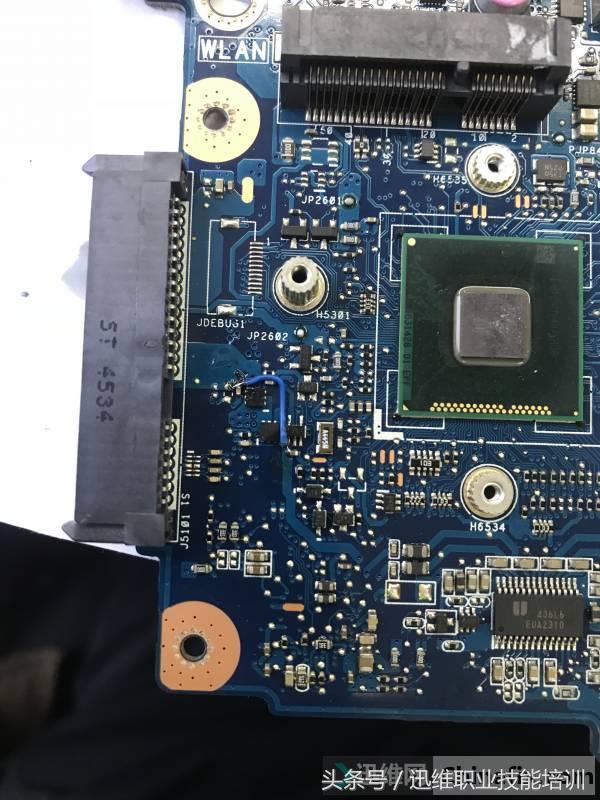
Flying line diagram
Connect the screen to the machine!

Lighting up picture
Now, the repair is over!
This case is provided by Xunwei.com student (Duan Linxi).
Follow Xunwei Vocational Skills Training headlines to get more exciting cases and teaching videos!
The above is the detailed content of ASUS n551bios does not boot from USB disk. For more information, please follow other related articles on the PHP Chinese website!

Hot AI Tools

Undresser.AI Undress
AI-powered app for creating realistic nude photos

AI Clothes Remover
Online AI tool for removing clothes from photos.

Undress AI Tool
Undress images for free

Clothoff.io
AI clothes remover

AI Hentai Generator
Generate AI Hentai for free.

Hot Article

Hot Tools

Notepad++7.3.1
Easy-to-use and free code editor

SublimeText3 Chinese version
Chinese version, very easy to use

Zend Studio 13.0.1
Powerful PHP integrated development environment

Dreamweaver CS6
Visual web development tools

SublimeText3 Mac version
God-level code editing software (SublimeText3)

Hot Topics
 Ventoy secure boot settingsSecure Boot
Jun 18, 2024 pm 09:00 PM
Ventoy secure boot settingsSecure Boot
Jun 18, 2024 pm 09:00 PM
Ventoy is a USB boot tool that can directly boot ISO/WIM/IMG/VHD(x)/EFI and other types of files in the USB flash drive. It is very easy to use. Laptops have secure boot turned on by default. If they are not turned off or cannot be turned off, they cannot be booted from a USB device. Ventoy also supports secure boot. The principle is to inject a GRUB installation certificate into the current computer. As long as your computer After being injected once, any USB disk PE booted based on grub can pass. The official description of Ventoy is a GIF image. The playback speed is too fast and you may not be able to remember it. The editor has divided the GIF image to make it easier to understand. Ventoy secure boot has EnrollKey and Enro
 How to increase VRAM in Windows 11
May 05, 2023 pm 04:25 PM
How to increase VRAM in Windows 11
May 05, 2023 pm 04:25 PM
Are you receiving warnings about your computer's graphics card memory when using graphics-intensive software or a new game? To prevent these issues and run resource-intensive games or applications smoothly, you need a graphics card and RAM that meet its specifications. Whether your computer is old or has graphics issues for no apparent reason, you can fix the problem by adjusting a few parameters in certain situations. The method we will cover in this article is to increase VRAM in Windows 11, which is one of the most effective ways to get the most out of your computer, especially your graphics card. But before we get into it, let's see what VRAM is and what it does. So, without further ado, let’s get started. Why increase video memory? What aspects of gaming and graphics software do we need to point out?
 How to adjust the speed of your computer fan in Windows 11?
May 06, 2023 pm 06:55 PM
How to adjust the speed of your computer fan in Windows 11?
May 06, 2023 pm 06:55 PM
You may have had to shut down the system at least once due to overheating, or it may have shut down on its own. We've all been there. But what if you could manually control the fan in Windows 11 for optimal results? Most people would be excited by the idea of manually controlling fan speed, but it's not that straightforward. You have to find the right app that is both compatible and offers the option to not only view but also control the speed. In the following sections, we'll list various ways to obtain the right tools from OEM or third-party sources, as well as fan control in Windows 11 via the BIOS. What should I know about fan control in Windows 11? Although the built-in settings should be able to
 Fix: VAN 1067 error when running Valorant on Windows 11
May 22, 2023 pm 02:41 PM
Fix: VAN 1067 error when running Valorant on Windows 11
May 22, 2023 pm 02:41 PM
The operating system looks much better than its predecessor and has gamer-oriented features like AutoHDR and DirectStorage, but Valorant players have had some trouble launching the game. This is not the first issue faced by gamers earlier, Valorant not opening on Windows 11 is another issue plaguing them but we have covered the ways to fix it. Now it seems that Valorant players who switched to Windows 11 are facing issues due to Secure Boot and TPM2.0 services, which causes the game menu to only show an exit option while running. Many users are getting the VAN1067 error, but it shouldn't be a cause for alarm
 How to fix hypervisor errors in Windows 11
Apr 16, 2023 pm 12:37 PM
How to fix hypervisor errors in Windows 11
Apr 16, 2023 pm 12:37 PM
For many users, Windows has a hidden built-in feature for easily creating and managing virtual machines. This feature is called Hypervisor or Hyper-V. But like other Windows features, this one isn't completely bug-free. In this article, we will show you how to fix Hyper-V issues easily and quickly. So without further ado, let’s jump into the solution and get the virtual machine up and running. Fix 1 – Check if your system supports Hyper-V The first thing you should try is to check if your system supports Hyper-V and is still active. 1. You must restart the system. To do this safely, press Wi once
 Enable Secure Boot in Windows 11 User Mode: 3 Tips
May 06, 2023 pm 06:25 PM
Enable Secure Boot in Windows 11 User Mode: 3 Tips
May 06, 2023 pm 06:25 PM
Secure Boot is a security feature integrated into most current hardware and UEFI firmware that provides a secure environment for booting any Windows system. This utility prevents malware from hijacking the device during the boot process. This feature works like a security door, which can be tricky when you enable Secure Boot for Windows 11 in user mode. If your system uses an older boot framework and Secure Boot is not enabled, the Secure Boot state is not supported. Even if your motherboard includes a secure boot option. Let's look at some possible solutions. This solution perfectly solves the problem of Secure Boot not supported on all devices including HP, Dell and Lenovo laptops or ASRock and Gyg
 Acer laptop disables secure boot and removes password in Bios
Jun 19, 2024 am 06:49 AM
Acer laptop disables secure boot and removes password in Bios
Jun 19, 2024 am 06:49 AM
I repaired an Acer laptop and had to turn off secure boot when entering PE. I recorded how to turn off secure boot and remove the password from Bios. Turn on the computer and when the screen is not on, keep pressing the F2 key to enter the BIOS. On Acer laptops, turn off Secure Boot and press the arrow keys to switch to Boot. If SecureBoot is gray and unclickable, switch to the Security page, select SetSupervisorPassword and press Enter to set the password. Then switch to Boot, SecureBoot can be selected as Disabled, and press F10 to save. Modify and clear the BIOS password on your Acer notebook. Switch to the Security menu and select SetSupervisorPasswo.
 How to check CPU temperature in Windows 11
Apr 19, 2023 pm 01:55 PM
How to check CPU temperature in Windows 11
Apr 19, 2023 pm 01:55 PM
What are normal CPU temperatures and when should I be concerned? There is no specific answer to this question, it depends on many factors, such as system configuration, whether it is overclocked, etc. Ideally, normal CPU temperatures should be in the range of 30°C to 55°C. If you are working on resource-intensive applications, CPU temperatures may approach 65°C. However, this shouldn't happen too often either. Any temperature above 90°C can be dangerous to components and harm your PC's performance. In this case, if the computer does not shut down automatically, shut down the computer and let the system cool down. Also, clean any dust that may have settled in or around the CPU, and remove anything blocking airflow. also,






