How to install CentOS in VitBox and install Linux in VirtualBox
php editor Xigua brings you a tutorial on how to install CentOS in VirtualBox and how to install Linux in VirtualBox. VirtualBox is a powerful virtual machine software that can help us install and run various operating systems on our computers. CentOS and Linux are two popular open source operating systems. In this tutorial, we will introduce in detail how to use VirtualBox to install CentOS and how to install the Linux operating system in VirtualBox to help you easily meet the needs of multi-system operation. Let’s find out together!

We need to download and install VirtualBox. VirtualBox is a free virtual machine software that can create and run multiple virtual machines on the host. You can download and install VirtualBox on the official website of VirtualBox Download the installation package applicable to your operating system and follow the installation wizard's prompts to install it.
Before installing CentOS, we need to download the CentOS image file. You can find the latest CentOS release on the CentOS official website and select the image that suits your needs to download.
Open VirtualBox, click the "New" button to create a new virtual machine, in the "Name and Operating System" tab, enter the name of the virtual machine, select the operating system type as "Linux", and the version as " CentOS", click "Next".
In the "Memory Size" tab, select the memory size of the virtual machine. It is recommended to allocate at least 1GB of memory to the virtual machine to ensure its normal operation. Click "Next".
In the "Hard Disk" tab, select "Create Virtual Hard Disk" and click "Create", select "VDI (VirtualBox Disk Image)" as the hard disk file type, and select "Dynamic Allocation" as the storage method. Click "Next".
In the "File Location and Size" tab, select the storage location and size of the virtual hard disk. It is recommended to allocate at least 20GB of hard disk space to the virtual machine and click "Create".
Select the virtual machine you just created and click the "Settings" button. In the "Storage" tab, click the "empty" icon under "Controller: IDE", and then click the "Disc Symbol" button. Select the CentOS image file downloaded previously and click "OK".
In the "System" tab, move "CD" in "Boot Sequence" to the first place, and click "OK" to save the settings.
Start the virtual machine, the CentOS installation program will automatically start, follow the installation wizard prompts to install, after completing the installation, restart the virtual machine to enter the CentOS system.
In the Linux system, you can use the command line to perform various operations and configurations. Commonly used commands include "ls" to list files and folders in the current directory, and "cd" to enter the specified Directory, "mkdir" is used to create a new folder, "rm" is used to delete files or folders, etc. Proficient in these commands, you will be able to better use and manage the Linux system.
The above is the detailed content of How to install CentOS in VitBox and install Linux in VirtualBox. For more information, please follow other related articles on the PHP Chinese website!

Hot AI Tools

Undresser.AI Undress
AI-powered app for creating realistic nude photos

AI Clothes Remover
Online AI tool for removing clothes from photos.

Undress AI Tool
Undress images for free

Clothoff.io
AI clothes remover

AI Hentai Generator
Generate AI Hentai for free.

Hot Article

Hot Tools

Notepad++7.3.1
Easy-to-use and free code editor

SublimeText3 Chinese version
Chinese version, very easy to use

Zend Studio 13.0.1
Powerful PHP integrated development environment

Dreamweaver CS6
Visual web development tools

SublimeText3 Mac version
God-level code editing software (SublimeText3)

Hot Topics
 How to input Chinese in centos
Apr 07, 2024 pm 08:21 PM
How to input Chinese in centos
Apr 07, 2024 pm 08:21 PM
Methods for using Chinese input in CentOS include: using the fcitx input method: install and enable fcitx, set shortcut keys, press the shortcut keys to switch input methods, and input pinyin to generate candidate words. Use iBus input method: Install and enable iBus, set shortcut keys, press the shortcut keys to switch input methods, and input pinyin to generate candidate words.
 How to read USB disk files in centos7
Apr 07, 2024 pm 08:18 PM
How to read USB disk files in centos7
Apr 07, 2024 pm 08:18 PM
To read U disk files in CentOS 7, you need to first connect the U disk and confirm its device name. Then, use the following steps to read the file: Mount the USB flash drive: mount /dev/sdb1 /media/sdb1 (replace "/dev/sdb1" with the actual device name) Browse the USB flash drive file: ls /media/sdb1; cd /media /sdb1/directory; cat file name
 SCP usage tips-recursively exclude files
Apr 22, 2024 am 09:04 AM
SCP usage tips-recursively exclude files
Apr 22, 2024 am 09:04 AM
One can use the scp command to securely copy files between network hosts. It uses ssh for data transfer and authentication. Typical syntax is: scpfile1user@host:/path/to/dest/scp -r/path/to/source/user@host:/path/to/dest/scp exclude files I don't think you can when using scp command Filter or exclude files. However, there is a good workaround to exclude the file and copy it securely using ssh. This page explains how to filter or exclude files when copying directories recursively using scp. How to use rsync command to exclude files The syntax is: rsyncav-essh-
 What to do if you forget your password to log in to centos
Apr 07, 2024 pm 07:33 PM
What to do if you forget your password to log in to centos
Apr 07, 2024 pm 07:33 PM
Solutions for forgotten CentOS passwords include: Single-user mode: Enter single-user mode and reset the password using passwd root. Rescue Mode: Boot from CentOS Live CD/USB, mount root partition and reset password. Remote access: Use SSH to connect remotely and reset the password with sudo passwd root.
 How to enable root permissions in centos7
Apr 07, 2024 pm 08:03 PM
How to enable root permissions in centos7
Apr 07, 2024 pm 08:03 PM
CentOS 7 disables root permissions by default. You can enable it by following the following steps: Temporarily enable it: Enter "su root" on the terminal and enter the root password. Permanently enabled: Edit "/etc/ssh/sshd_config", change "PermitRootLogin no" to "yes", and restart the SSH service.
 How to enter root permissions in centos
Apr 07, 2024 pm 08:06 PM
How to enter root permissions in centos
Apr 07, 2024 pm 08:06 PM
There are two ways to perform tasks with root privileges in CentOS: 1) Use the sudo command to temporarily obtain root privileges; 2) Log in directly using the root user password. Extreme caution should be used when using root privileges and it is recommended to only use them when necessary.
 How to obtain root permissions in centos7
Apr 07, 2024 pm 07:57 PM
How to obtain root permissions in centos7
Apr 07, 2024 pm 07:57 PM
There are several ways to gain root privileges in CentOS 7: 1. Run the command using "su". 2. Use "sudo" to run a single command. 3. Enable the root user and set a password. NOTE: Be cautious when using root privileges as they may damage the system.
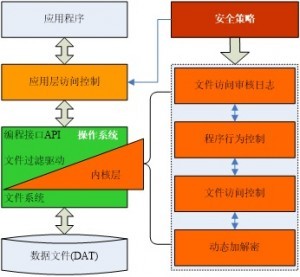 Linux kernel secure communication tool: in-depth analysis of xfrm configuration techniques
Apr 06, 2024 am 08:07 AM
Linux kernel secure communication tool: in-depth analysis of xfrm configuration techniques
Apr 06, 2024 am 08:07 AM
In the Linux operating system environment, xfrm is regarded as one of the crucial subsystems, providing comprehensive protection for the IPsec protocol, covering encryption, authentication, and security policies. By carefully setting the xfrm parameters, we can enhance the security of network data transmission and achieve the purpose of secure communication. Next, the article will have an in-depth discussion on how to configure xfrm in the Linux kernel, including the basic principles of xfrm and its configuration techniques, as well as common problems you may encounter and corresponding suggested solutions. 1.xfrm Overview XFRM, the "Transport Framework", is one of the components of the Linux kernel IPsec protocol. Its core task is to encrypt and identify Internet information through data packet conversion.






