
php editor Banana will introduce you to the tutorial on how to drag files to the address bar in the Win11 23H2 version. As the latest operating system version released by Microsoft, Win11 23H2 version brings many new features and improvements. One of the new features is the ability to quickly access file paths by dragging files directly into the address bar. This method is very simple. Just drag the file to the address bar. The system will automatically display the file path and open the corresponding folder. In this way, users can access and manage files more conveniently and improve work efficiency. Let’s take a closer look at how to use this feature in the Win11 23H2 version.
win11 23H2 tutorial on dragging files to the address bar
Method 1:
1. While dragging the image, press the alt tab key on the keyboard to cut out the software window, and then Drag the image into the software.
2. This method requires the user to open the software first, which is a bit troublesome.
Method 2:
1. Use [StartAllBack] software to change the win11 start menu and taskbar to the win10 style.
2. The operation logic has also changed to the previous mode. An operating method that is more in line with your own habits.
3. But the icon still looks like Win11. Users can also freely modify the icon. The software is very feature-rich.
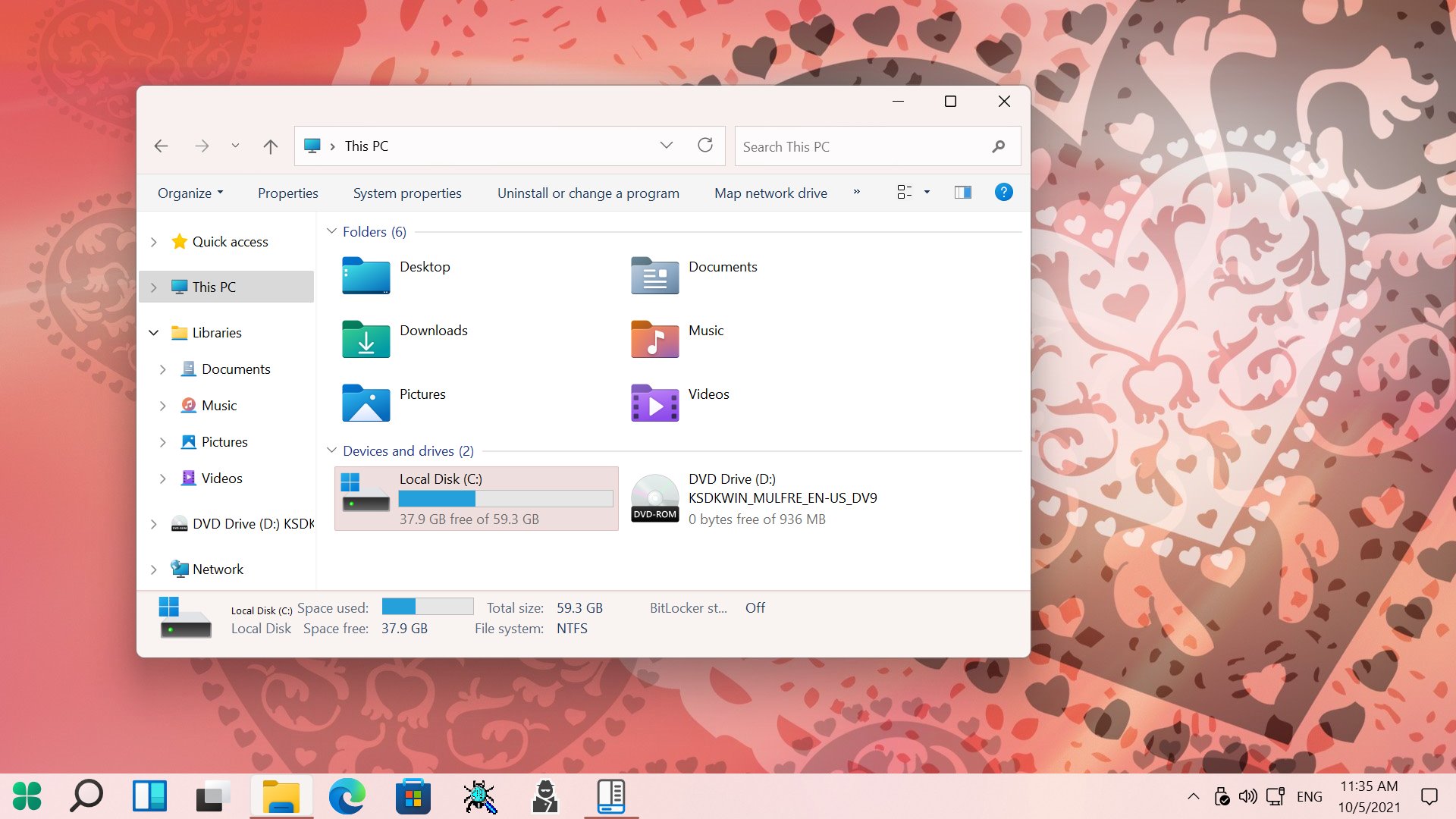
It is recommended that you use the second method, using the operating logic of Win10 to control the start menu and taskbar of Win11.
The above is the detailed content of How to drag files to the address bar in win11 23H2? Tutorial on how to drag files to the address bar in win11 23H2. For more information, please follow other related articles on the PHP Chinese website!
 win10 bluetooth switch is missing
win10 bluetooth switch is missing
 Why do all the icons in the lower right corner of win10 show up?
Why do all the icons in the lower right corner of win10 show up?
 The difference between win10 sleep and hibernation
The difference between win10 sleep and hibernation
 Win10 pauses updates
Win10 pauses updates
 What to do if the Bluetooth switch is missing in Windows 10
What to do if the Bluetooth switch is missing in Windows 10
 win10 connect to shared printer
win10 connect to shared printer
 Clean up junk in win10
Clean up junk in win10
 How to share printer in win10
How to share printer in win10




