How to share printer device between two wireless computers?
Feb 12, 2024 pm 12:03 PMphp editor Xiaoxin introduces you a simple method to let two wireless computers share the printer device. First, make sure both computers are connected to the same wireless network. Then, set up a shared printer on one of the computers. In Windows systems, you can find the "Devices and Printers" option in the "Control Panel", right-click the printer you want to share, select the "Sharing" option and set the share name. Next, on another computer, open the "Devices and Printers" option in the "Control Panel", click the "Add Printer" button, select the "Network Printer" option, and enter the name of the shared printer. After completing the above steps, the two computers can share the same printer device.
How to share the printer between two computers using a wireless network
1. Press the OK button on the printer, enter the printer's menu page, find the restore system default settings, click OK, and save. ,
Connect the printer and any outlet port of the wireless router with a network cable. After the connection is completed, the wireless router will reassign a new IP to the printer.
Enter the menu to view the new IP. IP, such as 192.168.1.102 (or print a self-test configuration page in the menu to check the IP),
Then enter the network settings in the menu--TCP/ip settings-manual settings-set the self-test just now After selecting the IP (192.168.1.102) on the page, set the subnet mask 255.255.255.000,
and then set the gateway (eg.192.168.1.1) and save.

#2. The IP of the printer has been fixed. After installing the printer, let’s add a new port to each computer: first enter the printer interface and configure the Change the printer to the default printer (turn off all tasks in the task view, otherwise there will be no green check.)
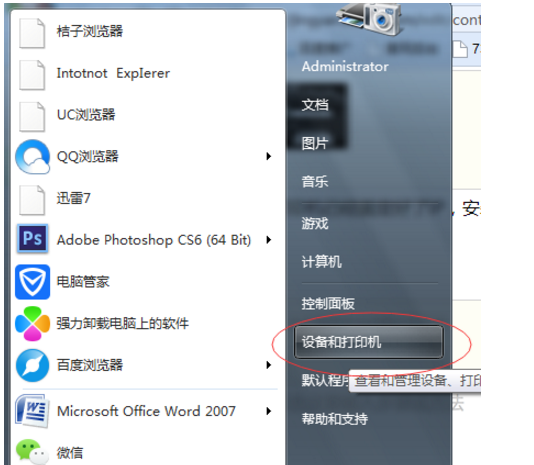

3. Right-click the corresponding printer and select "Printer Properties" -- Ports -- Add port.
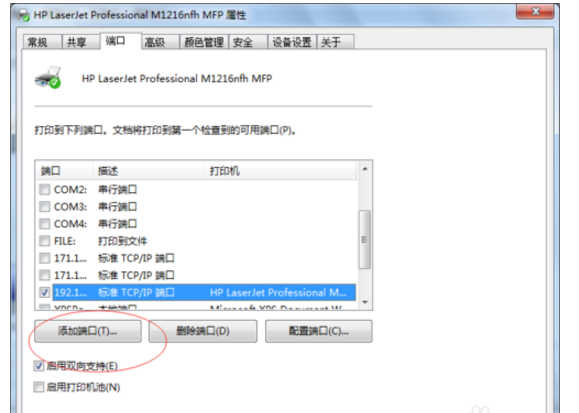
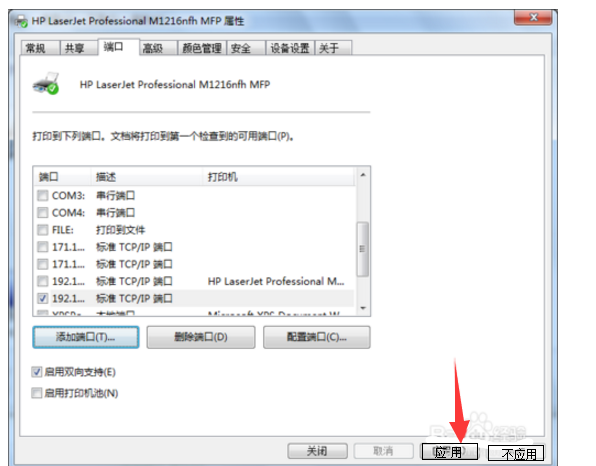
4. Select the third one.
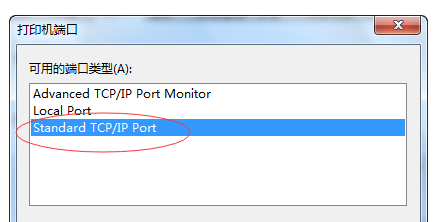
#5. After filling in the IP address of the printer, go to the next step until the end.
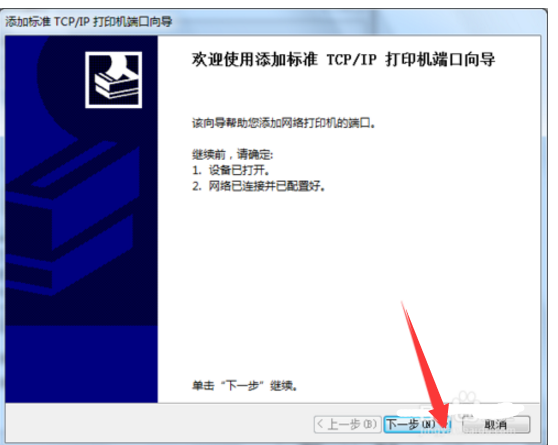
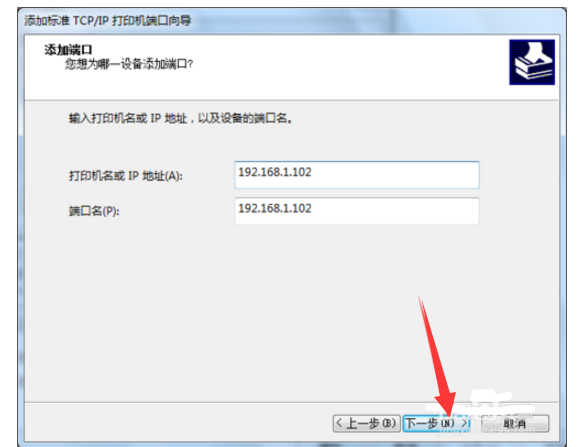
#6. After completion, apply and confirm again. OK, well, other computers can also use the printer wirelessly by following this step to add ports.
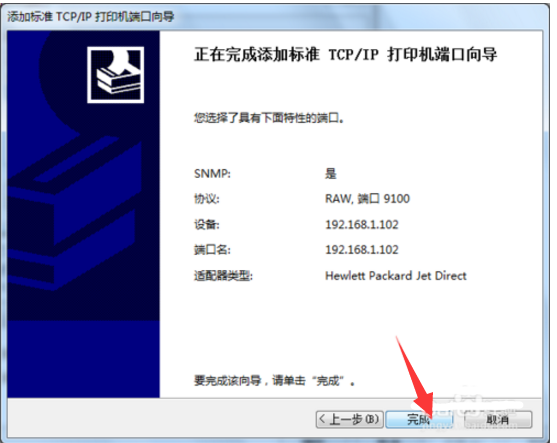
The above is the detailed content of How to share printer device between two wireless computers?. For more information, please follow other related articles on the PHP Chinese website!

Hot Article

Hot tools Tags

Hot Article

Hot Article Tags

Notepad++7.3.1
Easy-to-use and free code editor

SublimeText3 Chinese version
Chinese version, very easy to use

Zend Studio 13.0.1
Powerful PHP integrated development environment

Dreamweaver CS6
Visual web development tools

SublimeText3 Mac version
God-level code editing software (SublimeText3)

Hot Topics
 How to solve win11 shared printer 0x00000040
Mar 28, 2024 am 09:33 AM
How to solve win11 shared printer 0x00000040
Mar 28, 2024 am 09:33 AM
How to solve win11 shared printer 0x00000040
 How to solve the error 0x00000bcb when connecting to a shared printer in Win10?
Feb 10, 2024 am 10:00 AM
How to solve the error 0x00000bcb when connecting to a shared printer in Win10?
Feb 10, 2024 am 10:00 AM
How to solve the error 0x00000bcb when connecting to a shared printer in Win10?
 How to solve the problem of offline shared printer in win11
Mar 28, 2024 am 09:30 AM
How to solve the problem of offline shared printer in win11
Mar 28, 2024 am 09:30 AM
How to solve the problem of offline shared printer in win11
 What to do if win11 connects to shared printer error 0x00000bc4
Jan 30, 2024 pm 11:33 PM
What to do if win11 connects to shared printer error 0x00000bc4
Jan 30, 2024 pm 11:33 PM
What to do if win11 connects to shared printer error 0x00000bc4
 How to connect Lenovo printer to wifi. Must read: Lenovo Xiaoxin printer WiFi network connection tutorial
Feb 07, 2024 pm 05:33 PM
How to connect Lenovo printer to wifi. Must read: Lenovo Xiaoxin printer WiFi network connection tutorial
Feb 07, 2024 pm 05:33 PM
How to connect Lenovo printer to wifi. Must read: Lenovo Xiaoxin printer WiFi network connection tutorial
 What should I do if a 0x00000709 error appears when connecting to a shared printer after the Win11 23H2 update?
Feb 13, 2024 am 11:36 AM
What should I do if a 0x00000709 error appears when connecting to a shared printer after the Win11 23H2 update?
Feb 13, 2024 am 11:36 AM
What should I do if a 0x00000709 error appears when connecting to a shared printer after the Win11 23H2 update?
 How to solve the problem that the candidate word box is not displayed when typing in the input method in Windows 11 system
Apr 11, 2024 pm 05:20 PM
How to solve the problem that the candidate word box is not displayed when typing in the input method in Windows 11 system
Apr 11, 2024 pm 05:20 PM
How to solve the problem that the candidate word box is not displayed when typing in the input method in Windows 11 system
 How to solve the problem that Win11 cannot install the printer driver
Jan 30, 2024 pm 03:57 PM
How to solve the problem that Win11 cannot install the printer driver
Jan 30, 2024 pm 03:57 PM
How to solve the problem that Win11 cannot install the printer driver







