
php editor Apple will introduce to you how to cancel the Win10 boot countdown. When using the Win10 system, sometimes we encounter a boot countdown, which may be troublesome for some users. However, canceling the boot countdown is actually very simple. You just need to follow the following methods.
How to turn off the Win10 boot countdown
1. Right-click this computer and select Properties from the menu item that opens.
2. In the system homepage settings window, pull down on the right side, find and click Advanced System Settings under related settings.
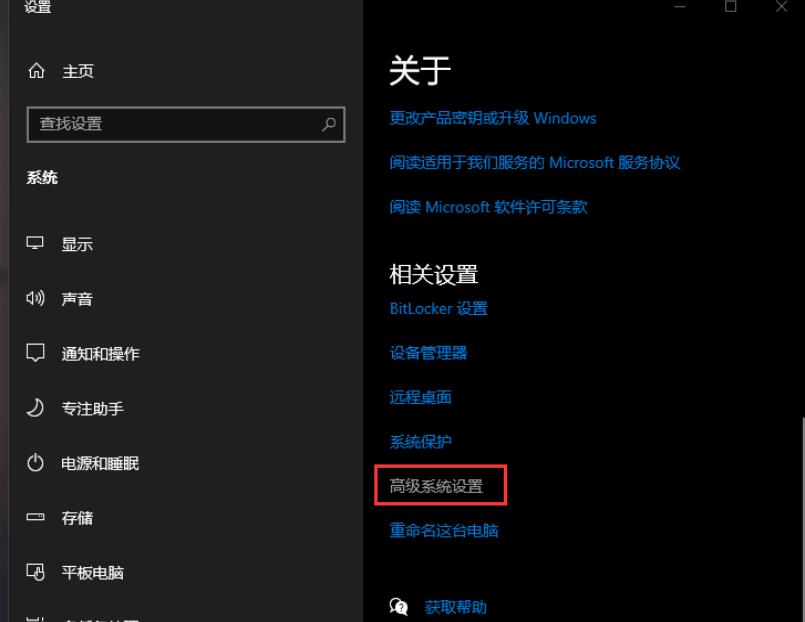
#3. In the System Properties window, switch to the Advanced tab, and then click Settings under Startup and Recovery.
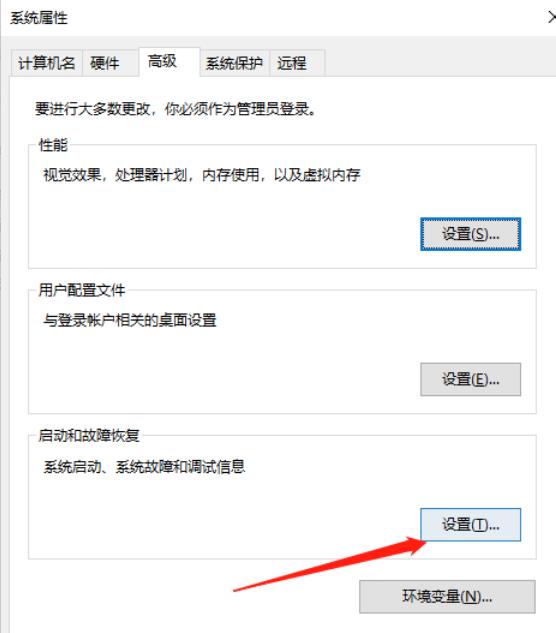
4. In the startup and recovery window, change the time to display the operating system list and the time to display recovery options when needed to 0 seconds, and then click OK.
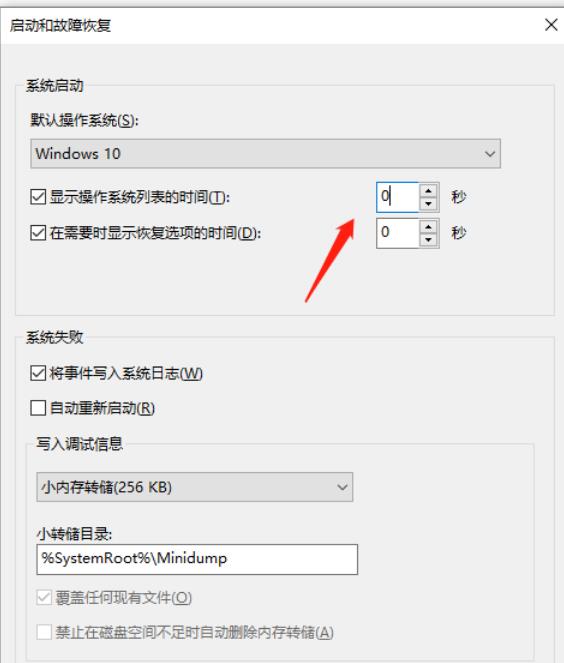
5. Finally, restart the computer to test.
The above is the detailed content of How to cancel Win10 boot countdown? How to turn off Win10 startup countdown. For more information, please follow other related articles on the PHP Chinese website!
 win10 bluetooth switch is missing
win10 bluetooth switch is missing
 Why do all the icons in the lower right corner of win10 show up?
Why do all the icons in the lower right corner of win10 show up?
 The difference between win10 sleep and hibernation
The difference between win10 sleep and hibernation
 Win10 pauses updates
Win10 pauses updates
 What to do if the Bluetooth switch is missing in Windows 10
What to do if the Bluetooth switch is missing in Windows 10
 win10 connect to shared printer
win10 connect to shared printer
 Clean up junk in win10
Clean up junk in win10
 How to share printer in win10
How to share printer in win10




