 Computer Tutorials
Computer Tutorials
 Computer Knowledge
Computer Knowledge
 How to set up the hard disk to start the computer but it doesn't respond?
How to set up the hard disk to start the computer but it doesn't respond?
How to set up the hard disk to start the computer but it doesn't respond?
php editor Banana will give you an answer on how to solve the problem of the computer not responding after setting up the hard disk to start. When we want to start the computer from the hard disk, the problem that the computer does not respond may be caused by many reasons. This may be due to incorrect BIOS settings, hardware failure, or driver issues. Before solving this problem, we need to gradually investigate the possible causes and take corresponding solutions to ensure that the computer can boot from the hard drive correctly. Next, we will provide you with some common solutions to help you solve this problem.
Therefore, when there is a problem with the computer, first try to restart it. If the problem persists, consider reinstalling the system. Restarting is a simple and convenient solution.

Regarding reinstalling the system, the currently popular methods are mainly one-click reinstallation and USB disk reinstallation. The former is very simple. You only need to use a one-click installation tool (such as GeekDog Installation Master) and follow the guided operation to complete. The USB flash drive reinstallation requires writing the system image file to the USB flash drive first, and then booting through the USB flash drive into the installation interface for operation. However, in comparison, one-click reinstallation is more convenient and suitable for users without technical experience.
As for the latter, the more difficult step should be the USB boot settings.
This issue will help you understand how to set up USB disk boot for different brands and types of computers!

Note: To set up USB boot, the most important thing is to know how to enter the setting interface and select the priority of the boot device.
1. To enter the setting interface, you need to press the correct startup shortcut key
2. To give priority to booting the device, select the USB disk
Then, let’s take a look at these three methods~
 The first method
The first methodIt is important to check the corresponding startup hotkey according to the computer brand and type. You can refer to the startup hotkey list below to find the hotkey that suits you. It should be noted that the startup hotkey of Apple notebook is "option".
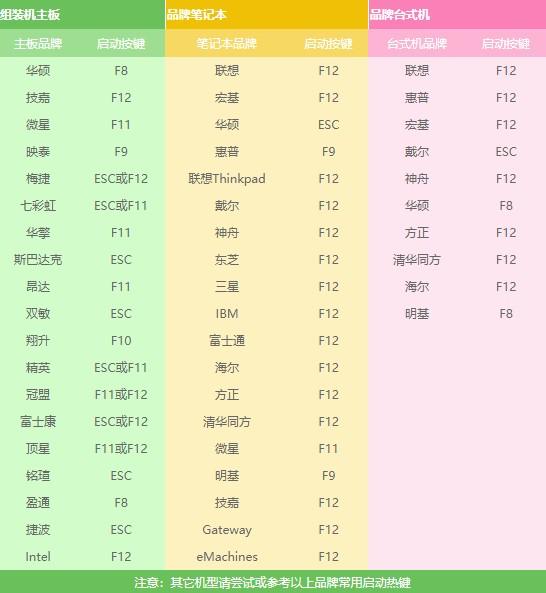
2. Restart the computer and press the startup hotkey occasionally when booting. For example, press F8 as soon as the Asus notebook is turned on, and press it several times until you enter the boot device selection page.

3. Please select boot device. Our computers generally boot from the hard disk by default, so if you reinstall the system from a USB flash drive, you must set the computer to boot from the USB flash drive first.
The one starting with sata is usually the hard disk option, and the one starting with usb or showing the USB disk name is usually the USB disk option.

4. The main meaning of the comments below is to select options through the up and down arrow keys, and press the Enter key to confirm after selecting.
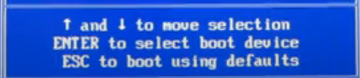
5. Then select the USB drive and press Enter, then boot from the USB drive.
Second method1. Press the startup hotkey according to the prompts on the startup page. When the computer logo appears on the startup screen, you can usually see the corresponding startup hotkey prompts with a few lines of English text at the bottom of the page.
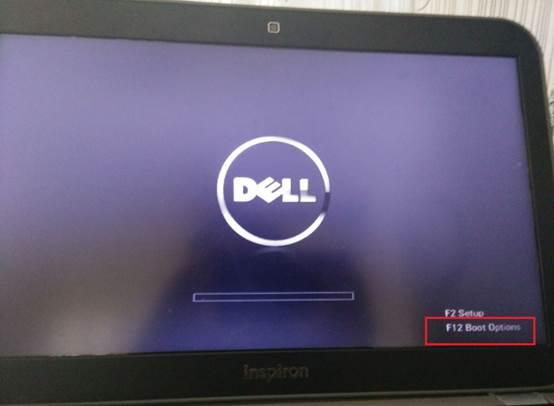
2. For example, some computers have Press F12 to display Boot Menu (press F12 to display the boot menu). When you see this prompt, immediately press F12 to enter the boot device selection page, which is also the choice. Just press Enter for the USB disk option.
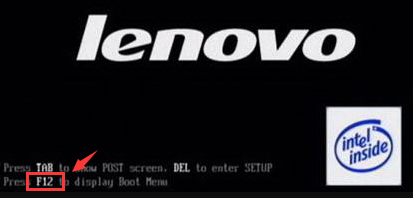 The third method
The third methodThe last method is to enter the bios to set up the USB disk to boot. Generally, the English about Enter Setup is to enter the bios.

1. For example, the bottom of the startup screen prompts Press F2 to run setup, which means pressing F2 to enter the bios setup program.

2. After entering bios, select "boot", some are "startup", as shown in the figure below.

3. "Primary Root Sequence" (main startup sequence).
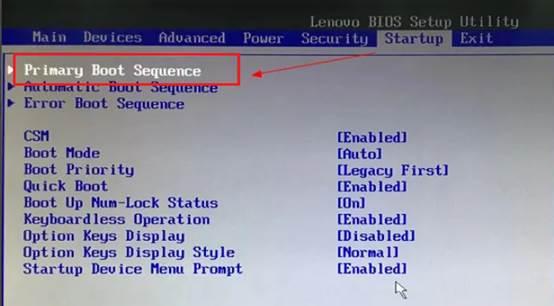
4. Now to set the first boot to the USB disk, you need to change the order through the " "/"-" key.
5. As shown in the figure below, set the usb key (referring to the USB flash drive) as the first one. Some computers have USB HDD or Removable Device, which refers to the USB flash drive.

6. Finally, switch to "exit" (exit), save the settings just now and exit.

7. The next time you restart your computer, it will start from the USB disk first.
If you reinstall the system and do not know how to set up a USB drive to start, you can refer to the tutorial above. The methods for setting up a USB drive to start are similar for different brands of computers. I hope it will be helpful to you!
The above is the detailed content of How to set up the hard disk to start the computer but it doesn't respond?. For more information, please follow other related articles on the PHP Chinese website!

Hot AI Tools

Undresser.AI Undress
AI-powered app for creating realistic nude photos

AI Clothes Remover
Online AI tool for removing clothes from photos.

Undress AI Tool
Undress images for free

Clothoff.io
AI clothes remover

Video Face Swap
Swap faces in any video effortlessly with our completely free AI face swap tool!

Hot Article

Hot Tools

Notepad++7.3.1
Easy-to-use and free code editor

SublimeText3 Chinese version
Chinese version, very easy to use

Zend Studio 13.0.1
Powerful PHP integrated development environment

Dreamweaver CS6
Visual web development tools

SublimeText3 Mac version
God-level code editing software (SublimeText3)

Hot Topics
 1387
1387
 52
52
 When I turn on the computer, it always stops at the motherboard logo screen. Nothing happens when I press anything, and I can't enter the bios?
Apr 23, 2024 am 09:13 AM
When I turn on the computer, it always stops at the motherboard logo screen. Nothing happens when I press anything, and I can't enter the bios?
Apr 23, 2024 am 09:13 AM
When I turn on the computer, it always stops at the motherboard logo screen. Nothing happens when I press anything, and I can't enter the bios? This is usually because the BIOS battery voltage is too low, and the system time has returned to the BIOS preset time, such as 2000.1.1, 00:00. You can use it after pressing F1 to enter the bios and set the time. Do not turn off the AC power after shutting down at night. Generally, the system time will not be lost when you turn on the computer the next day, and you can still enter the system normally. If the AC power is cut off, the battery voltage cannot sustain the power consumption of the bios, and the computer will be in the same state again the next day when it is turned on. Replacing the bios battery is the ultimate solution. Win11 is stuck on the motherboard logo interface when booting? 1. It is a problem with bios settings. We only need to find the corresponding setting items.
 In which folder is the win10 graphics card driver located?
Apr 18, 2024 am 09:20 AM
In which folder is the win10 graphics card driver located?
Apr 18, 2024 am 09:20 AM
What is the installation path of the graphics card driver? 1. Turn on the computer, click Computer, and open the Device Manager. For all devices on our computer, find the installation directory location of the graphics card driver. Click on the display adapter, find the device to which the driver belongs, and click to select properties. After entering properties, select Update Driver. 2. The graphics card driver is best installed on the C drive. By default, some drives are installed on the system disk. Cannot make selection. If you want to choose, you can install it on other disks. It is better to divide the hard disk into multiple areas than one area. The access speed through the C drive is faster than the D drive, and the access speed through the D drive is faster than the E drive. 3. It cannot be changed otherwise problems will occur. The driver is installed in C:\ProgramFiles, and C:\WINDOW
 How to enter bios on hp motherboard
May 04, 2024 pm 09:01 PM
How to enter bios on hp motherboard
May 04, 2024 pm 09:01 PM
How to set up the U disk boot in the HP notebook bios (how to enter the HP computer bios) and then insert the U disk to be booted first into the USB port of the notebook. If you want to install the system, the system program must have been prepared in the U disk. First, open the laptop. Make sure the laptop is turned off. Setting the bios must be done with the computer turned off. Then insert the U disk that you want to boot first into the USB port of the notebook. If you want to install the system, the prerequisite is that the system program has been prepared in the U disk. Take the HP ProDesk400G5SFF desktop computer as an example. Set the BIOS disk startup method: First, restart the computer and wait for the startup screen to appear. There are two ways to set up USB disk startup on HP notebooks. One is to directly press the shortcut key to select
 Tutorial on assembling a computer and installing a system? How to install win11 system when assembling a computer?
Apr 27, 2024 pm 03:38 PM
Tutorial on assembling a computer and installing a system? How to install win11 system when assembling a computer?
Apr 27, 2024 pm 03:38 PM
Tutorial on assembling a computer and installing a system? Nowadays, the system installation for assembling computers is very simple and convenient, and only requires a CD. First enter the bios settings, set the computer to boot first with the CD-ROM drive, then restart the computer and load the system CD into the CD-ROM drive. The CD will automatically enter the installation state. At this time, you only need to manually repartition the partitions, and the rest will be completed automatically. How to install win11 system when assembling a computer? 1. First, we need to download a win11 image file from this site before installing it. 2. The win11 image file has undergone a large number of professional tests to ensure stable installation and smooth operation. 3. After the download is completed, load the folder in the download path and run the "windowssetup" process in it.
 How to enter bios after assembling a computer? How to enter bios when assembling a computer?
May 07, 2024 am 09:13 AM
How to enter bios after assembling a computer? How to enter bios when assembling a computer?
May 07, 2024 am 09:13 AM
How to enter bios after assembling a computer? Before entering the BIOS, you need to make sure that the computer is completely shut down and powered off. Here are several common ways to enter the BIOS: 1. Use shortcut keys: Most computer manufacturers will display a prompt message at startup telling you which key to press to enter the BIOS settings. Usually the F2, F10, F12 or Delete key. After pressing the appropriate keys, you should be able to see a screen with information about your computer's hardware and BIOS settings. 2. Use the button on the motherboard: Some computer motherboards have a dedicated button for entering BIOS settings. This button is usually labeled "BIOS" or "UEFI". After pressing the button you should be able to see
 MSI motherboard boot logo
May 08, 2024 pm 02:20 PM
MSI motherboard boot logo
May 08, 2024 pm 02:20 PM
How to cancel the MSI motherboard icon when booting 1. Press the DEL key when booting to enter the BIOS. Generally, in the "Advanced Features" item, you can find the words MSI motherboard LOGO screen. Select DISABLED, save and exit. There will no longer be this MSI motherboard LOGO screen when you turn on the computer in the future. MSI motherboard refers to the motherboard brand developed by MSI (MSI Technology Company). 2. The logo displayed when the computer is turned on is basically that of the motherboard manufacturer. You can set QUICKPOST to DISENABLE in the BIOS, so that the logo will generally no longer be displayed. It will display computer configuration-related information and give you more details. 3. First, teach you how to flash the BIOS in Windows environment. First: Go online
 How to solve the problem of notebook CPU frequency reduction
Apr 14, 2024 pm 09:04 PM
How to solve the problem of notebook CPU frequency reduction
Apr 14, 2024 pm 09:04 PM
Notebook computer frequency reduction method 1. Open the control panel on the computer desktop. Click Power Options in Control Panel. Change the power plan in Power Options to Energy Saving. After changing to energy saving, you can see in the task manager that the notebook CPU operating frequency has been reduced. 2. The heat dissipation function is realized simply through the physical thermal conduction principle. Place a plastic or metal cooling base on the bottom of your notebook and raise it to promote air circulation and heat radiation, which can achieve cooling effects. Install several cooling fans on the heat dissipation base to improve heat dissipation performance. 3. When no program is running, the CPU automatically reduces the frequency to save power; when the CPU temperature or the operating environment temperature is too high, the CPU automatically reduces the frequency to prevent burning. You can also try the suggestions from friends on the first floor. Please refer to the setting method.
 How to upgrade Gigabyte motherboard to Win11_How to upgrade Gigabyte motherboard to Win11
May 06, 2024 pm 12:04 PM
How to upgrade Gigabyte motherboard to Win11_How to upgrade Gigabyte motherboard to Win11
May 06, 2024 pm 12:04 PM
1. Win11 does not have very high requirements for the motherboard. You can first download healthcheck or whynotwin11 to check whether your other hardware devices support it (you can download it from this site). 2. If other conditions are met and only tpm does not meet the requirements, you can enable tpm in the bios settings. 3. Restart the system, and then press [DEL] on the keyboard to enter the BIOS settings when the logo pops up. 4. Enter the [Settings] option and [Miscellaneous] option in sequence. 5. Find [Intel Platform Trust Technology (PTT)] below and set it to [Start]. 6. If it is an AMD platform, then



