 Computer Tutorials
Computer Tutorials
 Computer Knowledge
Computer Knowledge
 All files on the USB disk are converted into exe file format
All files on the USB disk are converted into exe file format
All files on the USB disk are converted into exe file format
php editor Youzi will introduce you to a common problem: when using a USB flash drive, sometimes you will find that all files have become .exe file formats and cannot be opened normally. This situation may be because the USB flash drive is infected with a virus or subjected to other malicious operations. Don’t worry, there are some simple steps we can take to fix this problem and restore the file to its normal format. Next, we will give you detailed answers.
Please note! Start by inserting the USB flash drive into your computer and avoid opening any pop-up USB flash drive windows. It is also important to avoid double-clicking to enter the USB drive. Instead, use the left navigation bar to enter the USB drive directory. Doing so can effectively prevent your computer from being infected with viruses.
What should I do if the U disk folder becomes exe?
1. Create a new Notepad file and enter in Notepad:
Windows Registry Editor Version 5.0002[HKEY_LOCAL_ MACHINE \SOFTWARE\Microsoft\Windows\CurrentVersion\Explorer\Advanced\Folder\Hidden\SHOWALL] 03\"CheckedValue\"=dword:00000001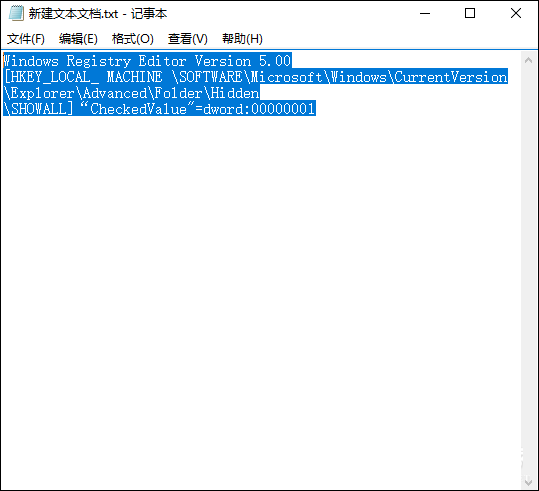
2. Change the file suffix of the new text to .reg.
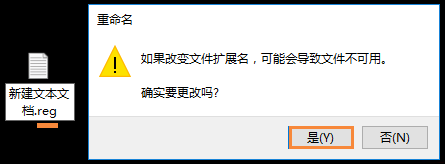
3. Double-click to open the reg file.
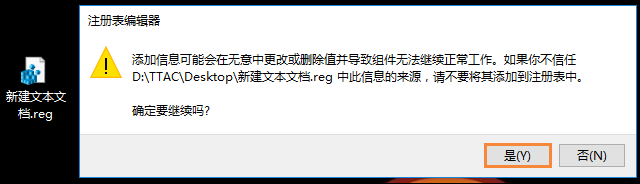
4. Then create a second text file and enter
for /f \"delims=\" %%i in ('dir /ah /s/ b') do attrib \"%%i\" -s -h
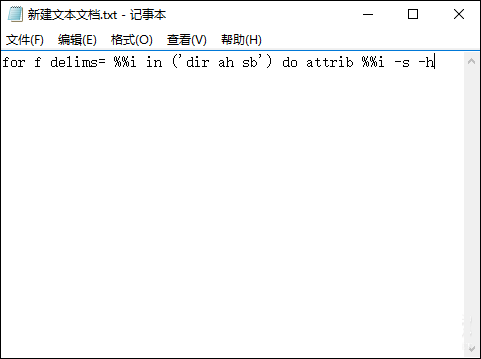
5. Save this file and rename it to filename.bat.
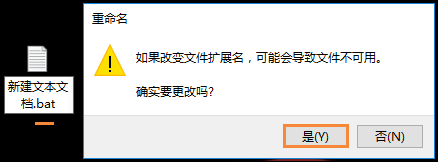
After copying the bat file to the U disk directory, double-click to run the file, and all the files hidden in the U disk will be displayed. At this time, the computer will pop up a rename window, click the Yes button in the window. If you need to smash these hidden files, you can use the file shredding tool. After adding the hidden files, click the Shred Now button in the window to completely shred the files.
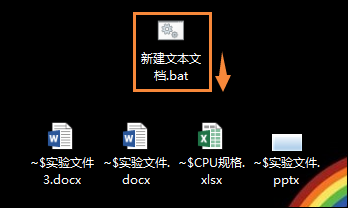
The above is the detailed content of All files on the USB disk are converted into exe file format. For more information, please follow other related articles on the PHP Chinese website!

Hot AI Tools

Undresser.AI Undress
AI-powered app for creating realistic nude photos

AI Clothes Remover
Online AI tool for removing clothes from photos.

Undress AI Tool
Undress images for free

Clothoff.io
AI clothes remover

AI Hentai Generator
Generate AI Hentai for free.

Hot Article

Hot Tools

Notepad++7.3.1
Easy-to-use and free code editor

SublimeText3 Chinese version
Chinese version, very easy to use

Zend Studio 13.0.1
Powerful PHP integrated development environment

Dreamweaver CS6
Visual web development tools

SublimeText3 Mac version
God-level code editing software (SublimeText3)

Hot Topics
 1385
1385
 52
52
 Ventoy secure boot settingsSecure Boot
Jun 18, 2024 pm 09:00 PM
Ventoy secure boot settingsSecure Boot
Jun 18, 2024 pm 09:00 PM
Ventoy is a USB boot tool that can directly boot ISO/WIM/IMG/VHD(x)/EFI and other types of files in the USB flash drive. It is very easy to use. Laptops have secure boot turned on by default. If they are not turned off or cannot be turned off, they cannot be booted from a USB device. Ventoy also supports secure boot. The principle is to inject a GRUB installation certificate into the current computer. As long as your computer After being injected once, any USB disk PE booted based on grub can pass. The official description of Ventoy is a GIF image. The playback speed is too fast and you may not be able to remember it. The editor has divided the GIF image to make it easier to understand. Ventoy secure boot has EnrollKey and Enro
 How to open exe file
Mar 05, 2024 pm 04:34 PM
How to open exe file
Mar 05, 2024 pm 04:34 PM
Methods to open exe files: 1. Double-click to open directly; 2. Open through file association; 3. Open using command line; 4. Check file attributes; 5. Check file security; 6. Use virtual machine or sandbox environment.
 How to solve the problem that the exe file cannot be opened in win10 system
Mar 05, 2024 pm 03:36 PM
How to solve the problem that the exe file cannot be opened in win10 system
Mar 05, 2024 pm 03:36 PM
Solution: 1. Right-click the start menu, open the command prompt, enter the assoc.exe=exefile command, and then press Enter. At this time, .exe=exefile appears, indicating that the association is successful. Finally, double-click the application to open it smoothly; 2. Right-click the mouse on a blank space on the desktop, create a new txt text file, copy the relevant content in the txt file, save the file as, change the file suffix name from txt to reg, select "all files" as the save type, and select "encoding method" UTF-8" will do.
 Colorful motherboard boot USB flash drive shortcut key
Mar 19, 2024 pm 12:55 PM
Colorful motherboard boot USB flash drive shortcut key
Mar 19, 2024 pm 12:55 PM
Hello everyone, today I will share a graphic tutorial from Xiaobai System official website (xiaobaixitong.com). Colorful motherboard is a computer motherboard brand with very good performance, and it has certain advantages in all aspects, and its price-performance ratio is also very high. So here comes the question, how to set the USB boot option for Colorful motherboard? Don’t worry, the editor will show you how to set up the USB disk boot option in Colorful. Teach you step by step how to set the U disk boot option for Colorful motherboard: First, insert the U disk into the computer, then turn on the computer and quickly and intermittently press the startup shortcut key to enter the BIOS setting interface (please note: usually it will be displayed below the computer brand logo Start hotkey hints). 2. Enter BIOS settings
 What should I do if the system installation is too slow when reinstalling the system from USB disk in System Home?
Mar 01, 2024 pm 11:30 PM
What should I do if the system installation is too slow when reinstalling the system from USB disk in System Home?
Mar 01, 2024 pm 11:30 PM
When reinstalling the system, many users use the USB flash drive reinstallation system of System Home. However, when they reinstall the USB flash drive, they find that the loading speed is too slow. So how should we deal with it? What should I do if the system installation is too slow when reinstalling the system via USB flash drive in System Home? Reason introduction: 1. The transmission speed of the USB flash drive itself is slow, especially when processing large files, and the operation time is very long. 2. The USB interface of the computer and the extension cord will cause The signal is attenuated, making the USB disk reinstallation system installation too slow. Solution: 1. The U disk can only be used as a PE system disk. Just put the system GHO file into the U disk. 2. When the user starts the U disk and enters the PE system, he directly copies GHO to the D disk. 3. When restoring the system, you can directly quote the GHO file of the D drive
 How to download qq music to USB flash drive? -How to download qq music to USB disk
Apr 01, 2024 am 10:11 AM
How to download qq music to USB flash drive? -How to download qq music to USB disk
Apr 01, 2024 am 10:11 AM
1. Open QQ Music software, enter the name of your favorite song in the search bar, and click the download button. 2. Open the folder where the downloaded songs are stored. 3. Copy the downloaded songs to the USB flash drive, and that’s it! Of course, you need to open the U disk first, then open the U disk in "My Computer" and paste it.
 How to delete USB disk files? What should I do if the USB disk files cannot be deleted?
Mar 14, 2024 pm 08:49 PM
How to delete USB disk files? What should I do if the USB disk files cannot be deleted?
Mar 14, 2024 pm 08:49 PM
There are many important files stored in the USB flash drive, and there are also some useless files. Cleaning the USB flash drive regularly can better manage the USB flash drive resources. However, some users found that some files in the USB disk cannot be deleted. What is going on? This tutorial will bring you the solution, come and take a look. 1. Check whether the file is occupied 1. Open the file explorer and find the path of the U disk. 2. Right-click the file you want to delete and select "Properties". 3. In the "Properties" window, switch to the "Security" tab. 4. Click the "Advanced" button to view the file permissions. 5. Ensure that the current user has
 How to download soda music to USB disk
Feb 24, 2024 pm 12:10 PM
How to download soda music to USB disk
Feb 24, 2024 pm 12:10 PM
Soda Music can download music to a USB flash drive, so how do you download it to a USB flash drive? Users need to click on the music, then click on the three dots on the right side of the music, and click on download. This introduction to the method of downloading to a USB disk can tell you how to operate it. The following is a detailed introduction, so take a look! Tutorial on using soda music. How to download soda music to USB flash drive. Answer: Click the three dots on the right side of the music in the music, and click download inside. The specific method: 1. First, click the music button below. 2. After selecting a piece of music, click the three dots on the right. 3. After entering, click the download button inside.



