
php editor Youzi today brings you an article on how to solve the problem that the Win7 computer monitor cannot display full screen. In the process of using the computer, sometimes we encounter the problem that the monitor cannot be full screen, which brings some inconvenience to our use. Don’t worry, we have two simple and effective ways to fix this problem and get your monitor back to full screen. Let’s take a look at the specific solutions below!

Win7 computer monitor cannot display full screen solution:
Method 1: Change the screen resolution
1. Blank space on the system desktop Right-click the mouse to select the screen resolution and click next step.
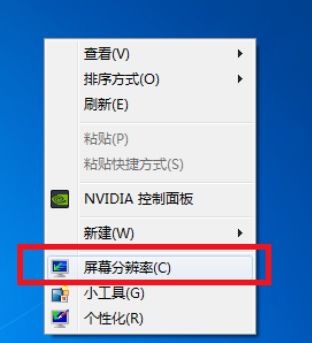
#2. It is recommended to change the resolution of the monitor in the change monitor appearance interface.
This can solve the problem that most monitors cannot be full screen.
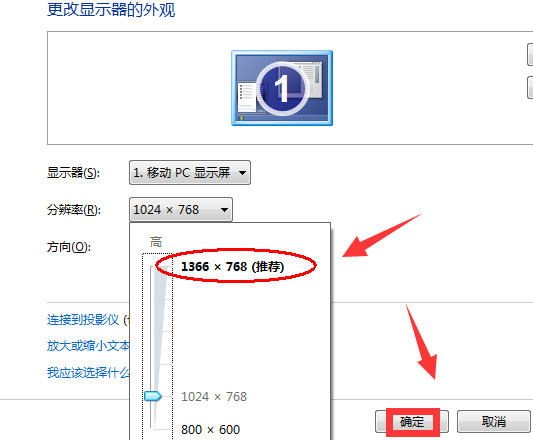
Method 2: Modify the registry
1. Click on the start menu of the next home and enter regedit and press Enter to confirm.
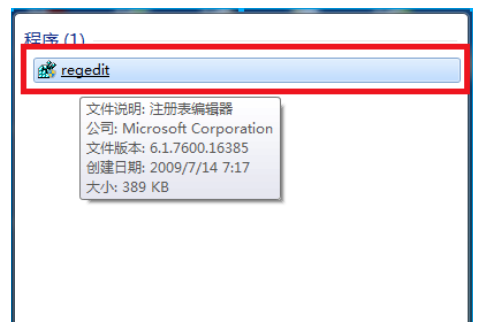
2. In the opened registration editor, open
HEKY_LOCAL_MACHINE\SYSTEM\ControlSet001\Control\GraphicsDrevers\configuration
## in order #Right-click on the configuration and select "Find".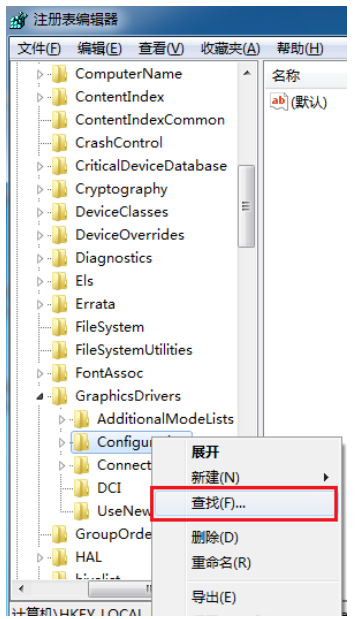
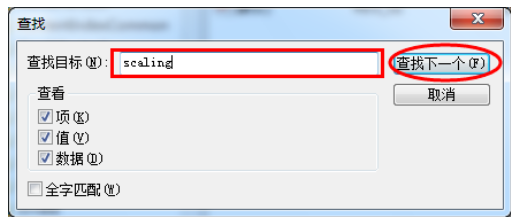
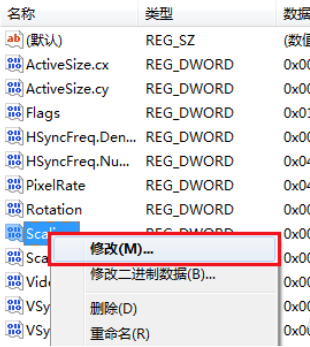
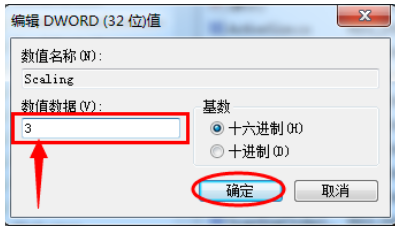
The above is the detailed content of What should I do if my win7 computer monitor cannot display in full screen? Two methods to solve the problem that the display cannot be full screen. For more information, please follow other related articles on the PHP Chinese website!
 How to create virtual wifi in win7
How to create virtual wifi in win7
 How to change file type in win7
How to change file type in win7
 How to set up hibernation in Win7 system
How to set up hibernation in Win7 system
 How to open Windows 7 Explorer
How to open Windows 7 Explorer
 How to solve the problem of not being able to create a new folder in Win7
How to solve the problem of not being able to create a new folder in Win7
 Solution to Win7 folder properties not sharing tab page
Solution to Win7 folder properties not sharing tab page
 Win7 prompts that application data cannot be accessed. Solution
Win7 prompts that application data cannot be accessed. Solution
 The difference between win7 32-bit and 64-bit
The difference between win7 32-bit and 64-bit




