
With the development of technology, Bluetooth headsets are a device used by more and more people, and many win10 users will use Bluetooth headsets to directly connect to their headsets, so win10 Bluetooth connection How to adjust the volume if it is too loud? Users can directly open the registry editor, and then go to the CT folder under HKEY_LOCAL_MACHINE to make settings. Let this site carefully introduce to users how to adjust the sound of Bluetooth headsets connected to win10.
How to adjust the loud sound when connecting Bluetooth headset in win10
1. First, press the [Win In the hidden right-click menu item, select [Run].
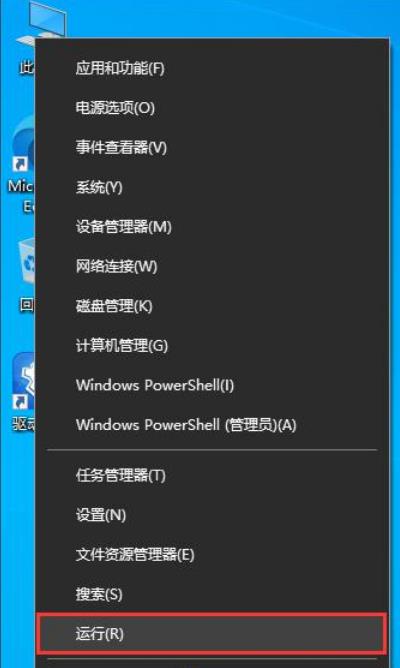
#2. Run the window, enter the [regedit] command, and press [OK or Enter] to open the registry editor.
3. User Account Control window, do you want to allow this application to make changes to your device? Click [Yes].
4. Expand the registry editor window to the following path:
HKEY_LOCAL_MACHINE\SYSTEM\ControlSet001\Control\Bluetooth\Audio\AVRCP\CT.
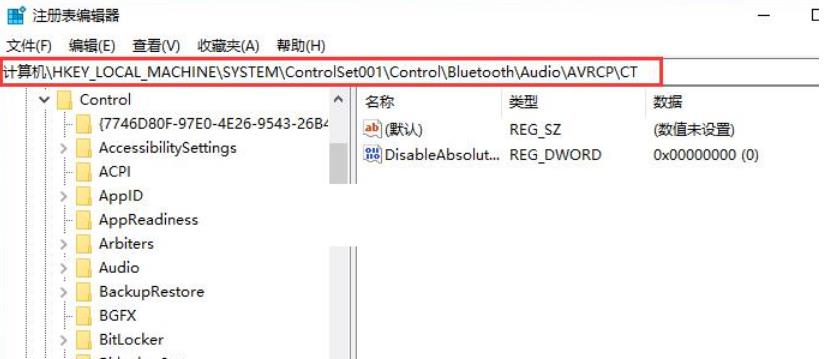
5. Find and double-click [DisableAbsoluteVolume] on the right, edit the DWORD (32-bit) value window, and change the numerical data to [1].
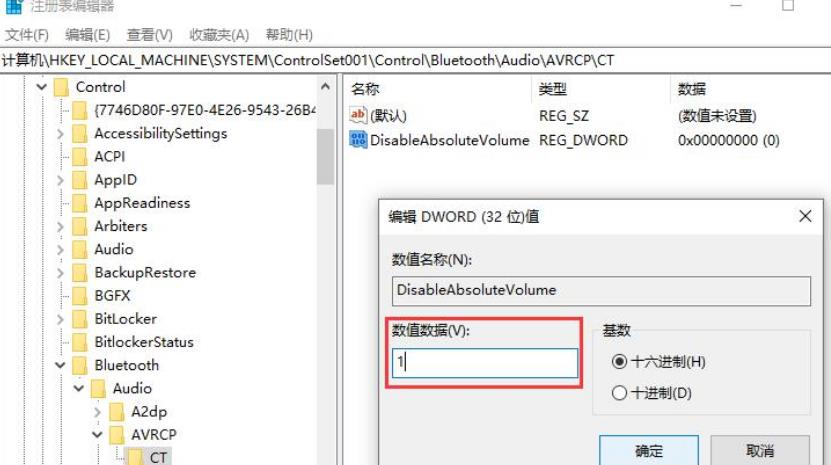
The above is the detailed content of How to adjust the volume when the volume is too high after Bluetooth connection in win10? How to adjust the loud sound when connecting Bluetooth headset in win10. For more information, please follow other related articles on the PHP Chinese website!
 win10 bluetooth switch is missing
win10 bluetooth switch is missing
 Why do all the icons in the lower right corner of win10 show up?
Why do all the icons in the lower right corner of win10 show up?
 The difference between win10 sleep and hibernation
The difference between win10 sleep and hibernation
 Win10 pauses updates
Win10 pauses updates
 What to do if the Bluetooth switch is missing in Windows 10
What to do if the Bluetooth switch is missing in Windows 10
 win10 connect to shared printer
win10 connect to shared printer
 Clean up junk in win10
Clean up junk in win10
 How to share printer in win10
How to share printer in win10




