
We will set some graphic passwords when using win10 computers, but many users have said that what should they do if the win10 graphic password suddenly disappears? Users can directly find the image they want to use and then right-click and select properties to set it. So let this site give users a detailed introduction on how to recover the win10 graphics password that suddenly disappeared.
How to recover the win10 graphics password that suddenly disappeared?
1. Find the image you want to use in Win10 system, right-click on Properties.
2. In the properties window, select the "Security" tab. Then click "Edit".
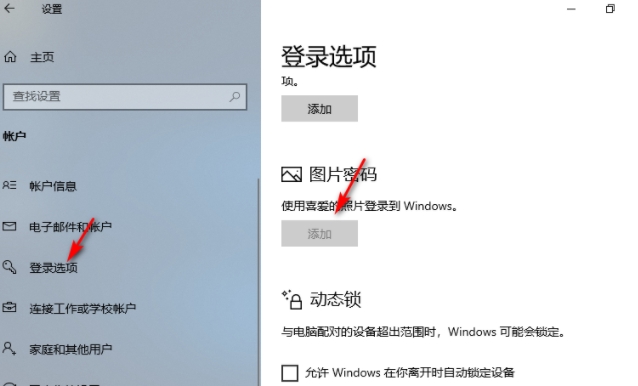
3. Under the group and user name, click to select, then change the permissions below to "Full Control" and click Apply to confirm. You can use it to set the picture password. .
The above is the detailed content of What should I do if my win10 graphics password suddenly disappears? How to recover the win10 graphics password that suddenly disappeared?. For more information, please follow other related articles on the PHP Chinese website!
 win10 bluetooth switch is missing
win10 bluetooth switch is missing
 Why do all the icons in the lower right corner of win10 show up?
Why do all the icons in the lower right corner of win10 show up?
 The difference between win10 sleep and hibernation
The difference between win10 sleep and hibernation
 Win10 pauses updates
Win10 pauses updates
 What to do if the Bluetooth switch is missing in Windows 10
What to do if the Bluetooth switch is missing in Windows 10
 win10 connect to shared printer
win10 connect to shared printer
 Clean up junk in win10
Clean up junk in win10
 How to share printer in win10
How to share printer in win10




