
The right-click function is an indispensable function for computer users. Recently, many users are asking how to solve the problem of crashing after right-clicking win10? In fact, the method is very simple. Users can just open the registry to make settings. Now let this site carefully introduce to users the solution to the problem of right-click crash in Win10.
Win10 right-click crash solution
Method 1.
1. First use the keyboard "win r" shortcut key to open run and enter "regedit" Press Enter to confirm and open the registry.
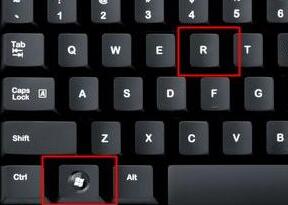
2. Find the "lnkfile" folder under the "HKEY_CLASSES_ROOTlnkfile" path in the registry.
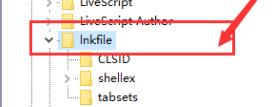
#3. Then right-click on the right side and select New "String Value".
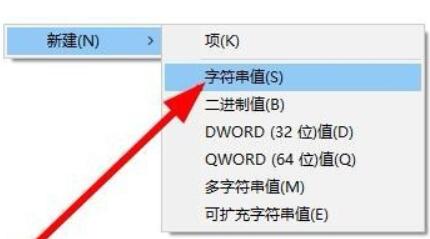
#4. After the new creation is completed, double-click to open it and name it "IsShortcut".
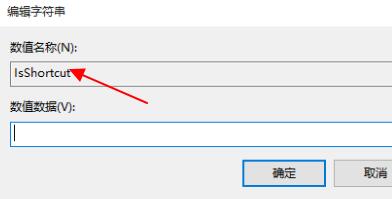
5. Then return to the registry and find the "piffile" folder under "HKEY_CLASSES_ROOT".
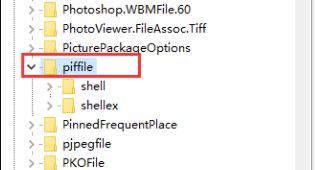
#6. Then use the above method to create a new string value named "IsShortcut".
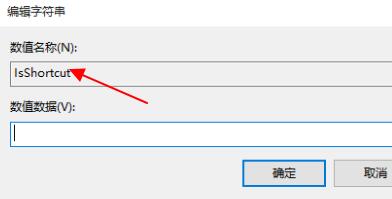
7. Finally, open our Task Manager, find the "Explorer", right-click and select "Restart".
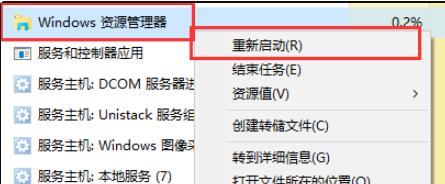
Method 2,
1. First, we press the "win" button on the keyboard, and then click "Settings".
2. Then click "About" under the system settings.
3. Then find "Advanced System Settings" in blue font under the device specifications.
4. Then select "Settings" in the performance options, as shown in the figure.
5. Then check "Customize", then check "Animation controls and elements within the window", and then click "OK".
The above is the detailed content of How to fix win10 when it crashes when right-clicking? Solution to right-click crash in Windows 10 system. For more information, please follow other related articles on the PHP Chinese website!
 win10 bluetooth switch is missing
win10 bluetooth switch is missing
 Why do all the icons in the lower right corner of win10 show up?
Why do all the icons in the lower right corner of win10 show up?
 The difference between win10 sleep and hibernation
The difference between win10 sleep and hibernation
 Win10 pauses updates
Win10 pauses updates
 What to do if the Bluetooth switch is missing in Windows 10
What to do if the Bluetooth switch is missing in Windows 10
 win10 connect to shared printer
win10 connect to shared printer
 Clean up junk in win10
Clean up junk in win10
 How to share printer in win10
How to share printer in win10




