
Installing windows system on Apple computers
Although Apple computers are highly praised for their design, due to the different usage habits of their own systems, many users choose to install them on their computers Install Windows system on.
There are two methods to install Windows system on Apple computers. One is to use the Boot Camp that comes with the Apple system, through which you can directly install the Windows system, but you need to restart the computer to switch the operating system. Another method is to install the virtual machine platform Parallels on an Apple computer. Parallels can create a virtual Windows system in a Mac system. However, due to resource allocation, the performance will be discounted, which may affect the user experience. We recommend using the first method, and this article also uses the first method as an example to explain the operation process.
Models before 2014 need to be installed by writing the image to a USB flash drive, while models after 2014 support downloading the original Windows ISO directly from Apple computers Mirror to install. The following takes the 2016 model as an example.
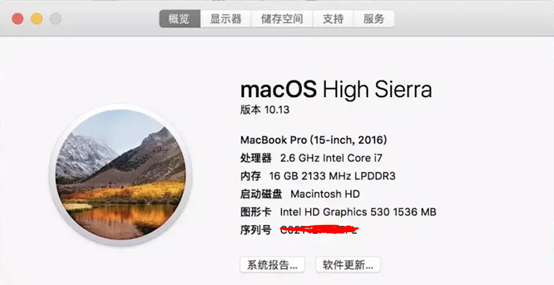
1. Download the original windows image
1. Recommend the next.itelleyou.cn website, which contains various versions of the original windows iso system . This time I will explain how to directly download windows 10
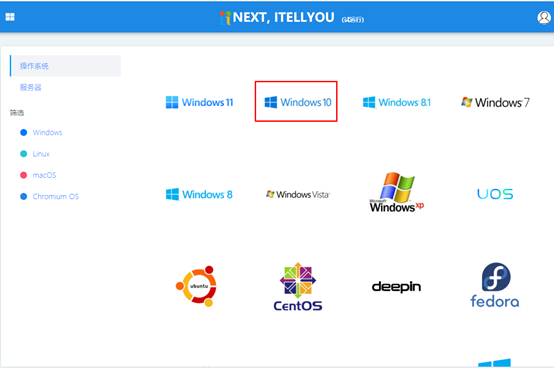
2. The following two images, the first one is the commercial version (including enterprise Edition, Professional Edition, Education Edition), and the second is the Consumer Edition (including Home Edition, Professional Edition, Education Edition). Directly copy the ed2k or BT address, open Thunder and download either one according to your needs.
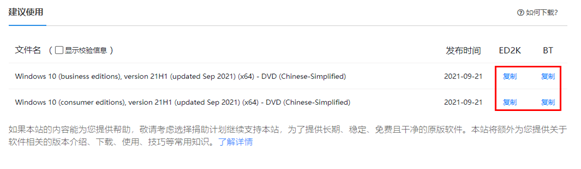
2. Start installing the windows system
1. Application - Utilities - Start Conversion Assistant
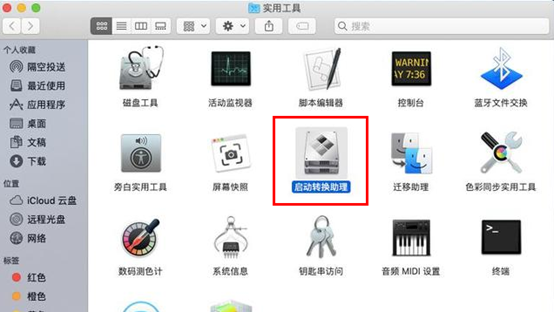
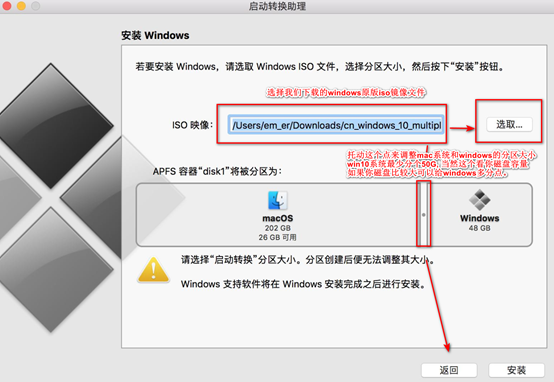
2. You need to download BOOTCAMP during the installation process , so be sure to ensure the stability of the network. If an interruption prompt appears, just click Retry. Don't worry about the rest, just wait patiently until the machine automatically restarts and enters Windows installation.
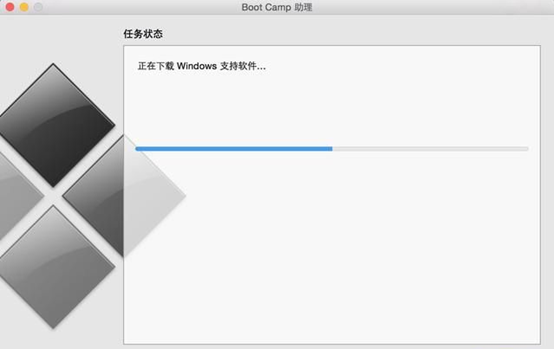
3. Enter windows installation
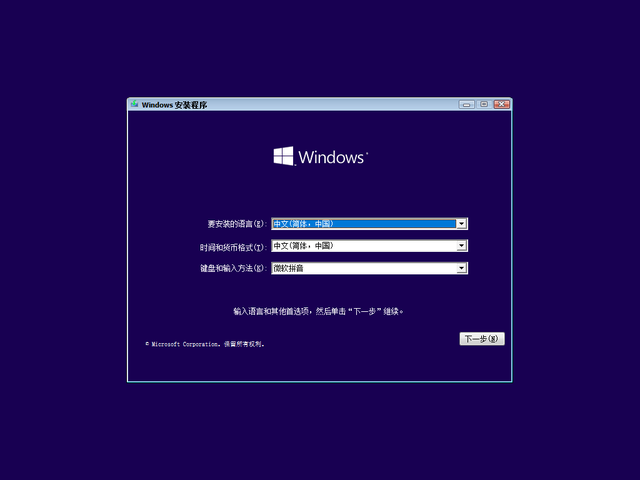
4. Install now
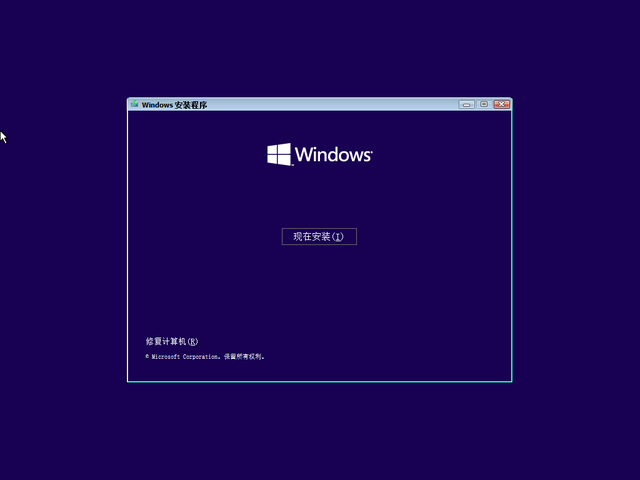
5. Choose the system version you want to install. Generally, the professional version is more popular.
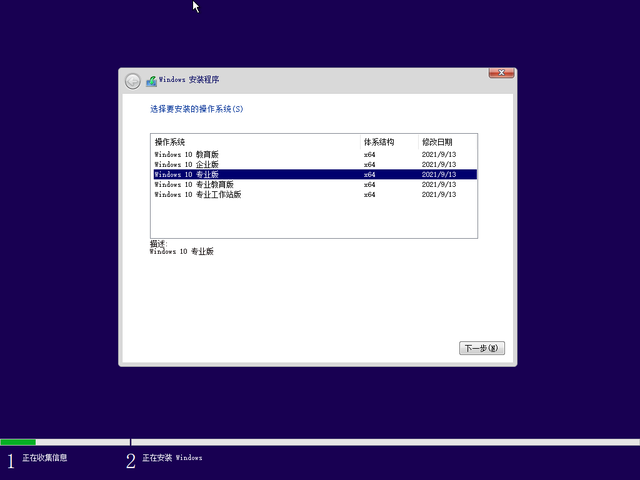
6. Select Custom: Because we need to partition the disk next.

#7. My hard drive is 120G. The disk is not too big. I give the system 60G and leave the rest for the software.
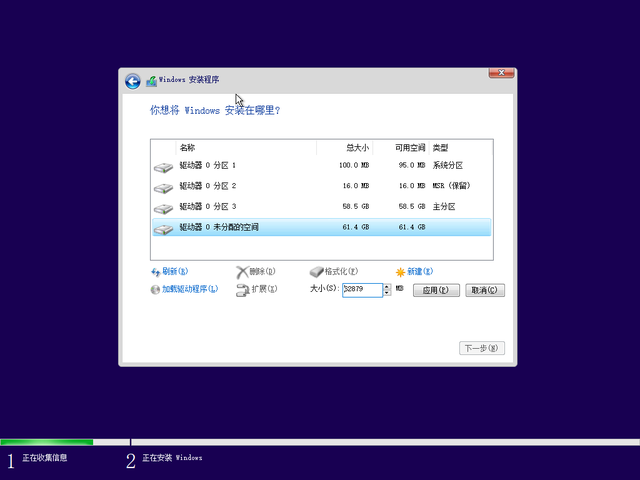
8. The disk partition is ready.
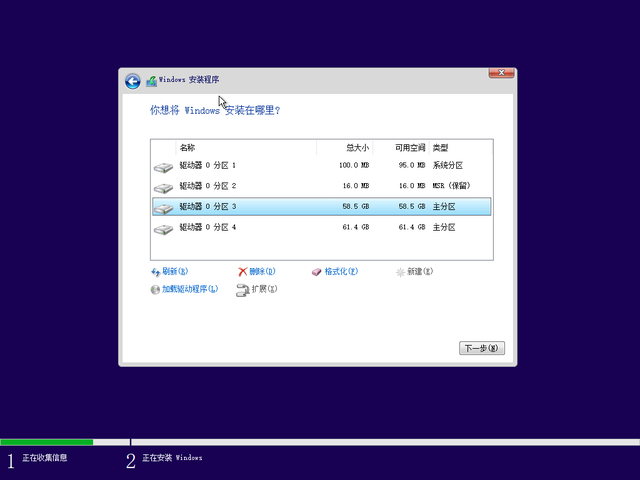
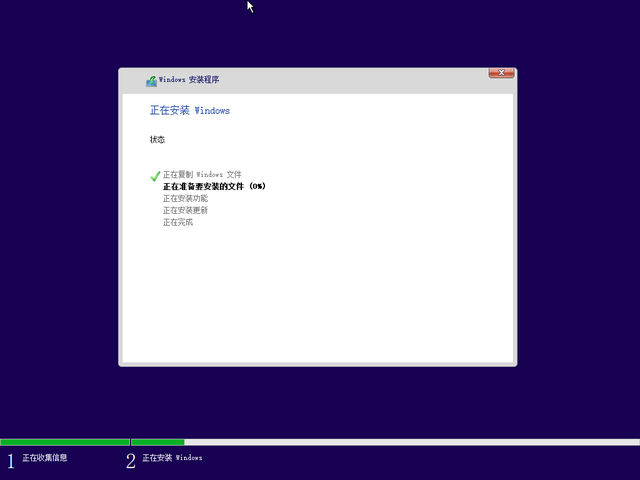
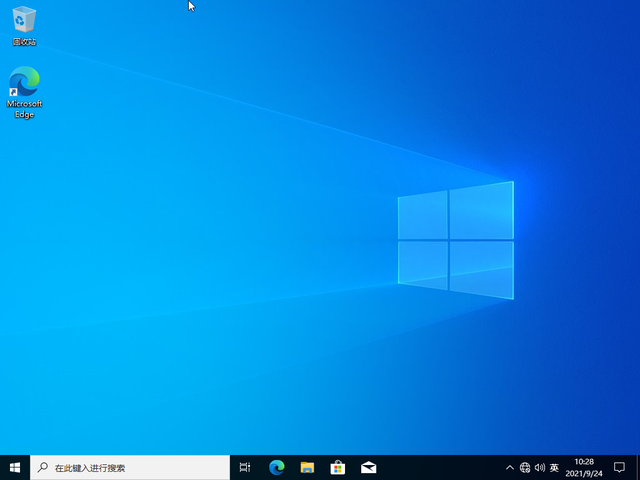
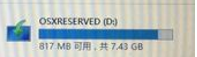 12. After Windows is installed, Windows 10 will be entered by default when booting. If you want to boot into macos, just press and hold the Option hotkey on the keyboard. Select the disk with OS X naming.
12. After Windows is installed, Windows 10 will be entered by default when booting. If you want to boot into macos, just press and hold the Option hotkey on the keyboard. Select the disk with OS X naming. The above is the detailed content of Appleu disk installation windows system. For more information, please follow other related articles on the PHP Chinese website!




