
When we use the win11 system, we want all the icons on the taskbar to be displayed. Sometimes there are too many small icons and we want to display them in two rows. Then the small icons on the win11 taskbar are displayed. How to set up row 2? Users can directly right-click and select Taskbar Settings to operate. Let this website carefully introduce to users the analysis of the problem of two rows of small icons showing in the win11 taskbar.
Win11 taskbar small icons display two rows of problem analysis
1. In the blank space of the taskbar, right-click the blank space on the desktop and select [Taskbar Settings].
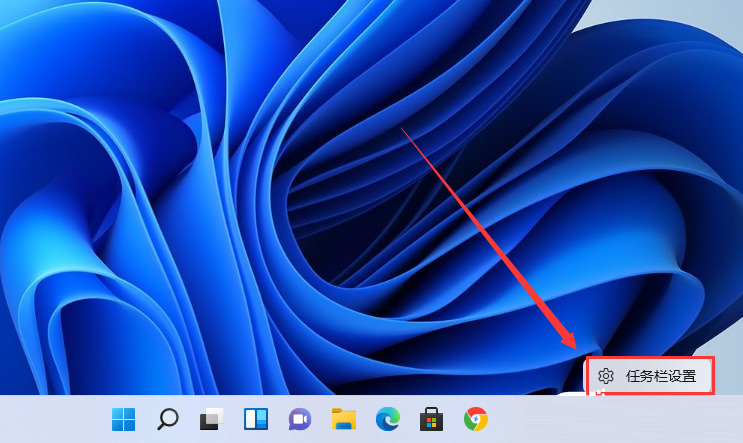
#2. After entering personalization, find the disk [Taskbar Corner Overflow] in the menu on the right.

#3. After clicking the taskbar corner overflow, turn on the switch for the application icon to be displayed.
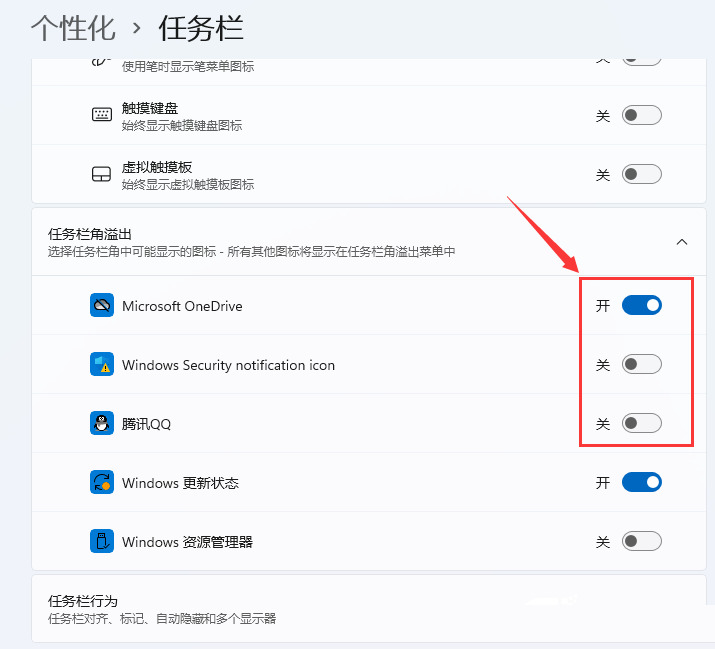
#4. After the settings are completed, we can see all the icons.
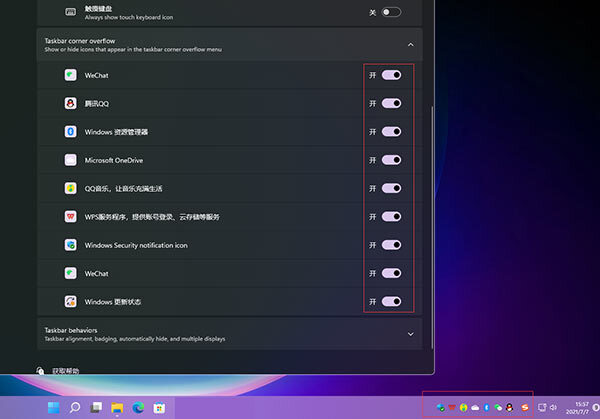
Method 2.
1. Click Search on the taskbar and search for Control Panel.
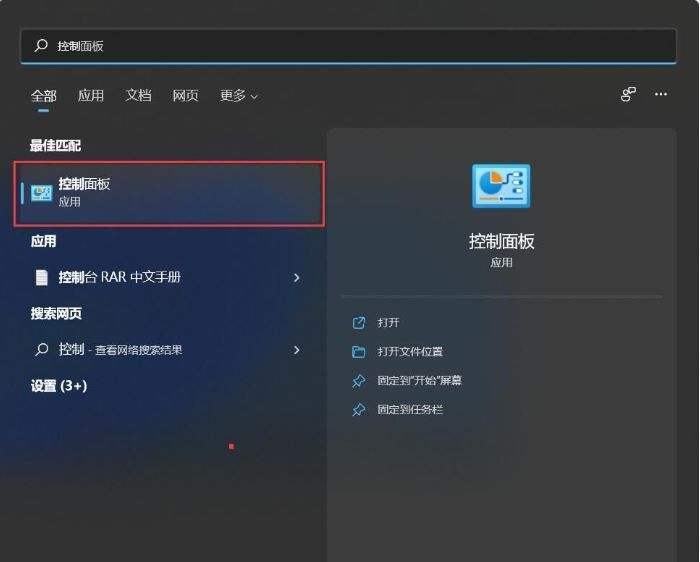
#2. After opening the control panel, set it to small icon display or large icon display.
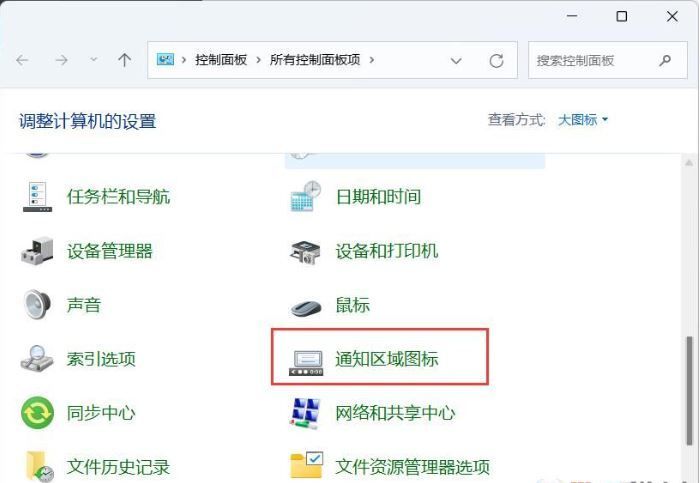
#3. Next, we check the box to always show all icons and notifications on the taskbar.
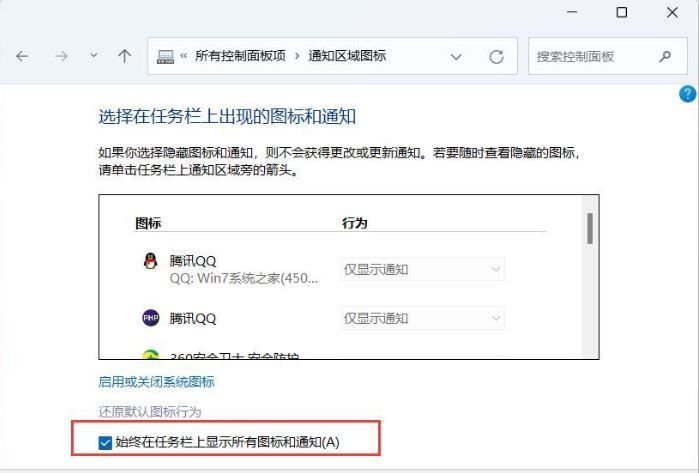
#4. After confirmation, you can see the effect.
The above is the detailed content of How to set up 2 rows of small icons in win11 taskbar? The win11 taskbar small icon displays two rows of settings. For more information, please follow other related articles on the PHP Chinese website!
 There is no WLAN option in win11
There is no WLAN option in win11
 How to skip online activation in win11
How to skip online activation in win11
 Win11 skips the tutorial to log in to Microsoft account
Win11 skips the tutorial to log in to Microsoft account
 How to open win11 control panel
How to open win11 control panel
 Introduction to win11 screenshot shortcut keys
Introduction to win11 screenshot shortcut keys
 Windows 11 my computer transfer to the desktop tutorial
Windows 11 my computer transfer to the desktop tutorial
 Solution to the problem of downloading software and installing it in win11
Solution to the problem of downloading software and installing it in win11
 How to skip network connection during win11 installation
How to skip network connection during win11 installation




