
The printer is an indispensable tool in the office. We can print files directly by connecting the computer to the printer. So how do we view the printer task list? Let this site carefully introduce the specific operation methods for users.
How to view the printer task list in Win10
1. Place the mouse in a blank space on the taskbar and right-click.
2. In the pop-up menu, click the taskbar settings option.
3. Enter the settings window and click the homepage tab on the left.

4. On the windows settings page, click the device option below.
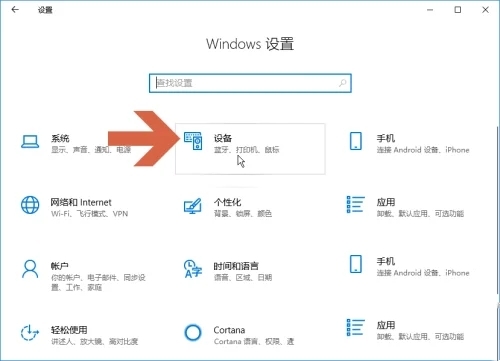
5. Find and click the Printers and Scanners option on the left.
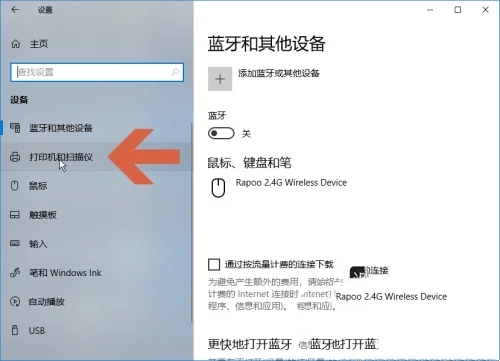
#6. Select the printer device you want to view on the page on the right.
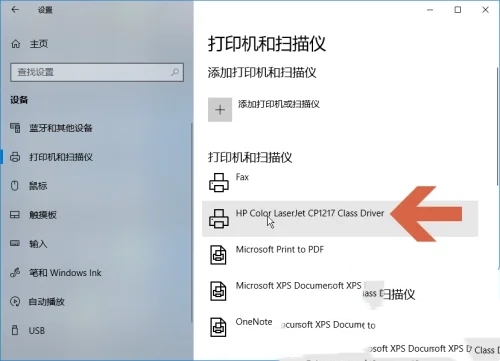
7. Select the Open Queue option in the tab below.
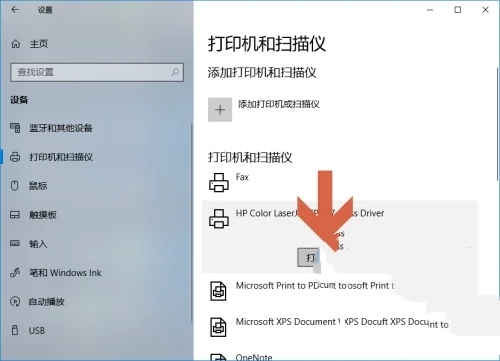
#8. After clicking, you can view the content being printed in the pop-up window.
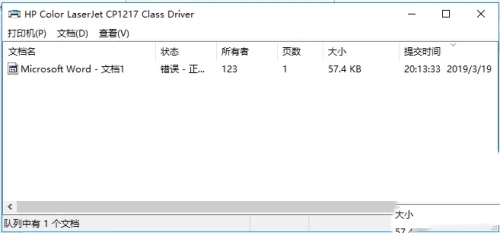
The above is the detailed content of How to view the printer task list in Win10? How to view printer task list in Win10. For more information, please follow other related articles on the PHP Chinese website!
 win10 bluetooth switch is missing
win10 bluetooth switch is missing
 Why do all the icons in the lower right corner of win10 show up?
Why do all the icons in the lower right corner of win10 show up?
 The difference between win10 sleep and hibernation
The difference between win10 sleep and hibernation
 Win10 pauses updates
Win10 pauses updates
 What to do if the Bluetooth switch is missing in Windows 10
What to do if the Bluetooth switch is missing in Windows 10
 win10 connect to shared printer
win10 connect to shared printer
 Clean up junk in win10
Clean up junk in win10
 How to share printer in win10
How to share printer in win10




