
Many users will have the problem that the printspooler service automatically stops when connecting to a printer. So what is going on? Let this site carefully introduce to users the analysis of the problem that the printspooler service automatically stops as soon as the network printer is connected. What should I do if the printspooler service automatically stops as soon as Win10 connects to a network printer?
1. Open the service page.
(for windows xp) Click Start, then click Run, then type Services.msc in the Run box and press Enter.
(For Windows 7, 8, Vista) Click Start and type Services.msc in the search box and press Enter.
2. Find the “Print spooler” service and double-click it. You will see a "Stop" button to stop the service for a period of time.
3. Go to the "Recovery Tab".
4. (Important step) Change the "First Failure" and "Second Failure" values under the "Recovery Tab".
Change the value of "First Failure" to "Restart the Service".
Change the value of "Second failure" to "Restart the Service".
5. Ensure that the RPC service is a dependency of "print spooler".
6. Then leave it until the next step is completed.
7. Delete all print jobs in this path "c:\windows\system32\spool\PRINTERS".
Delete all files in the following paths (clean them up).
c:\windows\system32\spool\PRINTERS.
8. Now start the print spooler service.
Go to the "print spooler" configuration page again and click the "Start" button.
Restart your computer.
If the problem persists, then you must try these more additional advanced steps.
Method 1:
View the registry print file.
Start--Run, enter regedit to open the registry editor.
Find the following key value:
HKEY_LOCAL_MACHINE\SYSTEM\CurrentControlSet\Services\Spooler
Select the Spooler folder and look for the DependOnService key value data in the right window. RPCSS, there are no other values, this key value is correct and has not been changed.
 Method 2:
Method 2: Delete all files in the C:\WINDOWS\system32\spool\PRINTERS directory, because this folder is empty on a normal computer . I found that there are files in PRINTERS on my computer.
PRINTERSThe files in this folder are print task files. If there is a file in it, it means it is abnormal and a task is stuck in it, so this file needs to be deleted.
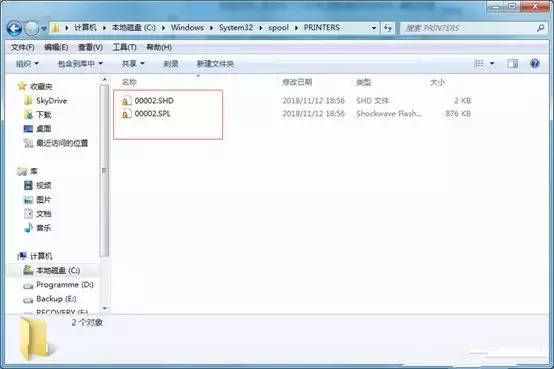 Then I restarted the Print Spooler service and found that it would not stop after a while. Printers have also appeared.
Then I restarted the Print Spooler service and found that it would not stop after a while. Printers have also appeared. The above is the detailed content of What should I do if the printspooler service automatically stops when Win10 connects to a network printer?. For more information, please follow other related articles on the PHP Chinese website!
 win10 bluetooth switch is missing
win10 bluetooth switch is missing
 Why do all the icons in the lower right corner of win10 show up?
Why do all the icons in the lower right corner of win10 show up?
 The difference between win10 sleep and hibernation
The difference between win10 sleep and hibernation
 Win10 pauses updates
Win10 pauses updates
 What to do if the Bluetooth switch is missing in Windows 10
What to do if the Bluetooth switch is missing in Windows 10
 win10 connect to shared printer
win10 connect to shared printer
 Clean up junk in win10
Clean up junk in win10
 How to share printer in win10
How to share printer in win10




