
Win7 system is very stable, but it is inevitable to encounter failures when using it. Recently, some users of Win7 system have reported that when using the system, they found that moving the cursor to the file does not display the preview window, and there is no way to browse the file conveniently. How to fix it? ? In response to this problem, this article brings a detailed solution to share with everyone, let’s take a look.

#How to fix the Win7 Ultimate preview window not showing?
1. Press the "Win R" shortcut key to open the run window, then enter "gpedit.msc" and click OK to open the group policy.
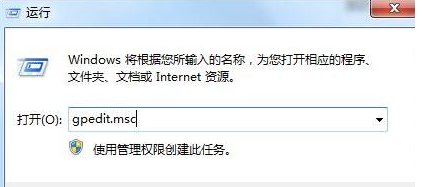
2. Expand "User Configuration--Administrative Templates--Start Menu and Taskbar" in the left window of the Local Group Policy Editor, and then find it in the right window Double-click to open the "Turn off taskbar thumbnails" policy.
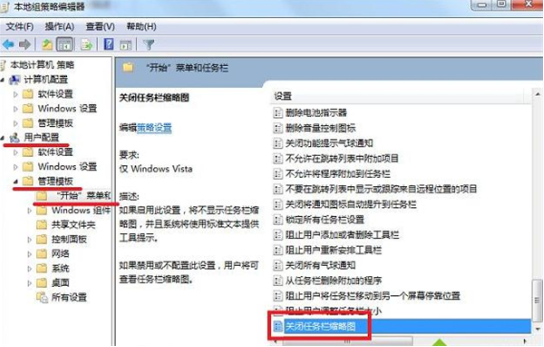
3. In the policy editing window for "Turn off taskbar thumbnails" that opens, set it to "Disabled" or "Not Configured" and click OK.
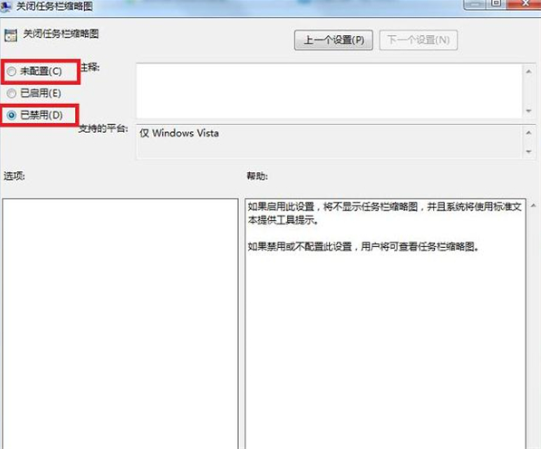
If it still has no effect after setting, please check whether the aero special effects are turned on. You can enable it by setting the aero theme in personalization.
The above is the detailed content of How to fix Win7 Ultimate preview window not showing? Win7 preview window does not display repair tutorial. For more information, please follow other related articles on the PHP Chinese website!
 How to create virtual wifi in win7
How to create virtual wifi in win7
 How to change file type in win7
How to change file type in win7
 How to set up hibernation in Win7 system
How to set up hibernation in Win7 system
 How to open Windows 7 Explorer
How to open Windows 7 Explorer
 How to solve the problem of not being able to create a new folder in Win7
How to solve the problem of not being able to create a new folder in Win7
 Solution to Win7 folder properties not sharing tab page
Solution to Win7 folder properties not sharing tab page
 Win7 prompts that application data cannot be accessed. Solution
Win7 prompts that application data cannot be accessed. Solution
 Introduction to screenshot shortcut keys in Windows 7 system
Introduction to screenshot shortcut keys in Windows 7 system




