How to use sd card as usb disk
How to transfer photos and videos from a digital camera to a mobile phone? Many people may do this: first connect the digital camera to the computer, import the photos to the computer, then connect the mobile phone to the computer through a data cable, and import the photos and videos from the computer to the mobile phone.

But now many people don’t have computers at home, what should they do at this time? You can’t spend thousands of dollars on a computer just to import photos to your phone. Of course there is no need to do this. Today I will teach you a simple method. You only need to spend more than 20 yuan to buy a multi-function card reader, and you can easily import the photos from the camera to your mobile phone.
Step one: Purchase a multi-function card reader with an all-in-one interface.When purchasing a card reader, pay attention to choosing an all-in-one interface style. Ordinary card readers have only one USB interface and can only be connected to a computer. The all-in-one interface card reader not only has a USB interface, but also a type-c interface and a mini-USB interface for mobile phones, which can be connected to computers and mobile phones. In this way, we can more conveniently read and transfer data stored on different devices.

This all-in-one interface card reader can plug in U disk and TF card at the same time.

When importing data, you can connect a U disk, TF card or SD card to your computer or mobile phone at the same time, which is very convenient.
We take out the TF card or SD card from the digital camera, and then insert it into the card reader with the all-in-one interface. Finally, insert the card reader into the charging port of the mobile phone (as shown below).

Then, we open the "File Management" app on the mobile phone. If the card reader is successfully connected, the U disk information will be displayed on the file management homepage. TF cards and SD cards default to U disk mode on mobile phones.

Click on this U disk and the folders or files inside will be displayed.

Find the folder where the pictures or videos are stored and click to open it, such as the "Pictures" folder to display all pictures.

Press and hold your finger on a picture for 2 seconds, then click the "Select All" button in the upper right corner to select all pictures (as shown below).

At this time, the "Move" button (as shown above) will be displayed at the bottom of the screen. When we click it, the following picture will be displayed at the bottom.

We click "Other Locations" and the following picture is displayed.
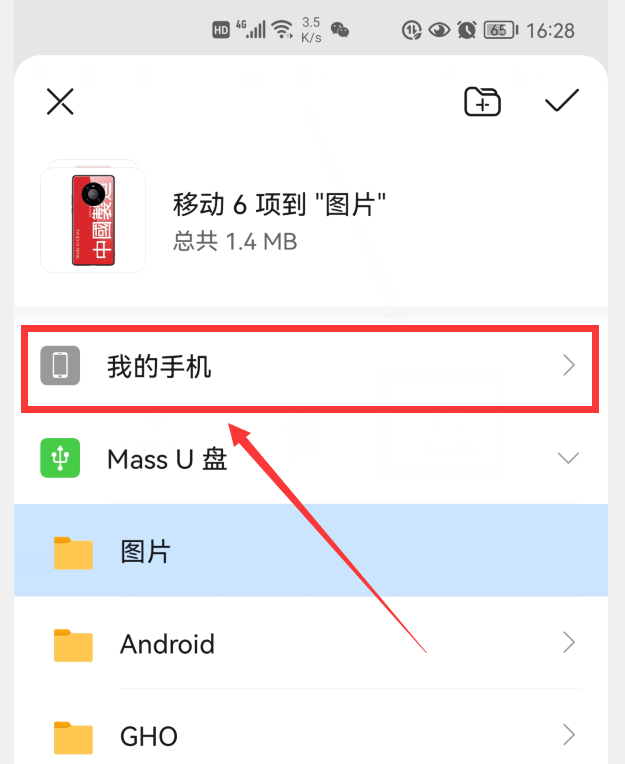
Click "My Phone" and all the folders on your phone will be displayed (as shown below).

Click on the folder where you want to put the camera pictures. Here I select the "1 Pictures" folder, and then click the check mark in the upper right corner of the screen. In this way, we will transfer the pictures in the camera card to the "1 Pictures" folder on the phone.
Step 3: Unplug the card reader from the phone.This step is very important. After importing the image data, if you unplug the card reader directly from the phone, it may damage the SD card, TF card and U disk, so everyone must be careful. Just like the operation on the computer, we need to "eject the USB flash drive" from the mobile phone first, and then unplug the USB flash drive. Pull down the notification bar from the top of the phone, and we can see a "USB flash drive" notification (as shown below).

Click "Safely Remove" under the U disk notification (called "Eject" on some mobile phones), wait until the U disk notification disappears, and then unplug the card reader, so It will not damage U disk, SD card and TF card. The method of importing photos and videos from the USB flash drive to the mobile phone is the same, so I won’t go into details here.

I will share it here today. If you think it is good, then long press the "Like" button below and give me a [Super Like]. You are also welcome to discuss in the comment area below. You can also click on my avatar to enter my homepage and watch more articles and videos. Okay, see you next time.
The above is the detailed content of How to use sd card as usb disk. For more information, please follow other related articles on the PHP Chinese website!

Hot AI Tools

Undresser.AI Undress
AI-powered app for creating realistic nude photos

AI Clothes Remover
Online AI tool for removing clothes from photos.

Undress AI Tool
Undress images for free

Clothoff.io
AI clothes remover

Video Face Swap
Swap faces in any video effortlessly with our completely free AI face swap tool!

Hot Article

Hot Tools

Notepad++7.3.1
Easy-to-use and free code editor

SublimeText3 Chinese version
Chinese version, very easy to use

Zend Studio 13.0.1
Powerful PHP integrated development environment

Dreamweaver CS6
Visual web development tools

SublimeText3 Mac version
God-level code editing software (SublimeText3)

Hot Topics
 1387
1387
 52
52
 Ventoy secure boot settingsSecure Boot
Jun 18, 2024 pm 09:00 PM
Ventoy secure boot settingsSecure Boot
Jun 18, 2024 pm 09:00 PM
Ventoy is a USB boot tool that can directly boot ISO/WIM/IMG/VHD(x)/EFI and other types of files in the USB flash drive. It is very easy to use. Laptops have secure boot turned on by default. If they are not turned off or cannot be turned off, they cannot be booted from a USB device. Ventoy also supports secure boot. The principle is to inject a GRUB installation certificate into the current computer. As long as your computer After being injected once, any USB disk PE booted based on grub can pass. The official description of Ventoy is a GIF image. The playback speed is too fast and you may not be able to remember it. The editor has divided the GIF image to make it easier to understand. Ventoy secure boot has EnrollKey and Enro
 Colorful motherboard boot USB flash drive shortcut key
Mar 19, 2024 pm 12:55 PM
Colorful motherboard boot USB flash drive shortcut key
Mar 19, 2024 pm 12:55 PM
Hello everyone, today I will share a graphic tutorial from Xiaobai System official website (xiaobaixitong.com). Colorful motherboard is a computer motherboard brand with very good performance, and it has certain advantages in all aspects, and its price-performance ratio is also very high. So here comes the question, how to set the USB boot option for Colorful motherboard? Don’t worry, the editor will show you how to set up the USB disk boot option in Colorful. Teach you step by step how to set the U disk boot option for Colorful motherboard: First, insert the U disk into the computer, then turn on the computer and quickly and intermittently press the startup shortcut key to enter the BIOS setting interface (please note: usually it will be displayed below the computer brand logo Start hotkey hints). 2. Enter BIOS settings
 What should I do if the system installation is too slow when reinstalling the system from USB disk in System Home?
Mar 01, 2024 pm 11:30 PM
What should I do if the system installation is too slow when reinstalling the system from USB disk in System Home?
Mar 01, 2024 pm 11:30 PM
When reinstalling the system, many users use the USB flash drive reinstallation system of System Home. However, when they reinstall the USB flash drive, they find that the loading speed is too slow. So how should we deal with it? What should I do if the system installation is too slow when reinstalling the system via USB flash drive in System Home? Reason introduction: 1. The transmission speed of the USB flash drive itself is slow, especially when processing large files, and the operation time is very long. 2. The USB interface of the computer and the extension cord will cause The signal is attenuated, making the USB disk reinstallation system installation too slow. Solution: 1. The U disk can only be used as a PE system disk. Just put the system GHO file into the U disk. 2. When the user starts the U disk and enters the PE system, he directly copies GHO to the D disk. 3. When restoring the system, you can directly quote the GHO file of the D drive
 How to download qq music to USB flash drive? -How to download qq music to USB disk
Apr 01, 2024 am 10:11 AM
How to download qq music to USB flash drive? -How to download qq music to USB disk
Apr 01, 2024 am 10:11 AM
1. Open QQ Music software, enter the name of your favorite song in the search bar, and click the download button. 2. Open the folder where the downloaded songs are stored. 3. Copy the downloaded songs to the USB flash drive, and that’s it! Of course, you need to open the U disk first, then open the U disk in "My Computer" and paste it.
 How to delete USB disk files? What should I do if the USB disk files cannot be deleted?
Mar 14, 2024 pm 08:49 PM
How to delete USB disk files? What should I do if the USB disk files cannot be deleted?
Mar 14, 2024 pm 08:49 PM
There are many important files stored in the USB flash drive, and there are also some useless files. Cleaning the USB flash drive regularly can better manage the USB flash drive resources. However, some users found that some files in the USB disk cannot be deleted. What is going on? This tutorial will bring you the solution, come and take a look. 1. Check whether the file is occupied 1. Open the file explorer and find the path of the U disk. 2. Right-click the file you want to delete and select "Properties". 3. In the "Properties" window, switch to the "Security" tab. 4. Click the "Advanced" button to view the file permissions. 5. Ensure that the current user has
 How to download soda music to USB disk
Feb 24, 2024 pm 12:10 PM
How to download soda music to USB disk
Feb 24, 2024 pm 12:10 PM
Soda Music can download music to a USB flash drive, so how do you download it to a USB flash drive? Users need to click on the music, then click on the three dots on the right side of the music, and click on download. This introduction to the method of downloading to a USB disk can tell you how to operate it. The following is a detailed introduction, so take a look! Tutorial on using soda music. How to download soda music to USB flash drive. Answer: Click the three dots on the right side of the music in the music, and click download inside. The specific method: 1. First, click the music button below. 2. After selecting a piece of music, click the three dots on the right. 3. After entering, click the download button inside.
 U disk file shortcut icon does not appear
Feb 14, 2024 am 11:36 AM
U disk file shortcut icon does not appear
Feb 14, 2024 am 11:36 AM
I believe that many users have encountered the problem that the computer does not display the USB flash drive icon when inserting the USB flash drive into the computer. This problem has caused many users to be very distressed. So how to open the USB flash drive when the USB flash drive does not display the icon? What about the USB flash drive? This article will share with you the tutorial on how to open the USB flash drive when the computer does not display the USB flash drive icon. First, we need to confirm that the USB flash drive icon is not displayed but the computer has recognized the USB flash drive. This can be confirmed through the Computer Management window. Also understand the assigned drive letter. The current drive letter is G: (as shown in the figure below). Solution: Method 1: 1. Use the key combination (win key + r) to open the run window, enter the cmd command, and then click the "OK" button, as shown below: 2. In the opened administrator dos command window, enter " exp
 Check USB partition format
Mar 18, 2024 pm 05:46 PM
Check USB partition format
Mar 18, 2024 pm 05:46 PM
When using a USB flash drive to store work files, damage to the USB flash drive will often cause immeasurable losses. This was the case when I encountered a USB flash drive today. It was damaged for no reason during use. Phenomenon: After the U disk is inserted into the computer, it prompts to format the disk. This happens to every computer when it is plugged in, and the U disk partition format becomes RAW format. The U disk displayed in my computer has no capacity. Double-click the U disk. Is it still prompted whether to format it? Never format, never format, never format. Right-click My Computer--Manage--Disk Management to check whether the U disk is RAW. Try method one: chkdskK:\fMany people usually use chkdsk to repair disk partition problems, but when the U disk has been converted to RAW format




