
win10 systemHow to solve the problem that the printer cannot be shared after the update? When working, many people will set up printer sharing for the convenience of use. However, some friends cannot share printers after upgrading to the new version of win10 system. This may be because the function is turned off, so the printer cannot be shared. If you use it, then how should you set it up to restore it to use? Today's win10 tutorial content will answer it for everyone. Next, let's take a look at the detailed steps.
Solution to the problem that the printer cannot be shared after the win10 system is updated:
1. After entering the computer, press the win r key combination on the keyboard, then enter the control command in the window and press Enter .
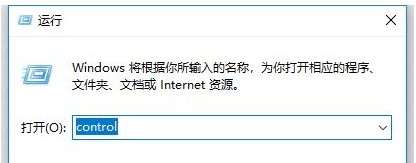
#2. After entering the control panel page, we click the Uninstall program option.
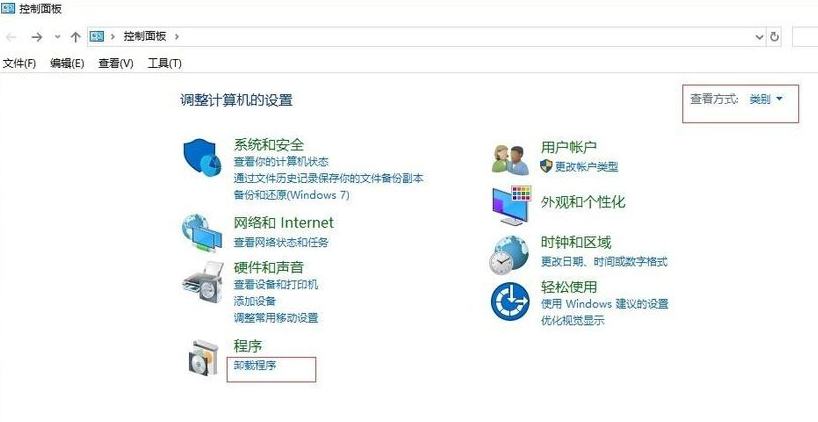
#3. Then click Turn Windows features on or off on the page.
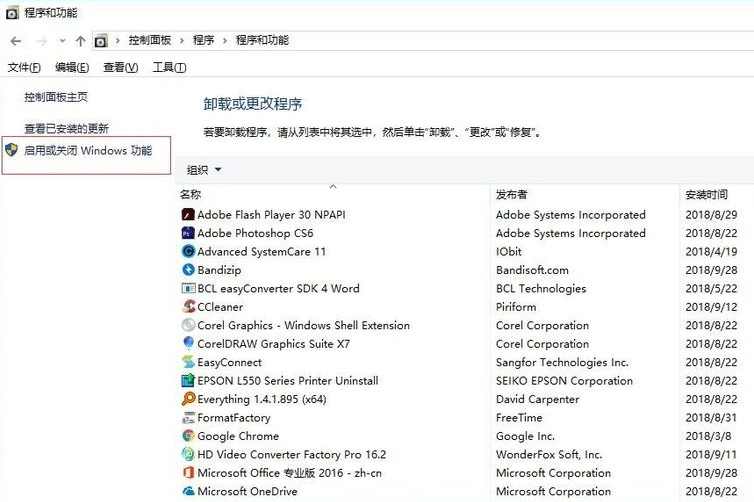
4. Then find SMB 1.0/CIFS file sharing support and click to enter.
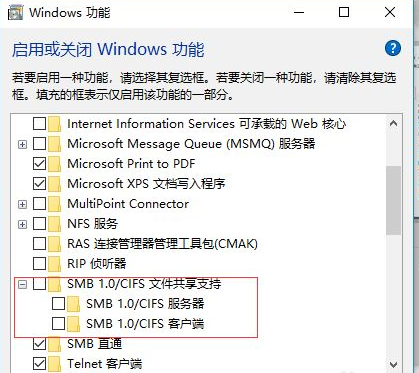
5. Finally, check the SMB 1.0/CIFS file sharing support function and then restart the computer.
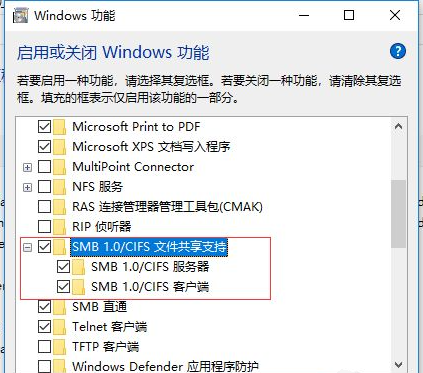
The above is the detailed content of How to solve the problem that printer cannot be shared after win10 system update?. For more information, please follow other related articles on the PHP Chinese website!
 win10 bluetooth switch is missing
win10 bluetooth switch is missing
 Why do all the icons in the lower right corner of win10 show up?
Why do all the icons in the lower right corner of win10 show up?
 The difference between win10 sleep and hibernation
The difference between win10 sleep and hibernation
 Win10 pauses updates
Win10 pauses updates
 What to do if the Bluetooth switch is missing in Windows 10
What to do if the Bluetooth switch is missing in Windows 10
 win10 connect to shared printer
win10 connect to shared printer
 Clean up junk in win10
Clean up junk in win10
 How to share printer in win10
How to share printer in win10




