 System Tutorial
System Tutorial
 LINUX
LINUX
 Make the terminal more lively and interesting - use the Linux cowsay command to complain
Make the terminal more lively and interesting - use the Linux cowsay command to complain
Make the terminal more lively and interesting - use the Linux cowsay command to complain
For most people, using the Linux terminal is a very boring thing. However, have you ever thought about adding some interesting elements to your terminal? Today, we will introduce a command called cowsay, which can make your terminal more interesting and vivid.
Celebrate the holidays with this fun Linux command line tool.
You may have heard of a small program that accepts input information (such as a message you enter via the keyboard) and outputs an image of a cow that references the input message. This little program is called cowsay, and we've introduced it before.
So, in order to do something fun, I wanted to use it to celebrate Día de los Muertos (LCTT translation: the traditional Mexican ghost festival, the famous animated film "Coco" is the setting for this) .
In addition to cows, there are actually some other images available. When cowsay is installed, the program automatically installs several other images and stores them in the /user/share/cowsay directory. You can use the -l parameter to get a list of images.
$ sudo dnf install cowsay $ cowsay -l
There is actually a lot of development activity related to cowsay or similar programs. You can create your own image files or download images made by others. For example, Charc0al’s cowsay file converter is available on GitHub. You can use this tool to convert your own images into the special ASCII format required by cowsay. Depending on your Linux or FreeBSD terminal setup, you may have color support enabled and cowsay can also display color images. Charc0al's converter also provides many ready-made color files.
I chose the "Beetlejuice" (LCTT translation: the Archmage, the protagonist in the American fantasy comedy film of the same name) file to carry out my "celebration". First, I saved the beetlejuice.cow file to the /usr/share/cowsay directory. The permissions of this directory belong to the root user. You can save the file to your home directory first and then copy it there. In addition, we also need to give read permission to the file to all users.
$ sudo cp beetlejuice.cow /usr/share/cowsay $ sudo chmod o+r /usr/share/cowsay/beetlejuice.cow
Pay attention to how the image is generated (the process is interesting). First set the various ASCII color control codes as variables, and then use these variables to draw the image in traditional ASCII art style. The resulting image was almost full body and didn't fit the height of my terminal without scrolling the screen, so I edited the file and removed the last 15 lines to lower the height.
This image can also be detected by the cowsay program and displayed in the list. 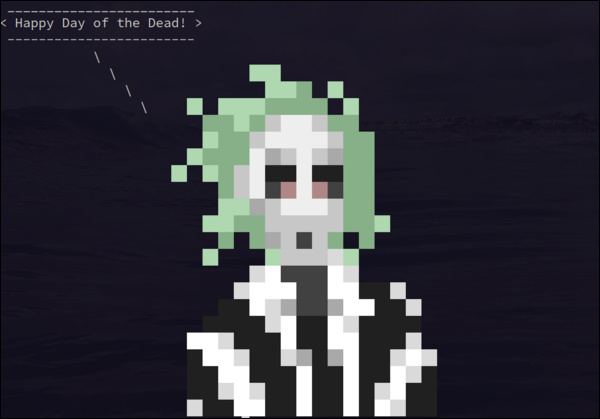
$ cowsay -l Cow files in /usr/share/cowsay: beavis.zen beetlejuice blowfish bud-frogs bunny cheese cower default dragon ...
Now, just run the program and specify the image using the -f option. Don't forget to provide the information to be output.
$ cowsay -f beetlejuice "Happy Day of the Dead!"
"Beetlejuice" wishes you a Happy Day of the Dead (CC BY-SA 4.0)
cowsay is an interesting and quirky gadget in Linux. Get creative and explore cowsay and the art of ASCII.
Through the introduction of this article, you have mastered the basic usage of the cowsay command, and learned how to use different pictures and text to generate unique complaints. Making the terminal full of fun and no longer boring, this is the charm that cowsay brings to us. Act quickly and make your terminal lively and interesting!
The above is the detailed content of Make the terminal more lively and interesting - use the Linux cowsay command to complain. For more information, please follow other related articles on the PHP Chinese website!

Hot AI Tools

Undresser.AI Undress
AI-powered app for creating realistic nude photos

AI Clothes Remover
Online AI tool for removing clothes from photos.

Undress AI Tool
Undress images for free

Clothoff.io
AI clothes remover

AI Hentai Generator
Generate AI Hentai for free.

Hot Article

Hot Tools

Notepad++7.3.1
Easy-to-use and free code editor

SublimeText3 Chinese version
Chinese version, very easy to use

Zend Studio 13.0.1
Powerful PHP integrated development environment

Dreamweaver CS6
Visual web development tools

SublimeText3 Mac version
God-level code editing software (SublimeText3)

Hot Topics
 1378
1378
 52
52
 How to start nginx in Linux
Apr 14, 2025 pm 12:51 PM
How to start nginx in Linux
Apr 14, 2025 pm 12:51 PM
Steps to start Nginx in Linux: Check whether Nginx is installed. Use systemctl start nginx to start the Nginx service. Use systemctl enable nginx to enable automatic startup of Nginx at system startup. Use systemctl status nginx to verify that the startup is successful. Visit http://localhost in a web browser to view the default welcome page.
 How to check whether nginx is started
Apr 14, 2025 pm 01:03 PM
How to check whether nginx is started
Apr 14, 2025 pm 01:03 PM
How to confirm whether Nginx is started: 1. Use the command line: systemctl status nginx (Linux/Unix), netstat -ano | findstr 80 (Windows); 2. Check whether port 80 is open; 3. Check the Nginx startup message in the system log; 4. Use third-party tools, such as Nagios, Zabbix, and Icinga.
 How to start nginx server
Apr 14, 2025 pm 12:27 PM
How to start nginx server
Apr 14, 2025 pm 12:27 PM
Starting an Nginx server requires different steps according to different operating systems: Linux/Unix system: Install the Nginx package (for example, using apt-get or yum). Use systemctl to start an Nginx service (for example, sudo systemctl start nginx). Windows system: Download and install Windows binary files. Start Nginx using the nginx.exe executable (for example, nginx.exe -c conf\nginx.conf). No matter which operating system you use, you can access the server IP
 How to solve nginx403 error
Apr 14, 2025 pm 12:54 PM
How to solve nginx403 error
Apr 14, 2025 pm 12:54 PM
The server does not have permission to access the requested resource, resulting in a nginx 403 error. Solutions include: Check file permissions. Check the .htaccess configuration. Check nginx configuration. Configure SELinux permissions. Check the firewall rules. Troubleshoot other causes such as browser problems, server failures, or other possible errors.
 How to solve nginx304 error
Apr 14, 2025 pm 12:45 PM
How to solve nginx304 error
Apr 14, 2025 pm 12:45 PM
Answer to the question: 304 Not Modified error indicates that the browser has cached the latest resource version of the client request. Solution: 1. Clear the browser cache; 2. Disable the browser cache; 3. Configure Nginx to allow client cache; 4. Check file permissions; 5. Check file hash; 6. Disable CDN or reverse proxy cache; 7. Restart Nginx.
 How to check whether nginx is started?
Apr 14, 2025 pm 12:48 PM
How to check whether nginx is started?
Apr 14, 2025 pm 12:48 PM
In Linux, use the following command to check whether Nginx is started: systemctl status nginx judges based on the command output: If "Active: active (running)" is displayed, Nginx is started. If "Active: inactive (dead)" is displayed, Nginx is stopped.
 How to clean nginx error log
Apr 14, 2025 pm 12:21 PM
How to clean nginx error log
Apr 14, 2025 pm 12:21 PM
The error log is located in /var/log/nginx (Linux) or /usr/local/var/log/nginx (macOS). Use the command line to clean up the steps: 1. Back up the original log; 2. Create an empty file as a new log; 3. Restart the Nginx service. Automatic cleaning can also be used with third-party tools such as logrotate or configured.
 Difference between centos and ubuntu
Apr 14, 2025 pm 09:09 PM
Difference between centos and ubuntu
Apr 14, 2025 pm 09:09 PM
The key differences between CentOS and Ubuntu are: origin (CentOS originates from Red Hat, for enterprises; Ubuntu originates from Debian, for individuals), package management (CentOS uses yum, focusing on stability; Ubuntu uses apt, for high update frequency), support cycle (CentOS provides 10 years of support, Ubuntu provides 5 years of LTS support), community support (CentOS focuses on stability, Ubuntu provides a wide range of tutorials and documents), uses (CentOS is biased towards servers, Ubuntu is suitable for servers and desktops), other differences include installation simplicity (CentOS is thin)



