
win10How to set the Chinese mode for the built-in screen recording? When we use the built-in screen recording function of the computer, many users are asking how to adjust it to Chinese mode. After all, the English interface is still quite troublesome for some users. Let this website help users Let’s take a closer look at how to set up the Chinese mode for screen recording in Windows 10.
How to set Chinese mode for screen recording in win10
1. First, open "Settings" through the start menu in the lower left corner.
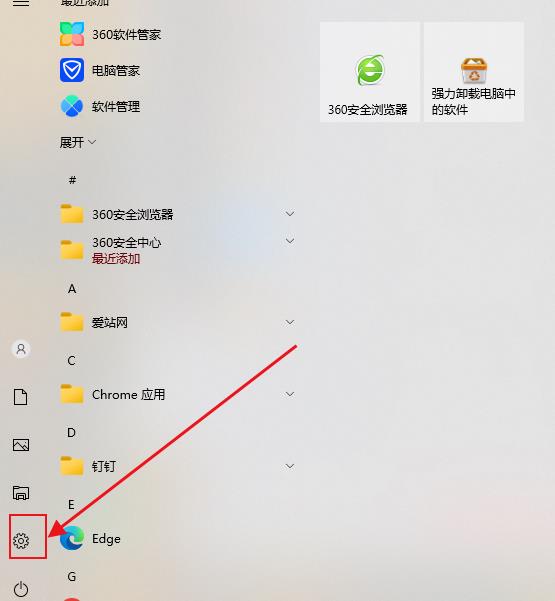
#2. Then open the "Time and Language".
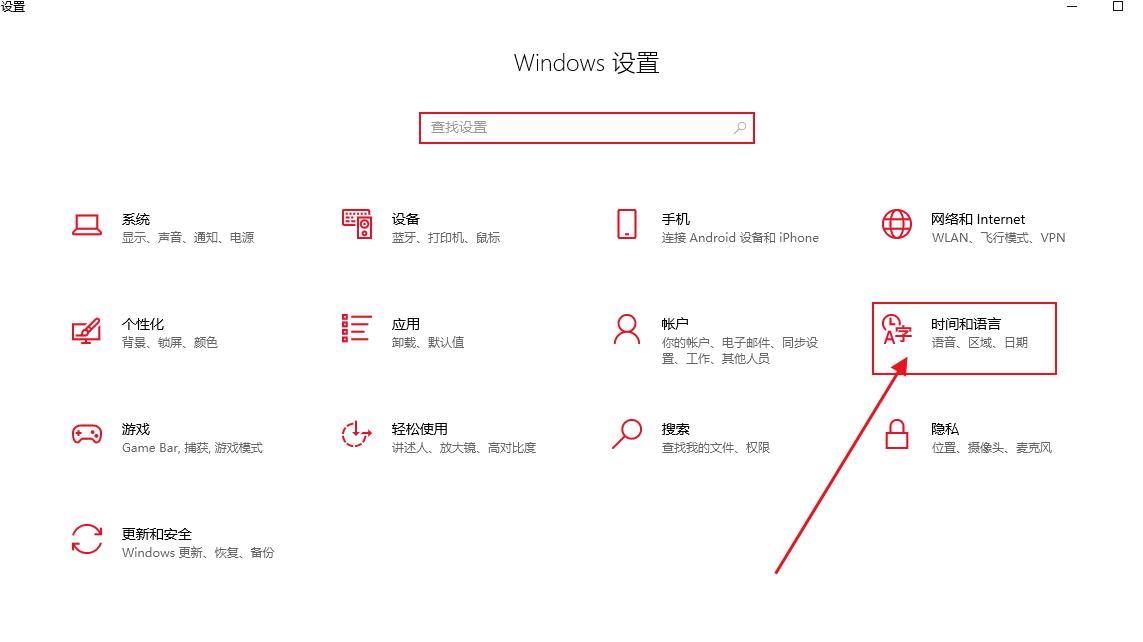
3. Then enter "Region and Language" on the left.
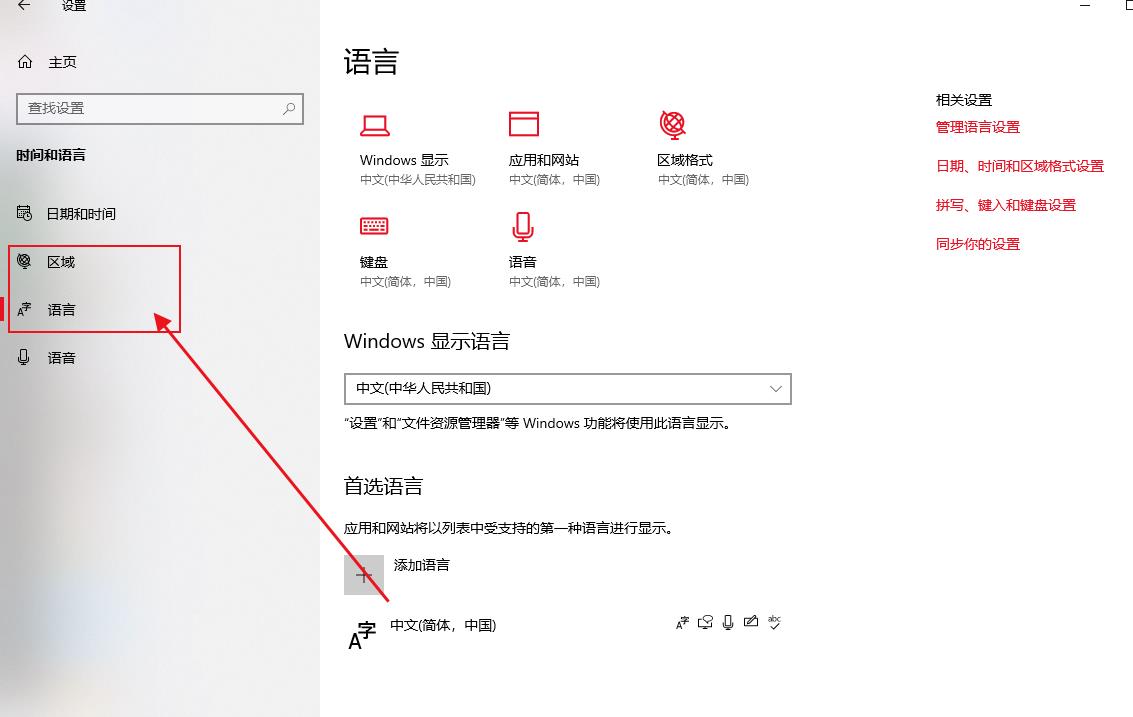
#4. Then move "Chinese" to the first one in the language bar.
5. After the change is completed, you will find that the screen recording has changed to Chinese.
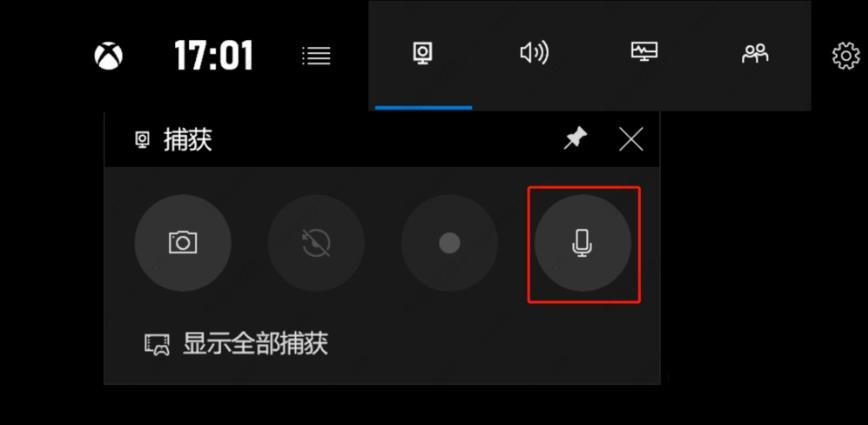
The above is the detailed content of How to set the Chinese mode for screen recording in win10? How to set Chinese mode for screen recording in win10. For more information, please follow other related articles on the PHP Chinese website!
 win10 bluetooth switch is missing
win10 bluetooth switch is missing
 Why do all the icons in the lower right corner of win10 show up?
Why do all the icons in the lower right corner of win10 show up?
 The difference between win10 sleep and hibernation
The difference between win10 sleep and hibernation
 Win10 pauses updates
Win10 pauses updates
 What to do if the Bluetooth switch is missing in Windows 10
What to do if the Bluetooth switch is missing in Windows 10
 win10 connect to shared printer
win10 connect to shared printer
 Clean up junk in win10
Clean up junk in win10
 How to share printer in win10
How to share printer in win10




