
Win11 How to use 7zip in 23H2? When we use a compressed file with the suffix .ZIP, we can directly right-click the compressed file, and then select Show more options on the right-click display to perform operations. Let this site carefully introduce to users the tutorial on how to use 7zip in Win11 23H2.
Win11 23H2 using 7zip method tutorial
1. If the file is compressed with the suffix ".ZIP", you can directly use the system's own decompression to decompress it as shown below. Right-click the compressed file and click "Extract All" compression". As shown below:
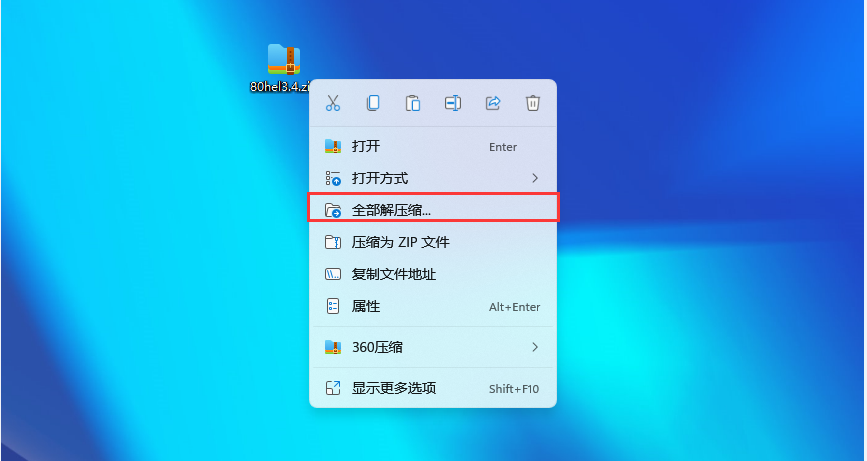
#2. If the format is other than .zip, such as 7z, rar and other suffixes cannot be decompressed with the built-in program, you need to download and install an additional decompression tool, for example 360 compression, winrar and other tools. As shown below:

#3. If you don’t see the decompression tool by right-clicking, select “Show more options” below the list to expand the list. As shown below:

#4. Here you can see the decompression options. Here we can also select the decompression path to decompress the file. As shown below:
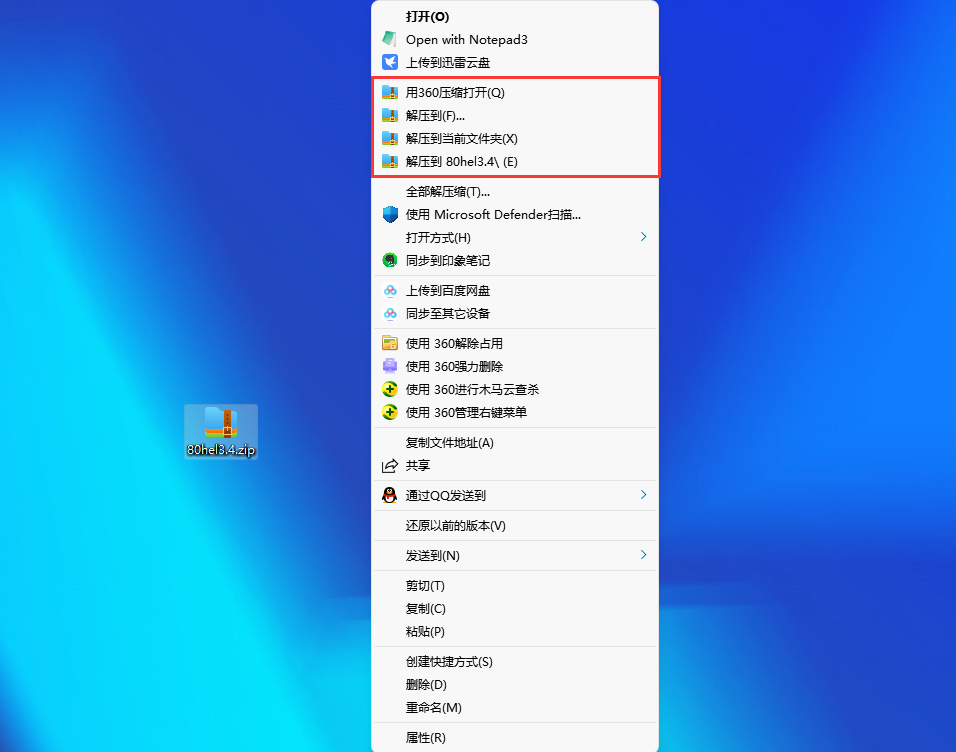
The above is the detailed content of How to use 7zip in Win11 23H2? Tutorial on how to use 7zip in Win11 23H2. For more information, please follow other related articles on the PHP Chinese website!
 There is no WLAN option in win11
There is no WLAN option in win11
 How to skip online activation in win11
How to skip online activation in win11
 Win11 skips the tutorial to log in to Microsoft account
Win11 skips the tutorial to log in to Microsoft account
 How to open win11 control panel
How to open win11 control panel
 Introduction to win11 screenshot shortcut keys
Introduction to win11 screenshot shortcut keys
 Windows 11 my computer transfer to the desktop tutorial
Windows 11 my computer transfer to the desktop tutorial
 Solution to the problem of downloading software and installing it in win11
Solution to the problem of downloading software and installing it in win11
 How to skip network connection during win11 installation
How to skip network connection during win11 installation




