
php editor Baicao introduces you how to start the assembly machine through a USB flash drive. After we assemble a computer, we sometimes need to boot from the USB flash drive to install the operating system or perform other operations. First, we need to ensure that a bootable operating system or tool has been installed on the USB flash drive. Then, enter the BIOS setting interface, set the USB disk as the boot device, save the settings and restart the computer. Then, press the shortcut key when the computer starts (usually the F2, F12 or DEL key) and select the USB disk as the boot device. In this way, the computer will boot from the USB flash drive and you can follow the prompts. Remember to change the boot device back to the hard drive when finished so that the computer can start normally.

1. Enter the BIOS:
Generally, when the computer is turned on, press the DEL key to enter the BIOS.
Due to differences in computer brands and motherboards, the methods of entering the BIOS are also different. Generally speaking, the commonly used keys on desktop computers are F12, DEL, and ESC, while on laptops, F1, F2, and Enter are commonly used. The exact keys to press depend on the information displayed when the computer starts. Please select the correct button to enter the BIOS setup interface according to your computer brand and prompt information.
2. Set up the U disk to boot:
Enter the BIOS setting interface of the computer and find the BOOT option. If you have inserted a USB flash drive, select the USB-HDD or removable device option (the specific name varies depending on the computer), move it to the first boot order, and save the settings.
3. What to do if the U disk boot cannot be found after the above operation: This is a bit complicated.
Solution 1:
1. Insert the U disk boot disk, desktop It is recommended to plug the machine into the rear USB port, restart the system, press Del/F2 to enter the BIOS settings and enter the BIOS setting method.
2. Find the "USB Storage Legacy Support" or "USB Storage Function" option and set it to "Enabled".
3. If it still does not work, switch to the Boot interface, select Hard Disk Drives and press Enter to enter.
4. Set the 1st Drive to a USB flash drive, such as Kingston DataTrave.
5. Press ESC to return, select Boot Device Priority and press Enter to enter, and set the 1st Boot Device to the U disk Kingston option.
6. Press F10 to save and restart the system to enter the U disk interface.
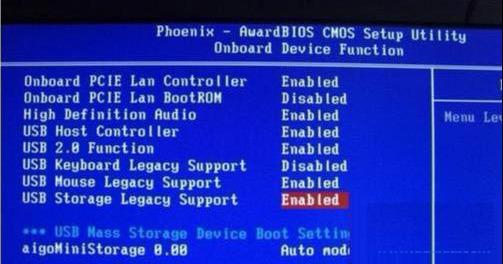
Solution 2:
1. New motherboards pre-installed with win8 or win10 enable safe boot mode by default and will disable the U disk boot option.
2. Press Del/F2 to enter the BIOS settings, find Secure Boot, and press Enter to set it to Disabled.
3. Then set UEFI/Legacy Boot to Legacy only or Legacy first.
Two common problems and solutions for installing computer systems from USB flash drives
4. Press F10 to save.

Solution Three:
1. Enter the BIOS, use the keyboard arrow keys to select Advanced BIOS Features and press Enter to enter, then select Hard Disk Drives and press Enter to enter.
2. In Hard Disk Drives, you can see that the first startup item (1st Drive) defaults to hard disk startup, just press Enter and confirm to save.
The above is the detailed content of How to boot the assembly machine from USB disk. For more information, please follow other related articles on the PHP Chinese website!
 win10 bluetooth switch is missing
win10 bluetooth switch is missing
 Why do all the icons in the lower right corner of win10 show up?
Why do all the icons in the lower right corner of win10 show up?
 The difference between win10 sleep and hibernation
The difference between win10 sleep and hibernation
 Win10 pauses updates
Win10 pauses updates
 What to do if the Bluetooth switch is missing in Windows 10
What to do if the Bluetooth switch is missing in Windows 10
 win10 connect to shared printer
win10 connect to shared printer
 Clean up junk in win10
Clean up junk in win10
 How to share printer in win10
How to share printer in win10




