
php editor Xinyi will introduce to you how to delete multiple user accounts on a Win10 computer. The Windows 10 operating system provides easy ways to manage user accounts, but it can be a little confusing when multiple user accounts need to be deleted. Don’t worry, this article will introduce in detail how to quickly delete multiple user accounts on a Win10 computer, allowing you to easily solve this problem.
How to delete multiple user accounts on win10 computer
1. First, we need to right-click [This Computer] on the desktop and select the [Manage] option to enter.
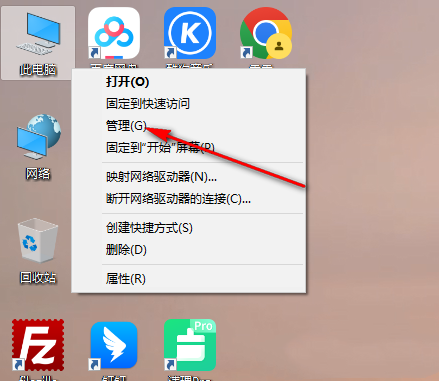
#2. Enter the computer management page and click the [Local Users and Groups] option on the left side of the page to open it.
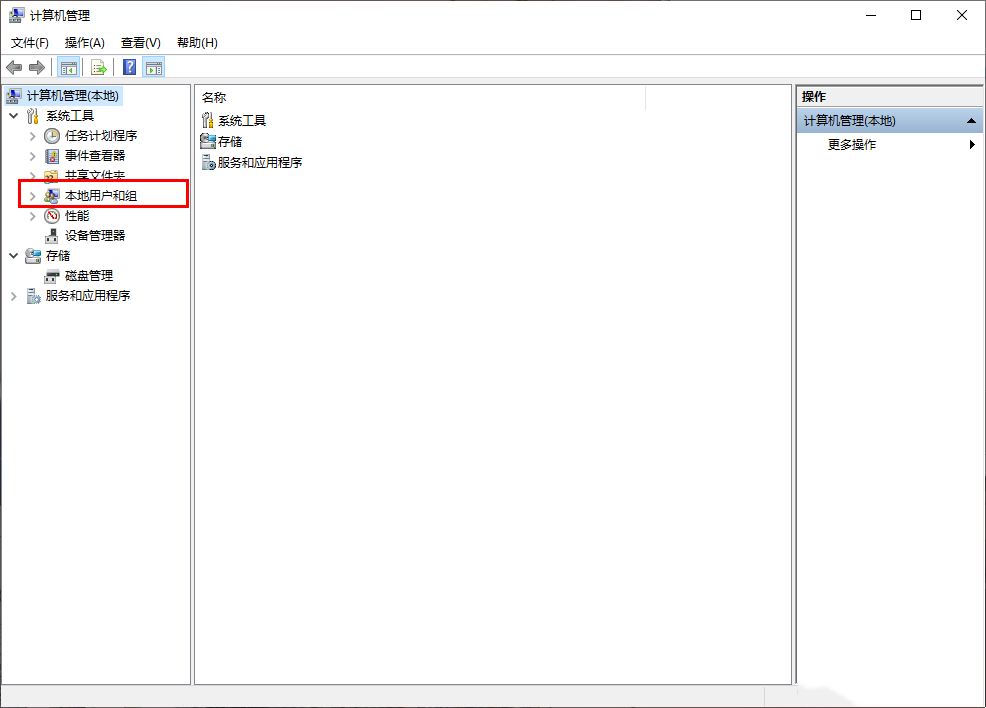
#3. Then, two options will pop up on the right side. Here we directly double-click the [User] option to enter.

4. Then on the page we enter, we can view the user names in the current computer, directly select the user name that needs to be deleted, right-click, and select [Delete] 】That’s it.
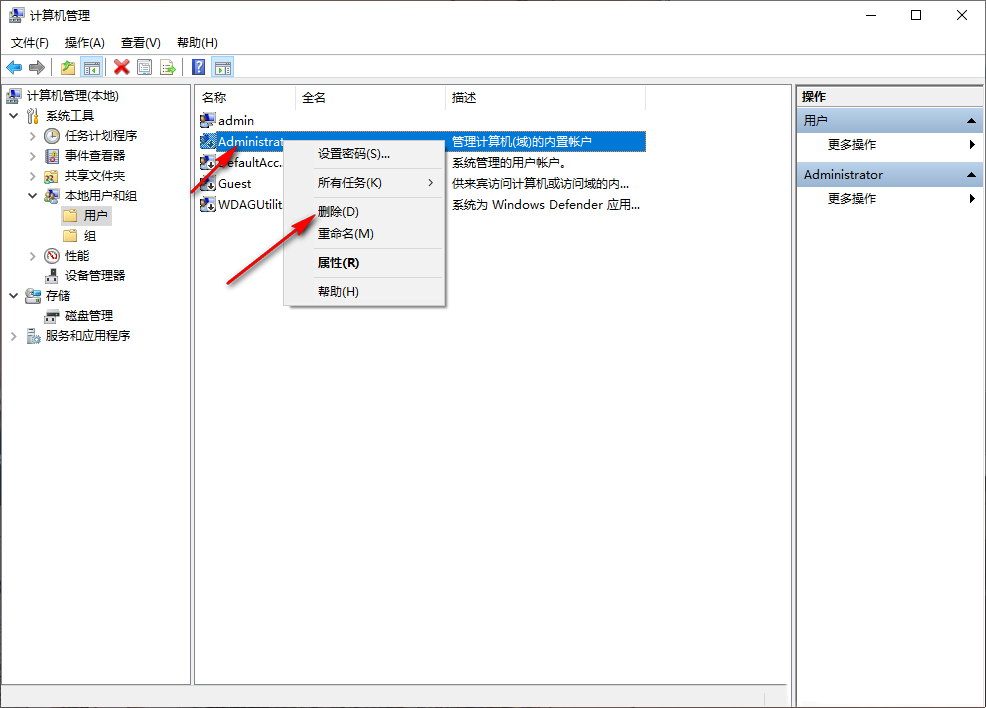
#5. If you want to delete multiple user names, you need to click and select them one by one, right-click and select [Delete]. You cannot select multiple user names to delete at one time.
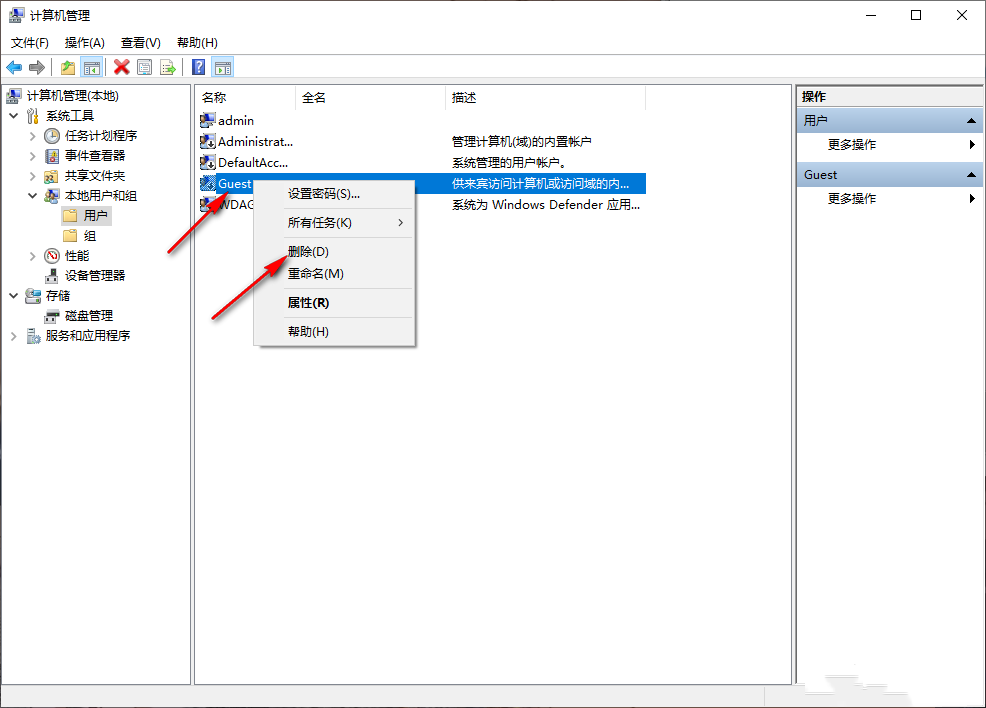
The above is the detailed content of How to delete multiple user accounts in win10? How to delete multiple user accounts on Windows 10 computer. For more information, please follow other related articles on the PHP Chinese website!
 win10 bluetooth switch is missing
win10 bluetooth switch is missing
 Why do all the icons in the lower right corner of win10 show up?
Why do all the icons in the lower right corner of win10 show up?
 The difference between win10 sleep and hibernation
The difference between win10 sleep and hibernation
 Win10 pauses updates
Win10 pauses updates
 What to do if the Bluetooth switch is missing in Windows 10
What to do if the Bluetooth switch is missing in Windows 10
 win10 connect to shared printer
win10 connect to shared printer
 Clean up junk in win10
Clean up junk in win10
 How to share printer in win10
How to share printer in win10




