 Computer Tutorials
Computer Tutorials
 Computer Knowledge
Computer Knowledge
 Why can't the file be found on the USB disk after successful installation?
Why can't the file be found on the USB disk after successful installation?
Why can't the file be found on the USB disk after successful installation?
php editor Xigua is here to answer a common question for everyone - why can't the U disk find the file after the installation is successful? When installing an operating system or other software, sometimes you encounter a situation where the files cannot be found after the installation is successful, which is confusing. There are many reasons for this problem. It may be that the files in the USB flash drive have been deleted or moved by mistake, the USB flash drive may have been accidentally formatted, or the USB flash drive may have malfunctioned. Before solving this problem, let’s take a look at the possible causes and solutions.
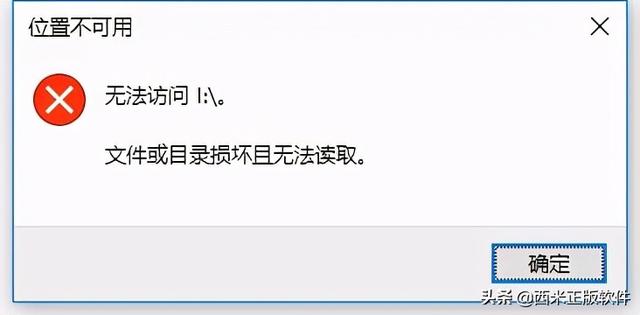 Step1: Install and download third-party tools
Step1: Install and download third-party toolsLost U disk data cannot be recovered through personal operation, so third-party data recovery software needs to be used. I recommend everyone to use Xunmi data recovery software. This software is developed by an experienced team with many years of technical accumulation and is very professional and reliable. Just search the keyword "Xunmi Data Recovery Software" to download and install it.
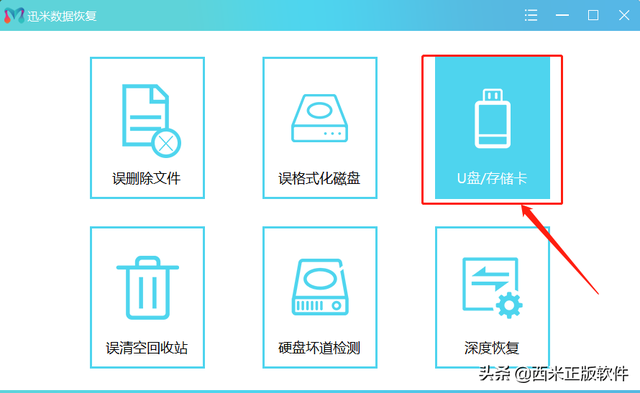
Remind everyone not to download free recovery software at will, as some may contain viruses. Customers have suffered losses due to this before, so be sure to choose software carefully.
Step2: Select the file type After the installation is completed, open the Xunmi data recovery software interface and click "U disk/memory card". At this time, the U disk needs to be inserted into the computer. The software will automatically display the name of the U disk. Click Select USB drive.
Select the file type. The software selects all by default. You don’t need to change it. In this way, more data will be scanned, and there may be unexpected gains!
 Step3: Scan recovery
Step3: Scan recoveryClick to start scanning, the software will automatically perform a quick scan, the estimated time is 1-2 minutes. Once the scan is complete, double-click the file to preview it. If the required files are found, click Recover.

If no recoverable files are found, you can try clicking the "Deep Scan" option. Regarding deep scanning, Xiaoxi has also written related articles before. You can refer to it: Understand the secret of "deep scanning" of Xunmi data recovery software.
You can easily recover USB flash drive data in just 3 simple steps. The operation is simple and convenient. If you encounter problems when using the software, please leave a message and Xiaoxi will reply to you.
The above is the detailed content of Why can't the file be found on the USB disk after successful installation?. For more information, please follow other related articles on the PHP Chinese website!

Hot AI Tools

Undresser.AI Undress
AI-powered app for creating realistic nude photos

AI Clothes Remover
Online AI tool for removing clothes from photos.

Undress AI Tool
Undress images for free

Clothoff.io
AI clothes remover

Video Face Swap
Swap faces in any video effortlessly with our completely free AI face swap tool!

Hot Article

Hot Tools

Notepad++7.3.1
Easy-to-use and free code editor

SublimeText3 Chinese version
Chinese version, very easy to use

Zend Studio 13.0.1
Powerful PHP integrated development environment

Dreamweaver CS6
Visual web development tools

SublimeText3 Mac version
God-level code editing software (SublimeText3)

Hot Topics
 1387
1387
 52
52
 Ventoy secure boot settingsSecure Boot
Jun 18, 2024 pm 09:00 PM
Ventoy secure boot settingsSecure Boot
Jun 18, 2024 pm 09:00 PM
Ventoy is a USB boot tool that can directly boot ISO/WIM/IMG/VHD(x)/EFI and other types of files in the USB flash drive. It is very easy to use. Laptops have secure boot turned on by default. If they are not turned off or cannot be turned off, they cannot be booted from a USB device. Ventoy also supports secure boot. The principle is to inject a GRUB installation certificate into the current computer. As long as your computer After being injected once, any USB disk PE booted based on grub can pass. The official description of Ventoy is a GIF image. The playback speed is too fast and you may not be able to remember it. The editor has divided the GIF image to make it easier to understand. Ventoy secure boot has EnrollKey and Enro
 Colorful motherboard boot USB flash drive shortcut key
Mar 19, 2024 pm 12:55 PM
Colorful motherboard boot USB flash drive shortcut key
Mar 19, 2024 pm 12:55 PM
Hello everyone, today I will share a graphic tutorial from Xiaobai System official website (xiaobaixitong.com). Colorful motherboard is a computer motherboard brand with very good performance, and it has certain advantages in all aspects, and its price-performance ratio is also very high. So here comes the question, how to set the USB boot option for Colorful motherboard? Don’t worry, the editor will show you how to set up the USB disk boot option in Colorful. Teach you step by step how to set the U disk boot option for Colorful motherboard: First, insert the U disk into the computer, then turn on the computer and quickly and intermittently press the startup shortcut key to enter the BIOS setting interface (please note: usually it will be displayed below the computer brand logo Start hotkey hints). 2. Enter BIOS settings
 What should I do if the system installation is too slow when reinstalling the system from USB disk in System Home?
Mar 01, 2024 pm 11:30 PM
What should I do if the system installation is too slow when reinstalling the system from USB disk in System Home?
Mar 01, 2024 pm 11:30 PM
When reinstalling the system, many users use the USB flash drive reinstallation system of System Home. However, when they reinstall the USB flash drive, they find that the loading speed is too slow. So how should we deal with it? What should I do if the system installation is too slow when reinstalling the system via USB flash drive in System Home? Reason introduction: 1. The transmission speed of the USB flash drive itself is slow, especially when processing large files, and the operation time is very long. 2. The USB interface of the computer and the extension cord will cause The signal is attenuated, making the USB disk reinstallation system installation too slow. Solution: 1. The U disk can only be used as a PE system disk. Just put the system GHO file into the U disk. 2. When the user starts the U disk and enters the PE system, he directly copies GHO to the D disk. 3. When restoring the system, you can directly quote the GHO file of the D drive
 How to download qq music to USB flash drive? -How to download qq music to USB disk
Apr 01, 2024 am 10:11 AM
How to download qq music to USB flash drive? -How to download qq music to USB disk
Apr 01, 2024 am 10:11 AM
1. Open QQ Music software, enter the name of your favorite song in the search bar, and click the download button. 2. Open the folder where the downloaded songs are stored. 3. Copy the downloaded songs to the USB flash drive, and that’s it! Of course, you need to open the U disk first, then open the U disk in "My Computer" and paste it.
 How to delete USB disk files? What should I do if the USB disk files cannot be deleted?
Mar 14, 2024 pm 08:49 PM
How to delete USB disk files? What should I do if the USB disk files cannot be deleted?
Mar 14, 2024 pm 08:49 PM
There are many important files stored in the USB flash drive, and there are also some useless files. Cleaning the USB flash drive regularly can better manage the USB flash drive resources. However, some users found that some files in the USB disk cannot be deleted. What is going on? This tutorial will bring you the solution, come and take a look. 1. Check whether the file is occupied 1. Open the file explorer and find the path of the U disk. 2. Right-click the file you want to delete and select "Properties". 3. In the "Properties" window, switch to the "Security" tab. 4. Click the "Advanced" button to view the file permissions. 5. Ensure that the current user has
 How to download soda music to USB disk
Feb 24, 2024 pm 12:10 PM
How to download soda music to USB disk
Feb 24, 2024 pm 12:10 PM
Soda Music can download music to a USB flash drive, so how do you download it to a USB flash drive? Users need to click on the music, then click on the three dots on the right side of the music, and click on download. This introduction to the method of downloading to a USB disk can tell you how to operate it. The following is a detailed introduction, so take a look! Tutorial on using soda music. How to download soda music to USB flash drive. Answer: Click the three dots on the right side of the music in the music, and click download inside. The specific method: 1. First, click the music button below. 2. After selecting a piece of music, click the three dots on the right. 3. After entering, click the download button inside.
 U disk file shortcut icon does not appear
Feb 14, 2024 am 11:36 AM
U disk file shortcut icon does not appear
Feb 14, 2024 am 11:36 AM
I believe that many users have encountered the problem that the computer does not display the USB flash drive icon when inserting the USB flash drive into the computer. This problem has caused many users to be very distressed. So how to open the USB flash drive when the USB flash drive does not display the icon? What about the USB flash drive? This article will share with you the tutorial on how to open the USB flash drive when the computer does not display the USB flash drive icon. First, we need to confirm that the USB flash drive icon is not displayed but the computer has recognized the USB flash drive. This can be confirmed through the Computer Management window. Also understand the assigned drive letter. The current drive letter is G: (as shown in the figure below). Solution: Method 1: 1. Use the key combination (win key + r) to open the run window, enter the cmd command, and then click the "OK" button, as shown below: 2. In the opened administrator dos command window, enter " exp
 Check USB partition format
Mar 18, 2024 pm 05:46 PM
Check USB partition format
Mar 18, 2024 pm 05:46 PM
When using a USB flash drive to store work files, damage to the USB flash drive will often cause immeasurable losses. This was the case when I encountered a USB flash drive today. It was damaged for no reason during use. Phenomenon: After the U disk is inserted into the computer, it prompts to format the disk. This happens to every computer when it is plugged in, and the U disk partition format becomes RAW format. The U disk displayed in my computer has no capacity. Double-click the U disk. Is it still prompted whether to format it? Never format, never format, never format. Right-click My Computer--Manage--Disk Management to check whether the U disk is RAW. Try method one: chkdskK:\fMany people usually use chkdsk to repair disk partition problems, but when the U disk has been converted to RAW format



