
php editor Yuzai will analyze the problem that Win10 cannot change Chinese. When using the Windows 10 operating system, sometimes the system language cannot be changed to Chinese, which causes inconvenience to users. This problem may have multiple causes, such as system settings issues, missing language packs, etc. In this article, we will introduce you in detail how to solve this problem, allowing you to easily change the language of Win10 to Chinese and enjoy a more convenient operating experience.
Win10 cannot change Chinese problem analysis
1. Turn on the computer and click the start button in the lower left corner.
2. Click the settings option on the left.
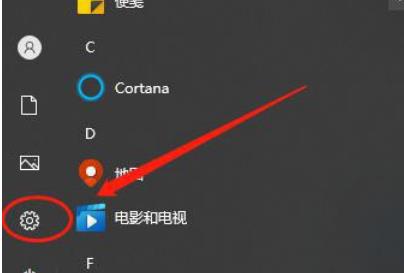
#3. Select "Time and Language" on the page that opens.
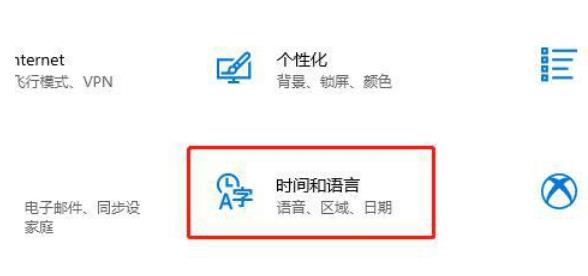
#4. After opening, click "Language" on the left.
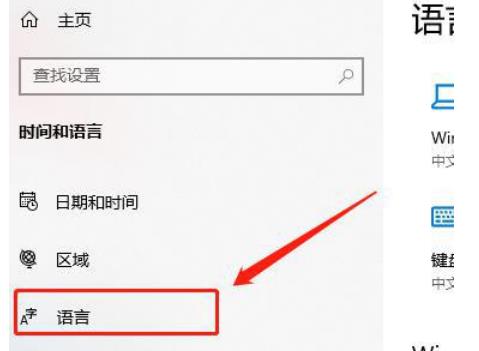
#5. Finally, you can set it to Chinese here.
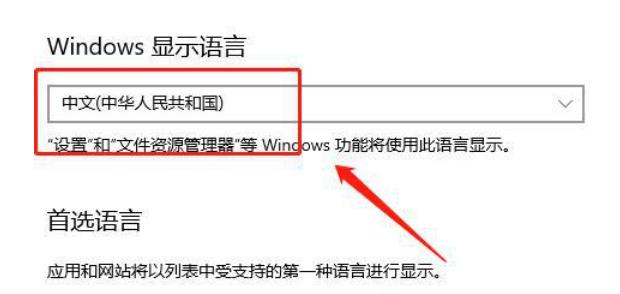
The above is the detailed content of What should I do if Win10 cannot change to Chinese? Analysis of the problem that Win10 cannot change Chinese language. For more information, please follow other related articles on the PHP Chinese website!
 win10 bluetooth switch is missing
win10 bluetooth switch is missing
 Why do all the icons in the lower right corner of win10 show up?
Why do all the icons in the lower right corner of win10 show up?
 The difference between win10 sleep and hibernation
The difference between win10 sleep and hibernation
 Win10 pauses updates
Win10 pauses updates
 What to do if the Bluetooth switch is missing in Windows 10
What to do if the Bluetooth switch is missing in Windows 10
 win10 connect to shared printer
win10 connect to shared printer
 Clean up junk in win10
Clean up junk in win10
 How to share printer in win10
How to share printer in win10




