u starts the installation without iso file
php editor Yuzai introduces you to an installation software called "U Start". "U Boot" is a tool software specially used to make bootable U disks. It can boot ISO files through U disks to implement system installation or repair functions. Compared with traditional CD installation, U boot is more convenient and faster. Just copy the ISO file to a USB flash drive, and then set it up through the USB boot software, you can quickly install the system or perform system repairs, which greatly improves the installation efficiency. At the same time, U Boot also supports a variety of common operating systems and is suitable for various computer brands and models. Whether you are an individual user or an enterprise user, you can use U-boot to easily implement system installation and maintenance.
Article Directory: Windows Version Division Several common solutions for installing Windows currently Ventoy installation and configuration on U disk (including methods to break through TPM) Windows version division:Although everyone has been using Windows for a long time, Let’s briefly talk about how many versions of Windows 11 there are. Which version should you download? It’s a popular science.
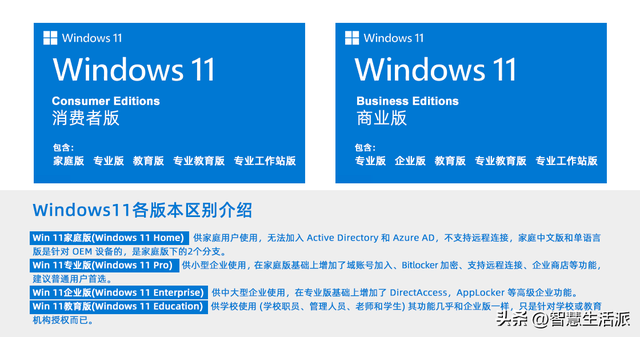 Several common solutions for installing Windows: Install the Win PE system on the computer, then install Windows, and then delete the PE after the installation is complete (not recommended) Install the Win PE system on the U disk (CD), and then install Windows installation Ghost system Install ISO format new system Download Microsoft official ISO file and burn the CD Installation Use Ventoy software to create and install U disk to install a new system Ventoy installation and configuration on U disk (including breakthrough TPM method):
Several common solutions for installing Windows: Install the Win PE system on the computer, then install Windows, and then delete the PE after the installation is complete (not recommended) Install the Win PE system on the U disk (CD), and then install Windows installation Ghost system Install ISO format new system Download Microsoft official ISO file and burn the CD Installation Use Ventoy software to create and install U disk to install a new system Ventoy installation and configuration on U disk (including breakthrough TPM method): Introduction to Ventoy
Ventoy is an open source tool for making bootable USB flash drives. It is very easy to use. There is no need to repeatedly format the USB flash drive. You only need to copy ISO and other files directly to the USB flash drive to start the installation. When there are ISO files for multiple operating systems, Ventoy will display a menu at startup to allow the user to select the operating system that needs to be installed. It supports a variety of common operating systems, such as Windows and Linux, etc. Using Ventoy, you can easily create a multi-functional bootable USB flash drive, allowing users to easily install various operating systems.
Ventoy download and installation
1. You can search Ventoy on Baidu and download the latest version of the ZIP file from their official website
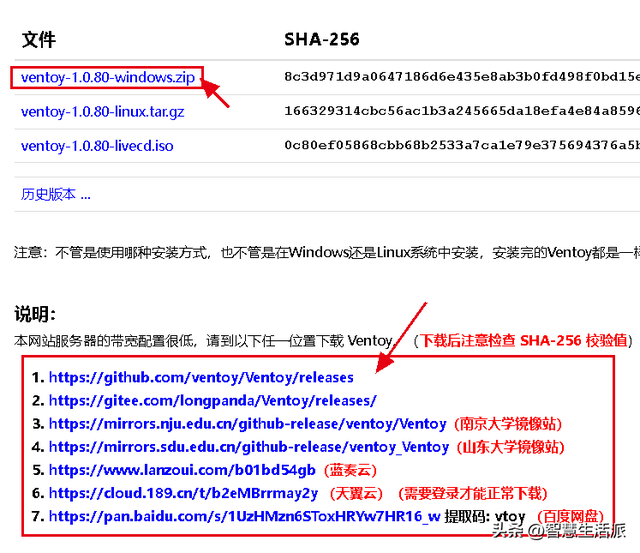
will be ready for use Insert the USB flash drive used as the installation disk into the computer and make sure there are no important files in it, because the USB flash drive will be formatted during the installation process.
3. Unzip the downloaded ZIP file and run the Ventoy2Disk.exe file in the directory
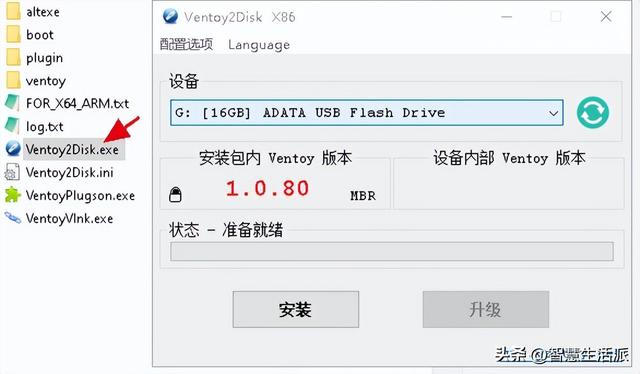
According to the figure below, the following is the description of the corresponding location: 1. Position 1: U disk information, please make sure the U disk is correct. 2. Position No. 2: Ventoy version, showing the Ventoy version you downloaded. 3. Position No. 3: If Ventoy is already installed in your USB flash drive, the Ventoy version in the USB flash drive is displayed. If a new version is available, you can upgrade Ventoy in the USB flash drive by clicking the upgrade button without reformatting the Ventoy USB flash drive. 4. After confirming that everything is correct, click Install to easily install Ventoy to the USB flash drive.

5. Open the U disk. The U disk is empty by default and does not have any files (Ventoy system is hidden)
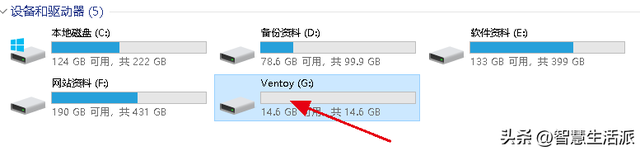
6. Will download the Windows ( It can also be other operating systems) Copy the original ISO file to the Ventoy U disk
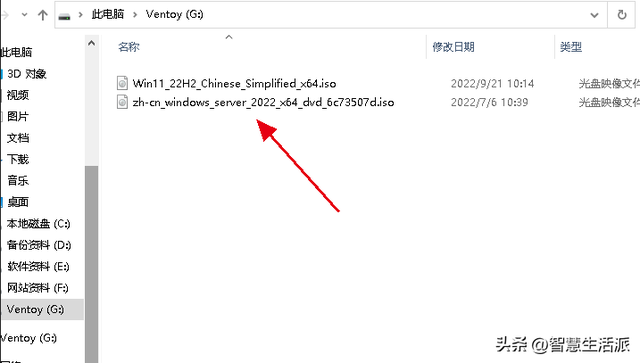
7. Restart the computer and select the U disk to boot. The boot menu will appear, and the menu will display the contents of the U disk. For each ISO file, select one to install a certain system, which is the same as using the installation disk to install.
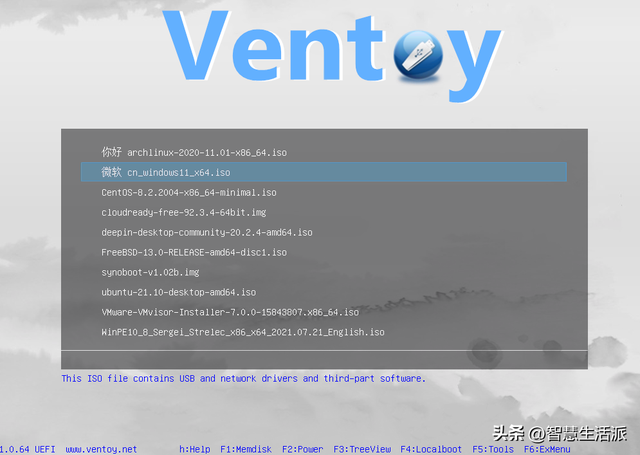
At this point, the installation of Ventoy and the operating system ISO copy are completed. The next step is to install the operating system. By the way, the ISO file in the USB flash drive can be updated at any time, so that the USB flash drive can support the installation of the latest operating system, and all this without reformatting and making the USB flash drive!
Let Ventoy's USB flash drive install Windows 11 and lift TPM 2.0 restrictionsAs we all know, when installing Windows 11, it will check whether the hardware meets the requirements. If it does not meet the installation requirements, it will prompt "This PC cannot run Windows 11" and end Install. There are many ways to bypass detection. Using Ventoy's USB flash drive to bypass detection and install Windows 11 is the easiest, and it only takes a few steps to set up.
1. Insert the newly created Ventoy USB disk into the computer and run VentoyPlugson.exe in the computer directory, and click the "Start" button.
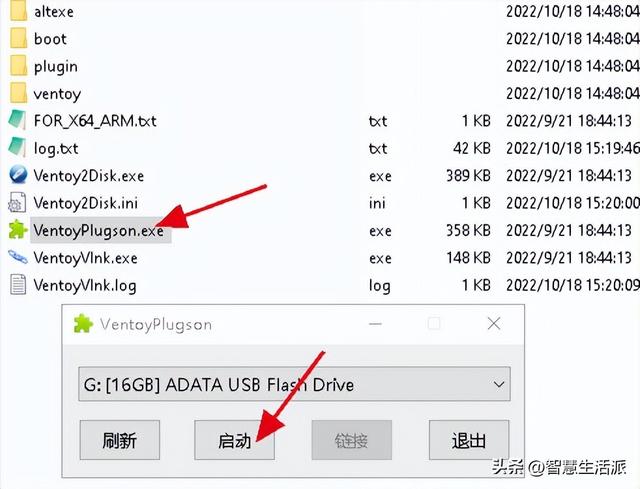
2. In the newly opened web page window, click on the left navigation bar and select "Global Control Plug-in", and change the option settings in the "Bypass Windows 11 Hardware Check" column on the right to " 1". You're done.
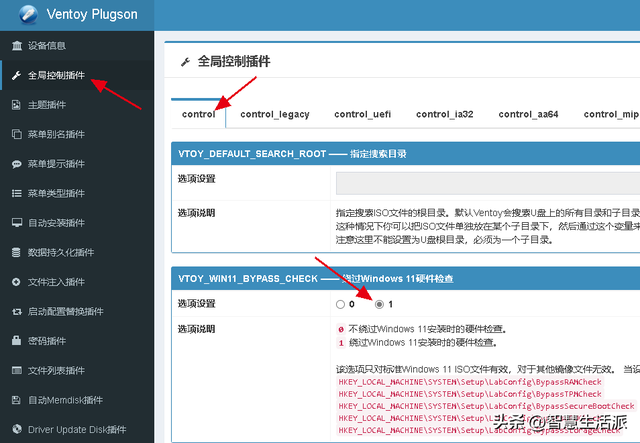
After setting, Ventoy automatically generates a folder in the USB flash drive. This folder and the files in it are used for system configuration and are used to bypass the security detection of Windows 11. Do not delete it.
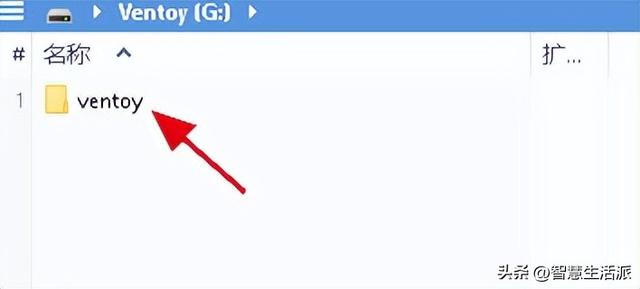
ok, after the above settings, the Ventoy USB disk is configured and various common operating systems can be installed. There is no detection prompt when installing Windows 11.
SummaryTo install the operating system and software, you must download it from their official website, not from the download station. Only software downloaded from the official website is pure and safe. Windows ISO files can be downloaded from Microsoft's official website, or you can search "msdn I tell you" on Baidu and download Microsoft's official Windows ISO files of various versions on this website.
The above is the detailed content of u starts the installation without iso file. For more information, please follow other related articles on the PHP Chinese website!

Hot AI Tools

Undresser.AI Undress
AI-powered app for creating realistic nude photos

AI Clothes Remover
Online AI tool for removing clothes from photos.

Undress AI Tool
Undress images for free

Clothoff.io
AI clothes remover

Video Face Swap
Swap faces in any video effortlessly with our completely free AI face swap tool!

Hot Article

Hot Tools

Notepad++7.3.1
Easy-to-use and free code editor

SublimeText3 Chinese version
Chinese version, very easy to use

Zend Studio 13.0.1
Powerful PHP integrated development environment

Dreamweaver CS6
Visual web development tools

SublimeText3 Mac version
God-level code editing software (SublimeText3)

Hot Topics
 1387
1387
 52
52
 How to install WinNTSetup into Win11 system_How to install WinNTSetup into Win11 system
May 08, 2024 am 11:19 AM
How to install WinNTSetup into Win11 system_How to install WinNTSetup into Win11 system
May 08, 2024 am 11:19 AM
First download the latest Win11 system ISO image, and then in Win10 system, you can directly right-click on the downloaded ISO image file and select [Load]; if it is under WinPE, WinXP, or Win7 system, you need to use the virtual optical drive tool to load the ISO Image; or you can directly decompress the ISO image file without using a virtual optical drive. Then run WinNTSetup. The software interface is as shown in the figure: First locate the location of the install.wim file. You can find the install.wim file in the sources directory of the Win11 ISO image loaded or decompressed by the virtual optical drive. Then set the location of the boot disk and installation disk. Generally, you are going to put W
 Reasons why Baidu Netdisk download failed 125201
Apr 30, 2024 pm 10:42 PM
Reasons why Baidu Netdisk download failed 125201
Apr 30, 2024 pm 10:42 PM
Baidu Netdisk download failed 125201 Error reason: Network problems: unstable/slow connection, router failure, busy server File problems: damaged/incomplete files, invalid links Baidu Netdisk restrictions: download limit exceeded, membership expiration/account restricted Browser/application issues: out-of-date version/poor compatibility, download manager failure System issues: viruses/malware, missing components/drivers
 How to install Windows system on tablet computer
May 03, 2024 pm 01:04 PM
How to install Windows system on tablet computer
May 03, 2024 pm 01:04 PM
How to flash the Windows system on BBK tablet? The first way is to install the system on the hard disk. As long as the computer system does not crash, you can enter the system and download things, you can use the computer hard drive to install the system. The method is as follows: Depending on your computer configuration, you can install the WIN7 operating system. We choose to download Xiaobai's one-click reinstallation system in vivopad to install it. First, select the system version suitable for your computer, and click "Install this system" to next step. Then we wait patiently for the installation resources to be downloaded, and then wait for the environment to be deployed and restarted. The steps to install win11 on vivopad are: first use the software to check whether win11 can be installed. After passing the system detection, enter the system settings. Select the Update & Security option there. Click
 Tutorial on assembling a computer and installing a system? How to install win11 system when assembling a computer?
Apr 27, 2024 pm 03:38 PM
Tutorial on assembling a computer and installing a system? How to install win11 system when assembling a computer?
Apr 27, 2024 pm 03:38 PM
Tutorial on assembling a computer and installing a system? Nowadays, the system installation for assembling computers is very simple and convenient, and only requires a CD. First enter the bios settings, set the computer to boot first with the CD-ROM drive, then restart the computer and load the system CD into the CD-ROM drive. The CD will automatically enter the installation state. At this time, you only need to manually repartition the partitions, and the rest will be completed automatically. How to install win11 system when assembling a computer? 1. First, we need to download a win11 image file from this site before installing it. 2. The win11 image file has undergone a large number of professional tests to ensure stable installation and smooth operation. 3. After the download is completed, load the folder in the download path and run the "windowssetup" process in it.
 How to enter bios after assembling a computer? How to enter bios when assembling a computer?
May 07, 2024 am 09:13 AM
How to enter bios after assembling a computer? How to enter bios when assembling a computer?
May 07, 2024 am 09:13 AM
How to enter bios after assembling a computer? Before entering the BIOS, you need to make sure that the computer is completely shut down and powered off. Here are several common ways to enter the BIOS: 1. Use shortcut keys: Most computer manufacturers will display a prompt message at startup telling you which key to press to enter the BIOS settings. Usually the F2, F10, F12 or Delete key. After pressing the appropriate keys, you should be able to see a screen with information about your computer's hardware and BIOS settings. 2. Use the button on the motherboard: Some computer motherboards have a dedicated button for entering BIOS settings. This button is usually labeled "BIOS" or "UEFI". After pressing the button you should be able to see
 How to upgrade Win11 system on old computers_Tutorial on upgrading Win11 system on old computers
May 07, 2024 pm 08:07 PM
How to upgrade Win11 system on old computers_Tutorial on upgrading Win11 system on old computers
May 07, 2024 pm 08:07 PM
1. First we need to download the win11 image file. 2. Put the downloaded win11 image into another disk. 3. Then we find the win11 image file among the searched image files. 4. Then when we come to this interface, we select install.wim to proceed to the next step. 5. Then select the Windows 11 system and click OK to restore the image file. 6. Then we wait for pe to download and install. Wait patiently. After the download is completed, click restart according to the prompts. 7. Then come to this interface, we select the second xiaobaiPE. After selecting, the win11 system will be automatically installed for us. After the installation is completed, click to restart the computer immediately according to the prompts. 8. Finally, the system installation is completed, and we come to
 What you need to know when reinstalling the system from a USB flash drive: How to set up the BIOS correctly
May 06, 2024 pm 03:00 PM
What you need to know when reinstalling the system from a USB flash drive: How to set up the BIOS correctly
May 06, 2024 pm 03:00 PM
Reinstalling the system is a problem that many computer users often encounter. Whether it is due to system crash, poisoning or wanting to upgrade the system, reinstalling the system is a good choice. However, many people encounter various problems when reinstalling the system, such as not knowing how to set up the BIOS, not knowing how to choose a suitable installation disk, etc. Today, we will talk about some things you must know when reinstalling the system from a USB flash drive, and teach you how to set up the BIOS correctly and successfully complete the system reinstallation. Tool materials: System version: Windows1020H2 Brand model: Lenovo Xiaoxin Air14 Software version: Pocket machine One-click reinstallation of system software v1.0 1. Preparation 1. Prepare a U disk with a capacity of no less than 8GB, preferably USB3. 0, so the speed will be faster
 How to assemble an acer desktop computer?
May 08, 2024 pm 08:25 PM
How to assemble an acer desktop computer?
May 08, 2024 pm 08:25 PM
How to assemble an acer desktop computer? The assembly method of Acer desktop computer is as follows: open the case, install the power supply into the case, and tighten the screws. Install the CPU onto the motherboard, making sure the pins on the CPU are aligned with the slots on the motherboard, and tighten the screws on the CPU heat sink. Install the memory module onto the motherboard, making sure that the bumps on the memory module are aligned with the slots on the motherboard. Press down hard until you hear a "pop" sound to complete the installation. Install graphics cards, sound cards, network cards and other boards onto the motherboard, making sure the screws on the boards are tightened. Install storage devices such as hard drives and optical drives into the chassis, making sure the screws are tightened. Connect the motherboard to the chassis, including power cables, hard drive cables, optical drive cables, etc. Finally, close the chassis cover and tighten the screws to complete the assembly. exist




