
php editor Yuzai brings you a solution to the problem that Win10 C drive extended volume cannot be used and has unallocated space. When using the Windows 10 operating system, you sometimes encounter a situation where the C drive is out of space, while other partitions have a large amount of unallocated space. At this time, we hope to merge the unallocated space into the C drive extended volume to meet daily use needs. However, sometimes we will find that the option to extend the C drive volume is grayed out and cannot be used. Don’t worry, next, we will introduce some solutions to help you solve this problem.
Win10 C drive extended volume cannot be used with unallocated space solution
1. We can right-click the win icon at the bottom left of the computer and select Disk Management to open, right-click the C drive, and select the pop-up menu The extended volume is found to be gray and cannot be used.
2. At this time, we can first back up the important data in the D drive to other partitions, then right-click the D drive and select the "Delete Volume" menu item in the pop-up menu.
3. At this time, a prompt window for deleting a simple volume will pop up. Just click the "Yes" button.
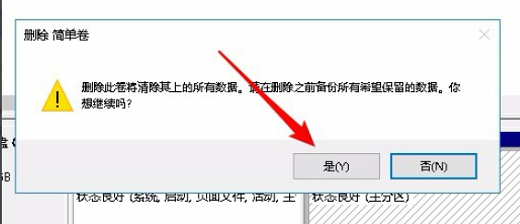
#4. Next, the D drive becomes unallocated space.
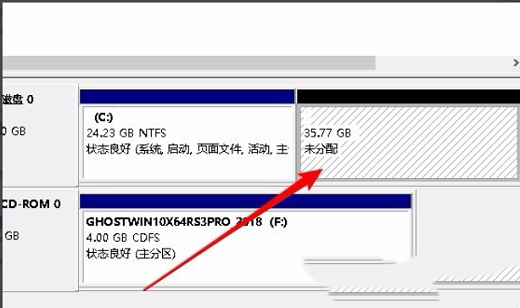
#5. At this time, we right-clicked the C drive again and found that the "Extend Volume" in the pop-up menu can now be used normally.
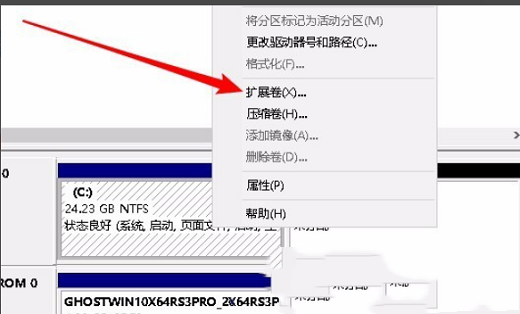
#6. After clicking the expand volume menu, follow the wizard prompts to expand the volume.
The above is the detailed content of Win10 C drive extended volume cannot be used with unallocated space solution. For more information, please follow other related articles on the PHP Chinese website!
 win10 bluetooth switch is missing
win10 bluetooth switch is missing
 Why do all the icons in the lower right corner of win10 show up?
Why do all the icons in the lower right corner of win10 show up?
 The difference between win10 sleep and hibernation
The difference between win10 sleep and hibernation
 Win10 pauses updates
Win10 pauses updates
 What to do if the Bluetooth switch is missing in Windows 10
What to do if the Bluetooth switch is missing in Windows 10
 win10 connect to shared printer
win10 connect to shared printer
 Clean up junk in win10
Clean up junk in win10
 How to share printer in win10
How to share printer in win10




