
php editor Strawberry will introduce to you how to solve the problem that Win7 cannot install the printer driver. When using Win7 system, sometimes you will encounter the problem of being unable to install the printer driver, resulting in the inability to use the printer normally. This issue may be caused by incompatible or missing drivers. Solutions include updating drivers, checking Device Manager, using compatibility mode to install drivers, etc. Through the following methods, you can easily solve the problem of Win7 unable to install the printer driver and restore normal printing functions.
Win7 cannot install the printer driver solution
1. Right-click "This Computer" and select "Manage" in the pop-up menu.
2. Open the "Computer Management" window and click "Services and Applications" in the left navigation.

3. Then click "Service" on the right.
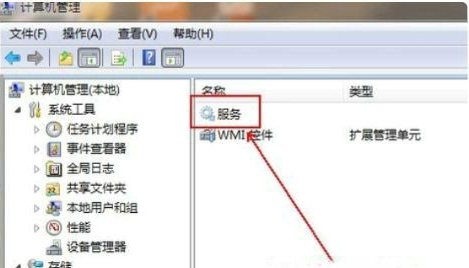
#4. Enter the "Services" window, find the "Print Spooler" service in the list, and double-click to open it.
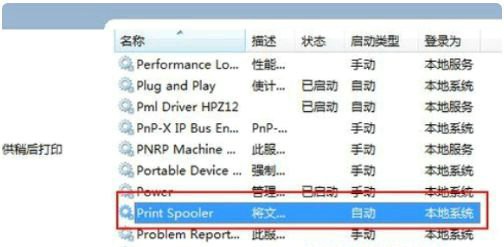
#5. Open the properties window, set the "Startup Type" to "Automatic", then click the "Start" button to start, and click "OK".

The above is the detailed content of What should I do if I cannot install the printer driver in Windows 7? Win7 cannot install printer driver solution. For more information, please follow other related articles on the PHP Chinese website!
 How to create virtual wifi in win7
How to create virtual wifi in win7
 How to change file type in win7
How to change file type in win7
 How to set up hibernation in Win7 system
How to set up hibernation in Win7 system
 How to open Windows 7 Explorer
How to open Windows 7 Explorer
 How to solve the problem of not being able to create a new folder in Win7
How to solve the problem of not being able to create a new folder in Win7
 Solution to Win7 folder properties not sharing tab page
Solution to Win7 folder properties not sharing tab page
 Win7 prompts that application data cannot be accessed. Solution
Win7 prompts that application data cannot be accessed. Solution
 Introduction to screenshot shortcut keys in Windows 7 system
Introduction to screenshot shortcut keys in Windows 7 system




