
BoardMix is a powerful online collaboration tool that provides a convenient comment function to facilitate real-time communication and discussion among users. Adding comments in BoardMix is easy, just follow the steps below. First, log in to your BoardMix account and select the file or project you want to add comments to. Then, find the comment box on the page and click the "Add Comment" button. Next, enter the content of your comment and click the "Publish" button. At this point, your comment will immediately appear on the page and other users will be able to see it and reply to it. With this simple operation, you can easily comment on BoardMix, share your thoughts and opinions with others, and achieve more efficient team collaboration.
1. After opening the software, click [More Functions] in the upper right corner
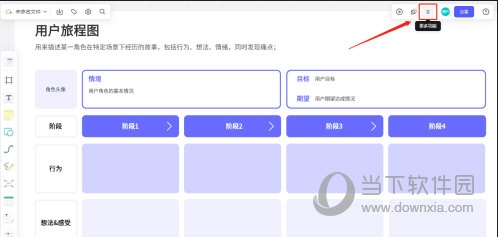
2. In the list Select [Add Comment]
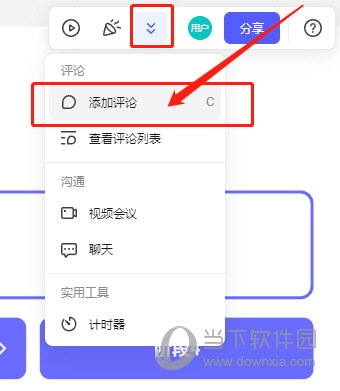
3. Select a graphic as the comment box
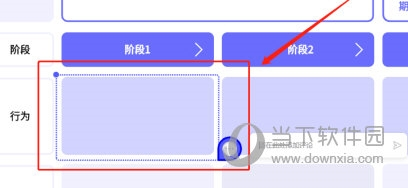
4. Select a graphic on the canvas
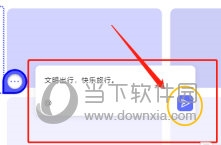
#In addition to the above method, you can also press the shortcut key "C" to enter comment mode, click anywhere to add or left-click and long-press to drag out the comment range. However, this method cannot select the comment box style. The specific method used depends on the user's choice. The above is the BoardMix related tutorial brought by the editor, I hope it can help everyone.
The above is the detailed content of How to add comments to BoardMix creation method tutorial. For more information, please follow other related articles on the PHP Chinese website!
 How to turn off win10 upgrade prompt
How to turn off win10 upgrade prompt
 The difference between lightweight application servers and cloud servers
The difference between lightweight application servers and cloud servers
 CMD close port command
CMD close port command
 The difference between external screen and internal screen broken
The difference between external screen and internal screen broken
 How to jump with parameters in vue.js
How to jump with parameters in vue.js
 Cell sum
Cell sum
 How to intercept harassing calls
How to intercept harassing calls
 virtual digital currency
virtual digital currency




