
DHCP, or Dynamic Host Configuration Protocol, is a network protocol that automatically assigns IP addresses to client systems in a computer network. It assigns clients to the DHCP pool or IP address range specified in its configuration. While you can manually assign static IPs to client systems, a DHCP server simplifies the process and dynamically assigns IP addresses to client systems on your network.
In this article, we will demonstrate how to install and configure a DHCP server on RHEL 9/Rocky Linux 9.
Without further delay, let’s get to the DHCP server installation steps.
Before you begin, it is necessary to set up a static IP address on your RHEL or Rocky Linux system. There are several ways to accomplish this, but the simplest and most intuitive is to use the nmtui or nmcli utilities.
Reading can also set a static IP address on RHEL 9
To confirm the IP address of the linux system, run the ip command below.
$ ip a
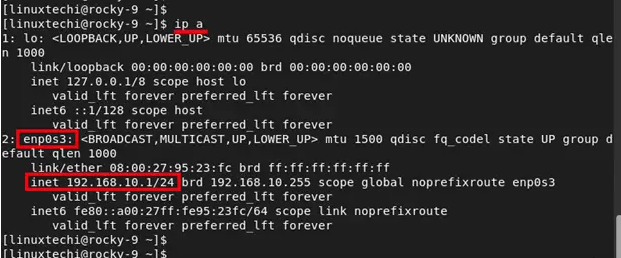
Once you have configured a static IP, the next step to take is to install a DHCP server. The RHEL 9 or Rocky Linux 9 repository (BaseOS) provides the dhcp-server package by default. You can install it as follows.
$ sudo dnf install dhcp-server -y
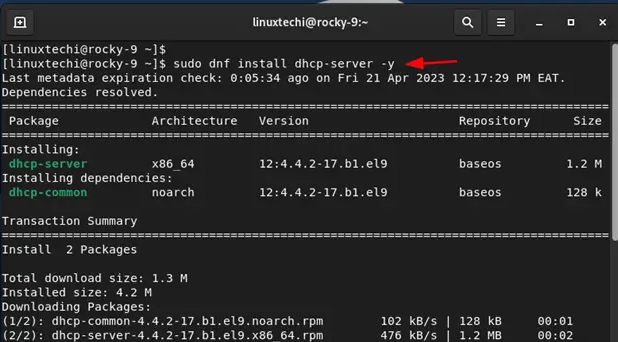
After installing the DHCP server, we need to further configure the settings. Therefore, open the DHCP configuration file.
$ sudo vi /etc/dhcp/dhcpd.conf
Paste the following lines of code into the configuration file. Be sure to configure the subnet to your desired value.
default-lease-time 3600;
max-lease-time 86400;
authoritative;
subnet 192.168.10.0 netmask 255.255.255.0 {
range 192.168.10.100 192.168.10.200;
option routers 192.168.10.1;
option subnet-mask 255.255.255.0;
option domain-name-servers 192.168.10.1;
}
Save and close the file.
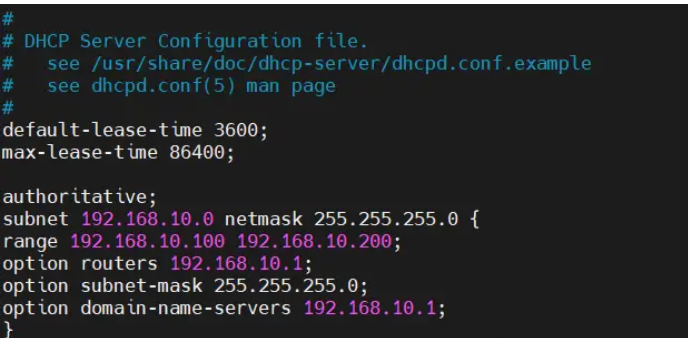
Let’s take a look at some of the values:
When finished, save changes and exit. Then enable and start the DHCP service.
$ sudo systemctl enable --now dhcpd $ sudo systemctl status dhcpd
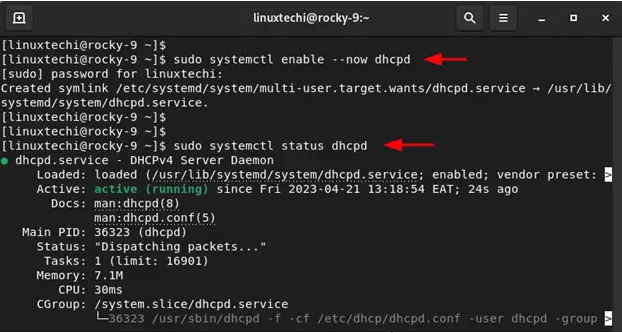
At this point, the DHCP service should be distributing IP addresses. If you have another DHCP server or router on your LAN, it's a good idea to turn it off to prevent IP address allocation conflicts. This will result in some clients getting their IP assignments from the RHEL or Rocky Linux server and others from the router, which is certainly not what you want. Therefore, remember to turn off any other DHCP servers in your LAN setup.
在我们模拟的 LAN 设置中,您可以看到 Ubuntu 系统已从 RHEL 或 Rocky Linux DHCP 服务器上获取了一个 IP 地址。
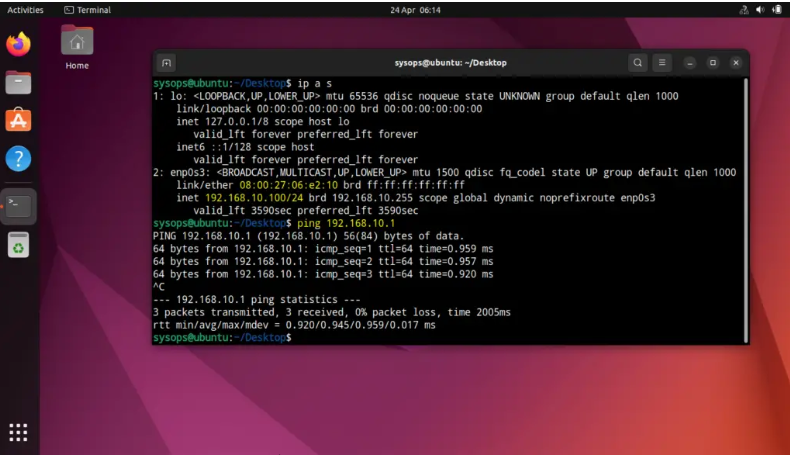
回到我们的 DHCP 服务器,搜索 Ubuntu 机器的 IP 地址在 /var/log/message 文件中。
$ sudo tail -50 /var/log/messages | grep -i 192.168.10.100

很好,以上输出确认 Ubuntu 机器从我们的 DHCP 服务器获取了 IP。
这篇文章就到这里了。在本指南中,您已学习了如何在 RHEL 9 / Rocky Linux 9 上安装和配置 DHCP 服务器。如有任何疑问或反馈,请在下面的评论区发布。
The above is the detailed content of Configure DHCP server on RHEL 9 / Rocky Linux 9. For more information, please follow other related articles on the PHP Chinese website!




