
php Xiaobian Xigua will introduce to you that in the Xiaomi notebook Win10 system, turning off the automatic update of the system is a very important setting. Automatic system updates may consume a lot of bandwidth and system resources, and sometimes lead to system instability or compatibility issues. Therefore, if you want to control the timing of updates yourself or avoid unnecessary trouble, turning off automatic system updates is a wise choice. Below we will introduce in detail how to turn off the automatic update function of Xiaomi notebook Win10 system.
1. Close the WindowsUpdate service.
Right-click My Computer→Manage.
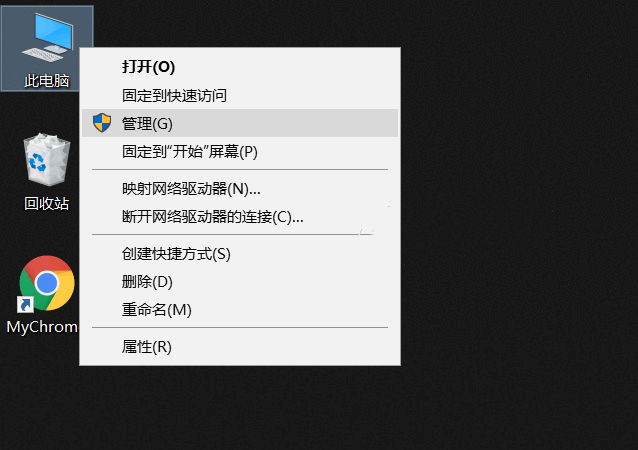
Open Computer Management→Services and Applications→Services Find Windowsupdate and double-click to open properties. By default, updates are manual or automatic. If we want to disable updates, we need to turn off automatic updates by changing the startup type to Prohibited after clicking on the application OK.
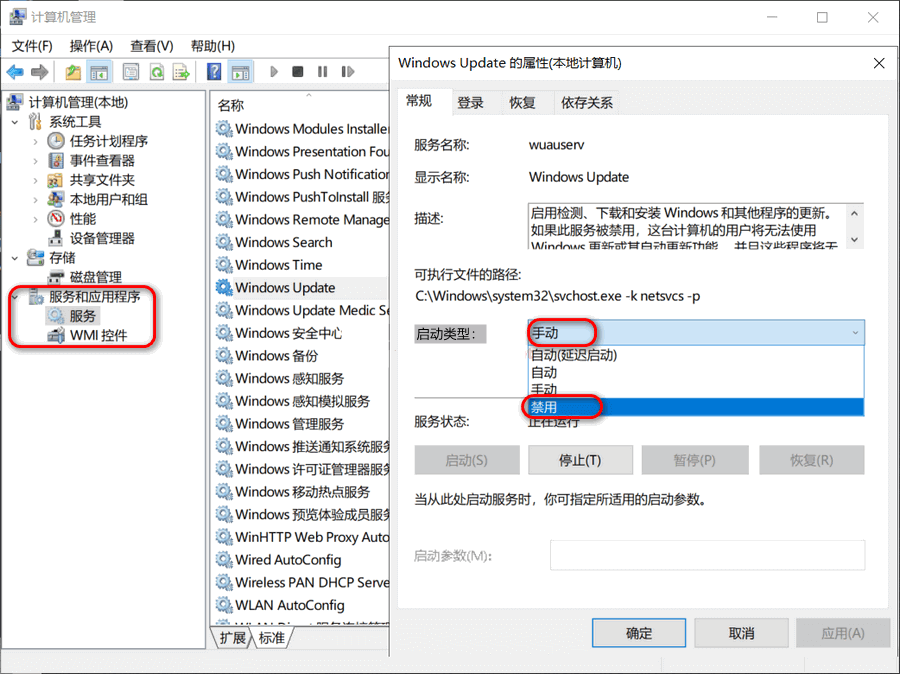
2. Close the WindowsUpdate service through the command line.
The following commands can be executed in CMD, and CMD needs to be run as an administrator. CMD path: C: Find the CMD right click in the administrator mode.
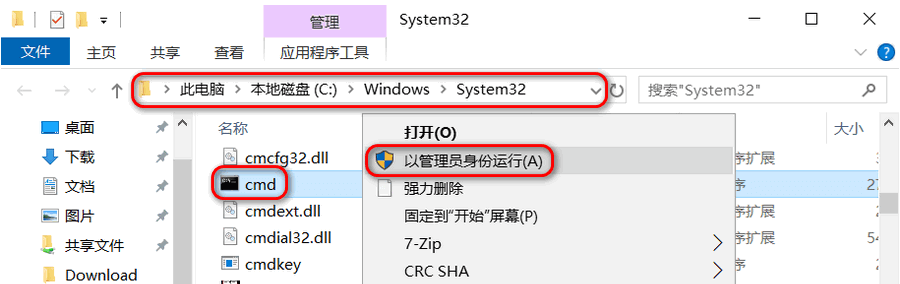
netstartwuserv#Start windowsupdate service;netstopwuserv#Stop windowsupdate service;sconfigwuservstart=disabled#Disable windowsupdate service;sconfigwuservstart=auto#Enable windowsupdate service, please automatically set the service type;( auto-automatic, demand manual) scdeletwuserv#Uninstall the windowsupdate service, this command is not recommended;
3. Clicking update after disabling updates will prompt an error.
In fact, there are two methods, through policy and registry, the more troublesome one is not recommended for you. I prefer to deal with these problems manually rather than using tools. It is also recommended that you try to deal with the problem manually in order to find the cause.
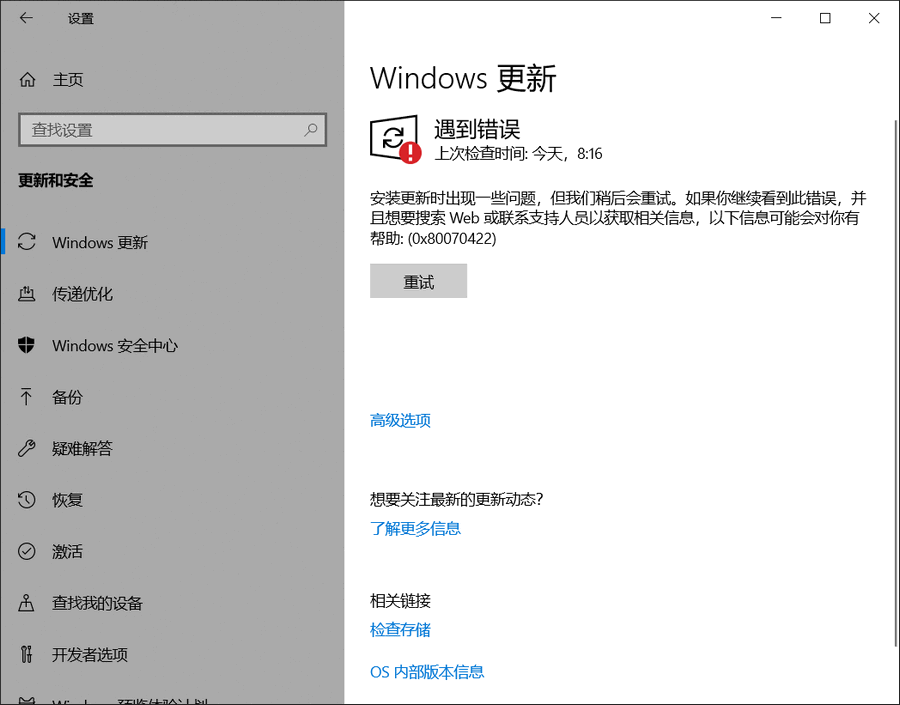
The above is the detailed content of How to turn off automatic system updates on Xiaomi notebook Win10?. For more information, please follow other related articles on the PHP Chinese website!
 win10 bluetooth switch is missing
win10 bluetooth switch is missing
 Why do all the icons in the lower right corner of win10 show up?
Why do all the icons in the lower right corner of win10 show up?
 The difference between win10 sleep and hibernation
The difference between win10 sleep and hibernation
 Win10 pauses updates
Win10 pauses updates
 What to do if the Bluetooth switch is missing in Windows 10
What to do if the Bluetooth switch is missing in Windows 10
 win10 connect to shared printer
win10 connect to shared printer
 Clean up junk in win10
Clean up junk in win10
 How to share printer in win10
How to share printer in win10




